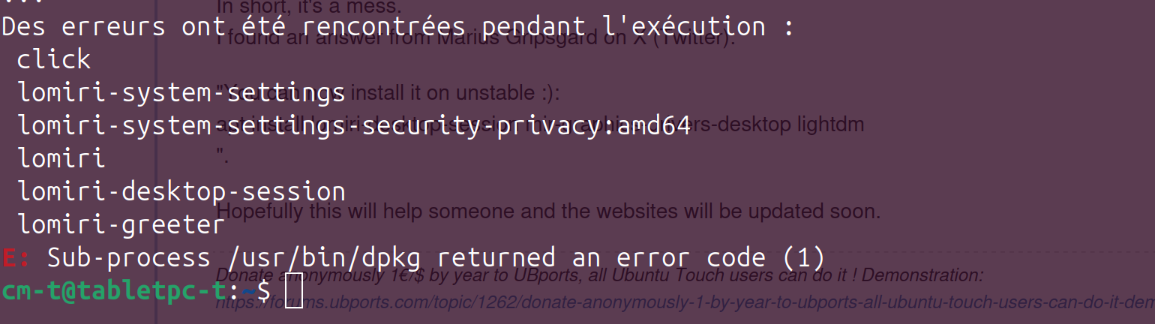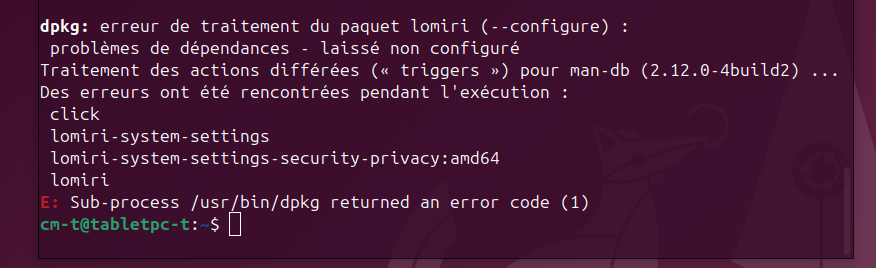Install & uninstall Lomiri session on your Linux desktop/tablet
-
Hi,
This post is to share Lomiri on a desktop or Tablet/Tablet where your linux system is already installed and you don't want a VM or install another distro. We will use apt, so your system must be Debian based like Ubuntu.
My Configuration
I am on a StarLite tablet (with cover keyboard) and wanted to try Lomiri to see if it was usable. It is running Ubuntu 24.04 LTS (gnome-shell).
My experience
(may change in the next months/updates):
At the moment of this post it is usable for testing, bug reporting and other contributions, but not yet for a stable usage (for example the on screen keyboard does not appear after login, so for your tablet...)
To install
Open a terminal and type (lines starting with a "
#" are to be read, not typed):sudo apt install lomiri-desktop-session mir-graphics-drivers-desktopYou can optionally install the same lockscreen (login screen) too
sudo apt install lightdm # you will be asked to configure your login screen # after <ok> (press enter), a list of login manager will appear (for eg: gdm3, kdm, lightdm, ...) # note somewhere the element of the list (will be needed to remove the installation later) # select lightdm when prompted (with arrow), then press entersome errors might appears (reported here), for eg, this was on my machine:
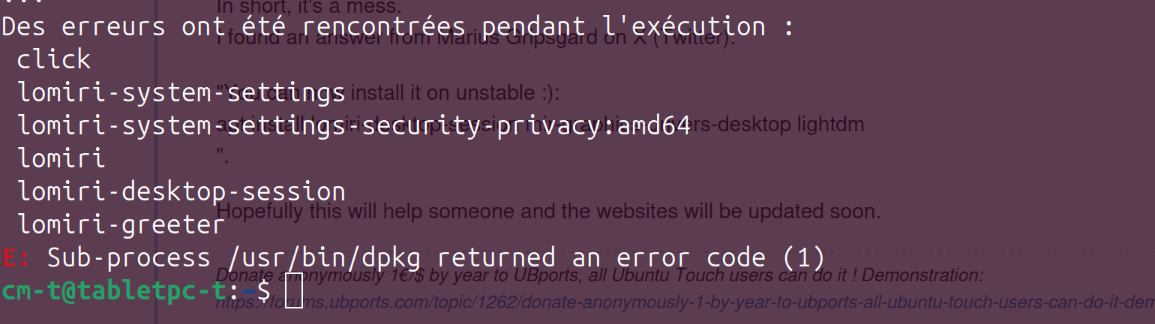
If that's "only" errors like that you had, you can continue:sudo reboot nowAfter reboot,
- swipe to unlock
- before typing your password:
- swipe the keyboard to the bottom of the screen to close it
- click the white icon on the bottom right corner
- choose
Lomiri
- click in the password field
- enter password and enjoy Lomiri

- don't forget to fill bug report in here.
To uninstall:
sudo apt remove lomiri-desktop-session mir-graphics-drivers-desktop lightdmsome errors might appears, for eg, this was on my machine:
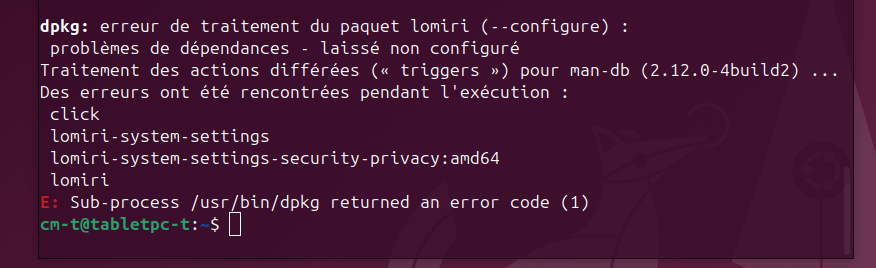
Then:
# remember the list of login manager? I told you to note it: # replace gdm3 with whatever else it was # (if you was on a recent gnome-shell like ubuntu 24.04, leave gdm3) sudo dpkg-reconfigure gdm3 sudo reboot now
I will update this post with your feedbacks, don't hesitate to give some

-
 A arubislander pinned this topic on
A arubislander pinned this topic on
-
In my case on Ubuntu 24.04, I did
sudo apt install lomiri dpkg-dev. You can also leave the login screen setting, which I did, and just select Lomiri from the list of DEs in the login screen. Just for those who still wants the default login screen
As for major issues I encountered, app surfaces seem to steal touch events. This affects the app spread wherein if you try to swipe of something, the spread will instead close and focus on the app behind where you touched. This also happens in the greeter if you lock the screen. I also experienced a frequent Lomiri crashes when using the OSK. Mouse cursor also don't work correctly in orientations other than the native/default.
But so far, it's fun to use Lomiri on a laptop/tablet especially with the normal Linux apps

-
@kugiigi
Thanks for your feedbacks !Don't hesitate to report the issue you have encountered!
About the app spread, I activated in the setting the workspace menu, and just learn than to close an app in a swipe to bottom only (used to be top or bottom), the top is for something else now

I've did not even think about keeping the same login manager, I will update this choice in my previous post.
oh, how did you managed to make OSK works? I was touching different text input (app launcher search input, firefox search input, gedit, …), never gets launched (it is supposed to open UT OSK, right? not the same as gnome-shell?)
-
@arudy Maybe a physical keyboard is detected. You can click on the keyboard icon in the lockscreen. You can also do this in the settings but I think language and input page is broken on desktops
-
@arudy for OSK after installing lomiri before reboot.Install dpkg-dev." sudo apt install dpkg-dev".After running this, Reboot the system.
-
System unpinned this topic on