Can NOT install UT Redmi note 9 pro "exit code 256"
-
@Vlad-Nirky
Yes is the "classic" Xiaomi Redmi Note 9 Pro global
Yes the model is M2003J6B2G.
No the joyeuse_global_images_V12.0.3.0.QJZMIXM ROM did NOT work.
-
@smobilesoft
Can you explain what's wrong with the joyeuse_global_images_V12.0.3.0.QJZMIXM_20210419.0000.00_10.0_global?
I have the same phone and have used it many times. -
@Vlad-Nirky
the installation never ends.
It stops at the error:Error installing Ubuntu update, exit code: 256
and it start an endless reboot.
Please, you can also read the reddit post
I uploaded the log files -
@smobilesoft
The installation of the joyeuse_global_images_V12.0.3.0.QJZMIXM ROM never end?
If you don't use this precise kind of ROM, you won't be able to install UT.
So return to the step of flashing the phone with this ROM before trying something else. -
@Vlad-Nirky
well..... it stops with an error -
@smobilesoft
The best way to flash this ROM is under Linux.
Change to the unziped folder
use ./flast_all.sh
Try another usb cable and another usb port.
Did you unlock the phone? (with the week to wait and using miflash?)
Re read this guide: https://forums.ubports.com/topic/9957/installation-guide-redmi-note-9s?_=1760092159363 -
(It works well under Windows too). The ROM flash takes some time. You need to use the fast boot version, unzip the folder and then open a terminal in that folder, put the phone in fastboot mode, then run the command @Vlad-Nirky stated. Then put the device down and leave it. It takes about 10 minutes to install and will seem to hang, but leave it till it reboots. Make sure you DO NOT relock the bootloader as it can brick the device. Once it reboots, then set Android up again and you can install UT. It works well on this device.
-
I am not familiar with the ./flast_all.sh procedure.
I am installing with XiaoMiFlash application and it is working just fine.
With XiaoMiFlash I install with the locking , without the locking more that 30 times already the device and all the versions above 12 I had no problem. Always booted in the android environment.
@Vlad-Nirky
I cannot use all the instructions of the guide, of how to install from scratch, because when I click to install it from fatsbootd it stays in fastbootd and the UBport Installer can not recognize it to continue the process. Just stays in fastbootd for ever.
And whatever I do I always get exit code 256 at the end -
by the way I manage to install Droidian, which I do not want, successfully.


-
@smobilesoft If you are using the MiFlash tool, it means you are using Windows.
This is what you require to do:
-
make sure the bootloader is unlocked. You have to use the MiFlash tool to do this. Without doing this you can never down grade or upgrade your ROM to the required Android ROM or install Ubuntu Touch.
You have to use the Rom @Vlad-Nirky mentioned - why you may ask? The person who ported UT to the device used this to ensure the vendor BLOBs (drivers) would work so everything functions and other technical reasons. -
If you relock the bootloader it can brick your device or you may have to go through Xiaomi's ridiculous procedure to unlock it again. It means you cannot install UT or another Android ROM.
-
The fastboot method to get the required ROM onto the device is by far the easiest way. Again, I reiterate, the bootloader must be unlocked. You must boot the device to fastboot mode, then connect it to the PC. Open a terminal in the unzipped ROM folder (that @Vlad-Nirky mentioned) and being Windows, run the command ./flash_all.bat exactly as that. Then sit back and let it do it's thing, it will take some time before it reboots.
-
Once it reboots into Android, set Android up, enable Developer Options and USB debugging. Start the UT installer, attach to the PC and follow the on-screen instructions, ensuring all boxes are ticked as it is an initial install.
-
When installing UT only interact with the device when you have to. The reboot into fastbootd can take some time.
Other considerations - make sure you have drivers installed for the device (you should have). Install the latest version of Android Platform tools. Try installer version 0.10.0. Windows sometimes has an issue with fastbootd (which is not regular fastboot).
-
-
@MrT10001 said in Can NOT install UT Redmi note 9 pro "exit code 256":
When installing UT only interact with the device when you have to. The reboot into fastbootd can take some time.
when you say "some time" do you mean 30 minutes?
because that how long I let there doing nothing -
@smobilesoft No, 30 minutes is awy too long. It should take no more than 5 minutes. If it does not stop the process and reboot the phone to fastboot. Open a terminal in your fastboot folder and run
./fastboot reboot fastbootIf it boots into fastbootd, good. If it does not, there is an issue somewhere.
-
@MrT10001 said in Can NOT install UT Redmi note 9 pro "exit code 256":
Try installer version 0.10.0. Windows sometimes has an issue with fastbootd (which is not regular fastboot).
AAAAAAAAAAAAAAAAAAAAAAAAAAAAAAAAAAAAAA!!!!!!!????!!!
W.T.FlagI installed UBport Installer in my dev rig/linux and IT WORKED!!!!!!!!!!!!








$*&% windows
After about 20 hours, maybe more, of trying, it just came to: "just don't use windows dude"
The windows installer do not recognize the phone when it is in fastbootd mode, so it stops the process.

Thanks guys @MrT10001 @Vlad-Nirky for the help and support
Alex -
@smobilesoft said in Can NOT install UT Redmi note 9 pro "exit code 256":
The windows installer do not recognize the phone when it is in fastbootd mode, so it stops the process.

Probably missing drivers.
-
@arubislander
could be -
@smobilesoft
To be used, you must enable usb debuging, plug the device on the windows PC, run adb.exe devices.
If the devices is not shown, you can install the usb-drivers.
I found this: https://miflashpro.com/miflash-driver
This answer is for windows users in problems. -
@Vlad-Nirky
Well...... when my phone was in bootloader, the adb was finding it without any issues. Only when it was on fastbootd mode could not recognize it.By the way, the global rom was not working, since I live in Greece, and I can verify that I re-install UT with the following Android version for European users:
V12.0.1.0.QJZEUXM -
The guy from the reddit forum answer with the following, just in case it will help someone:
*Hi, if you give me more information about your current situation I might be able to assist more.
Basically my issue was that the installer made the system partition too small for all the files and updates and it fizzled out while trying to complete. So I just manually increased the partition size.
To do that you need to boot the phone in fastbootd (not the bunny fastboot/bootloader). If you are in UBports recovery, just select Advanced>fastboot, if not use fastboot reboot fastboot (I assume you have platform-tools installed, if you have gotten this far, you need them for next step).
First remove these two partition if present to free space (UT doesn't need them):
sudo fastboot delete-logical-partition product
sudo fastboot delete-logical-partition system_extThen run sudo fastboot resize-logical-partition system 3900000000 (3.9GB worked for me). If you get "size too big" try a smaller number.
Then go back to bootloader/fastboot (bunny) and run the UBports installer again. Make sure to select wipe data and bootstrap.*
-
@smobilesoft
Well...
I have the same phone.
I am not a porter and I apologize to them (or invite them to correct me) for the shortcuts used.
I have unlocked it, install the needed ROM to be compatible with UT port.
The UT port interacts with an abstraction layer called Halium.
There is a version of Halium for each version of Android 9, 10, 11, 12, etc.
Halium interacts with the low-level Android drivers that are left in place when UT is installed and Android is replaced.
The port therefore expects to have very specific drivers (those of the recommended version of Android).
Each ROM contains a number of partitions that are either left in place, replaced, or modified.
Altering these partitions (or using a non-compliant ROM that has other partitions) can therefore result in a system that cannot receive UT or anything else at all.
You can experiment, and it may be beneficial to you and to others who are in the same situation or not.
When the device is unlocked and the ROM joyeuse_global_images_V12.0.3.0.QJZMIXM is in place, installer can resize the needed partitions via
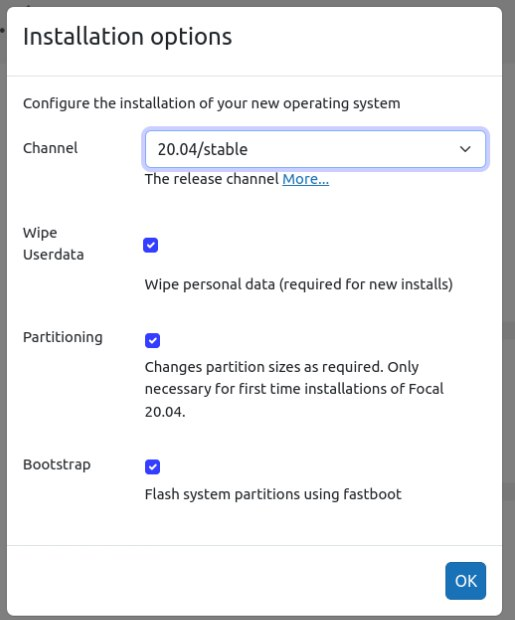 /home/jll/UBT/4Install/UT install checkbox.png
/home/jll/UBT/4Install/UT install checkbox.png