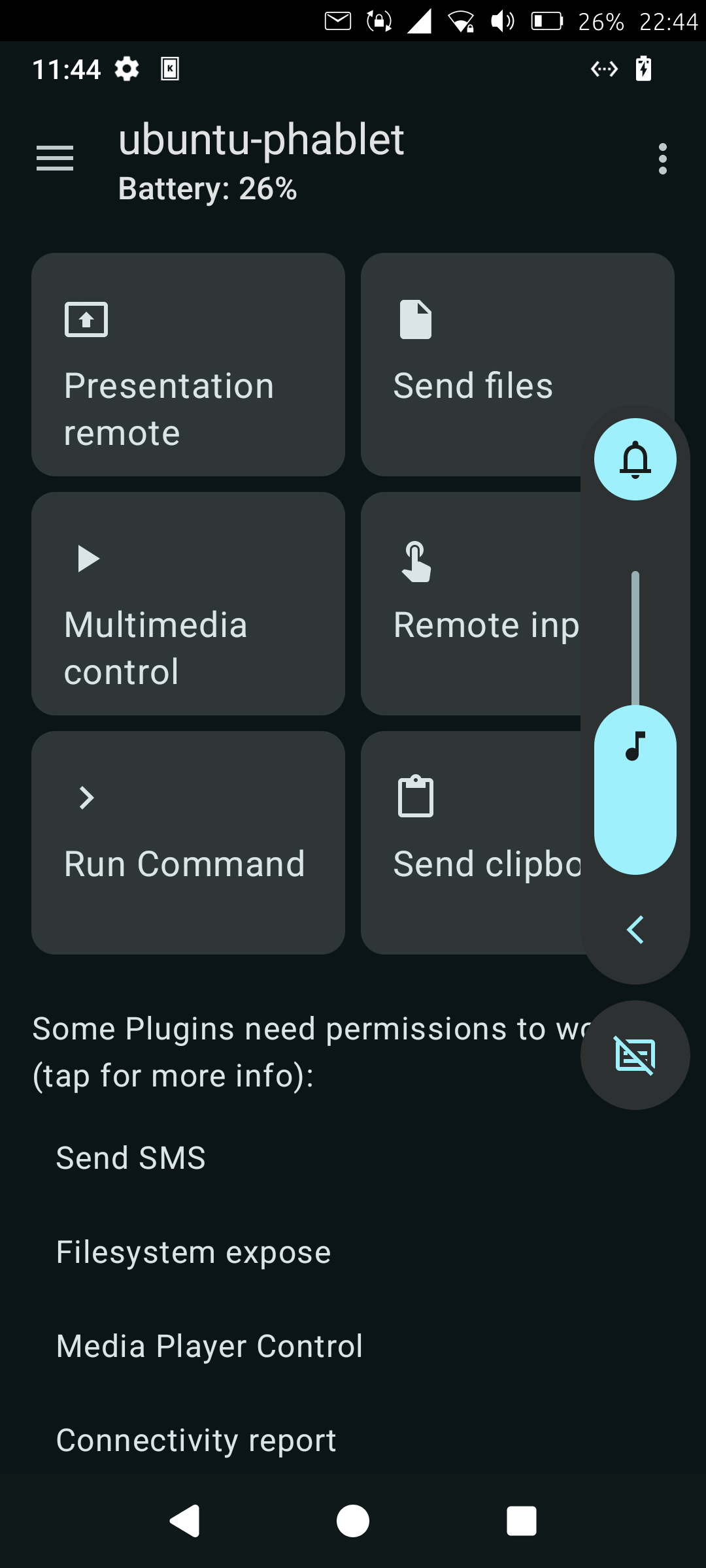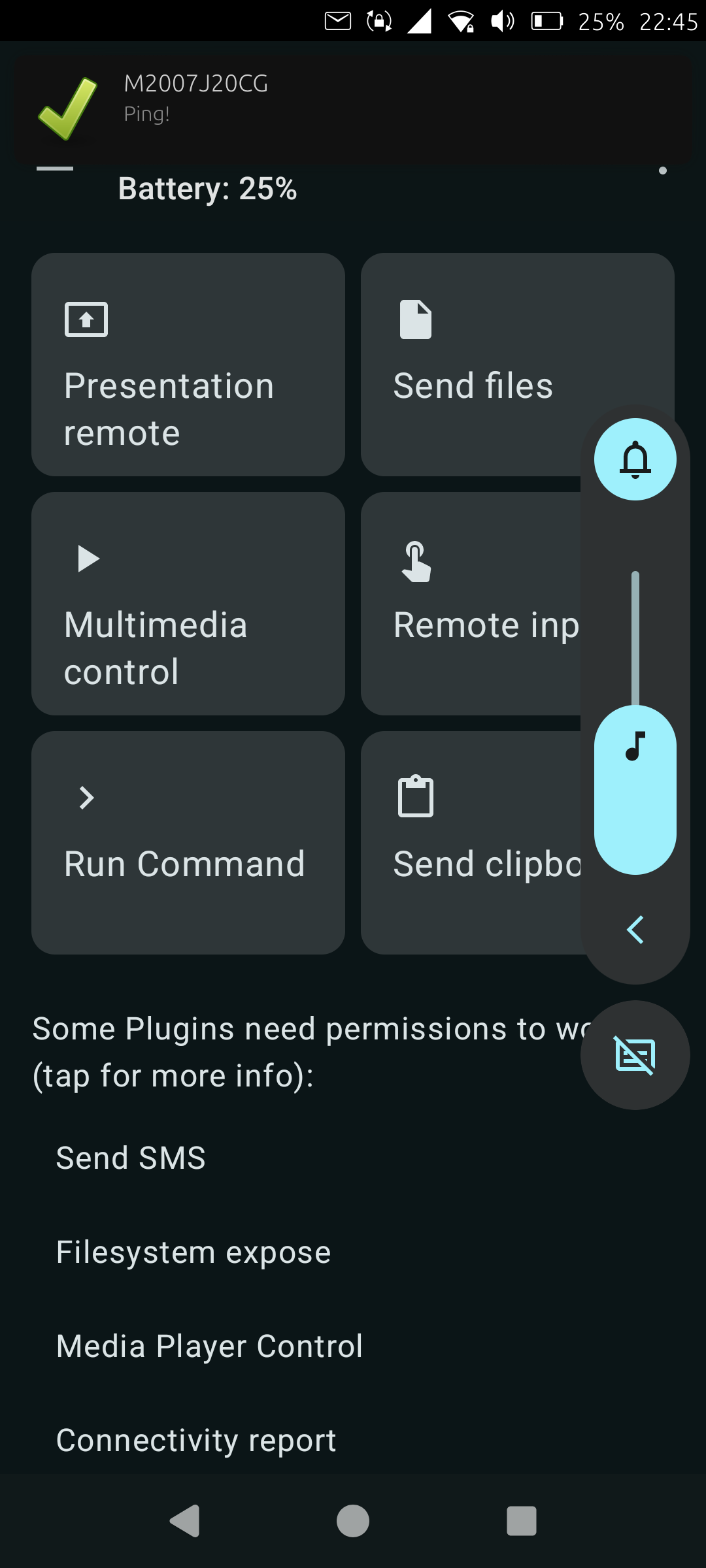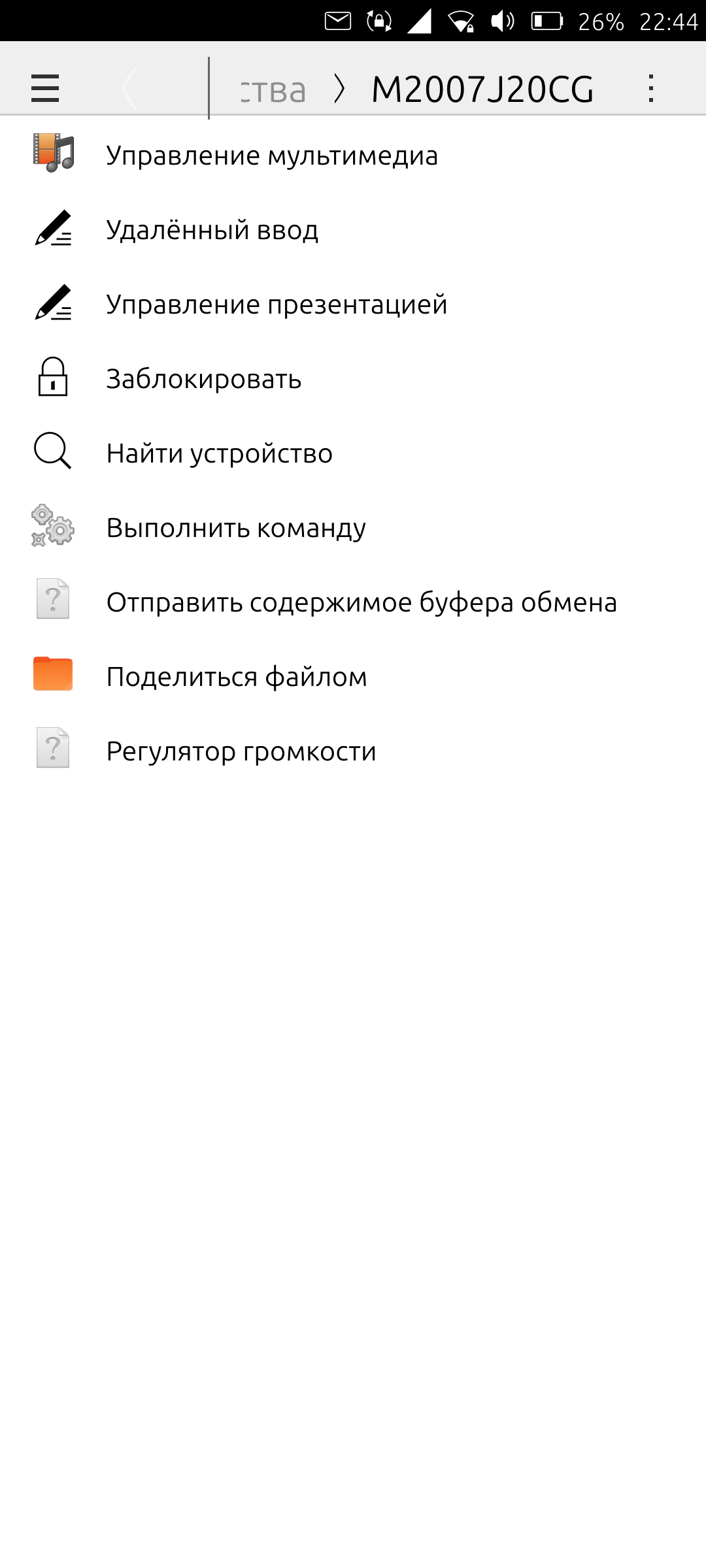@poVoq I'm currently thinking about how to rewrite the UI part for UT GUI and adapt the server part for click so that it's possible... We can expect an Open Store version)
Best posts made by FixOne
-
RE: It's done! KDE Connect finally works on UT
-
It's done! KDE Connect finally works on UT
After some experimentation and testing, KDE Connect now works (at least at the basic level).
What works:
- Pairing with other devices and disconnecting
- Receiving notifications from PC\Waydroid\Android
- Controlling media on another device, including via Media HUB
- Sending ping signals
What doesn't work:
- Sending files, clipboard
- Device search function
What hasn't been tested:
- Remote input
- Presentation control
- Lock command
- “Execute command” function
- Volume control
The application itself was tested on Ubuntu Touch 24.04 Beta, but there is a good chance that it will also work on 20.04 Stable.
ATTENTION! KDE Connect can only be installed via APT. Do not attempt to install it in Libertine or nix (Cracle), as it will not work or will be extremely unstable. If you are concerned that the application will break your system, you can relax (but backups are still important). Changes to the system will be minimal.
So, I will attach the KDE Connect auto-installer script in .txt format here (sorry, the site does not allow posting in .sh format).
In short, this is what it does:
- Installs the avahi daemon, which is needed to support device discovery on the network.
- Installs KDE Connect itself.
- Configures the daemon to run and start automatically when the OS starts.
- Removes unnecessary and broken shortcuts that clutter the application menu.
To install, you need to:
- Download the script
- Rename the format from .txt to .sh
- Open UT Tweak Tool and allow changes to the file system
- Open the terminal and use cd to go to the directory where you downloaded the script
- Grant execution rights using the command “chmod +x Kde_Connect_Installer.sh”
- Then, as Sudo, run the installation with “sudo bash Kde_Connect_Installer.sh”
- Wait, but during the installation of the avahi daemon, you may be asked if you want to replace the network configuration. Select N (No) to avoid bugs in the system.
- After installation, restart your smartphone.
- You are now ready to connect to devices (or to Waydroid) to receive notifications and... other functions.
P.S. Moderators, please don't beat me up. I didn't know where to post my discovery, so I decided to post it in the most neutral place. I hope I didn't break any rules. Thank you.
-
Fix non-working Libertine for GSI and devices on which it does not work
People I made an amazing discovery for myself .... I was able to fix libertine and start firefox, and this is the first time I have used apt not only to install screenfetch ...
This fix is manual, the fix is not the most difficult and although it is manual, I think anyone can handle it
I'll probably describe here the instructions so that others who do not work can check and say whether this fix works on other devices or not. I'm not sure if this is exactly a working fix, so I can't give exact guarantees, but I accidentally found it.
I hope this fix will be included in the next GSI update or the system in general
So:
- Open a terminal on your UT device
- Introduce
- sudo apt update
(WARNING DO NOT CONSIDER ENTERING sudo apt upgrade OTHERWISE THE SYSTEM WILL NOT BE GUARANTEED TO BOOT AFTER A RESTART)
- Updating several Libertine components
- sudo apt install libertine (update one component + install the Libertine Manager application)
- sudo apt install libertine-qt-common
- sudo apt install libertine-tools
- sudo apt install libertine-xmir-tools
- sudo apt install libertined
After that we reboot the device, go to Libertine Manager and create a container, watch the logs and wait until it is installed, if the container goes into the "ready" status, the container is ready, try to install Firefox in it and reboot the system.
If it starts, then congratulations! Now UT is one step closer to pocket Linux + you've fixed a broken feature)
I do not know if it will work in the GSI version, I would like someone to check the fix ...
I found the fix in OTA 15, I don’t know how other updates will be
(I hope that you can put such a fix here for verification)
-
RE: It's done! KDE Connect finally works on UT
A few screenshots of the program:
Latest posts made by FixOne
-
RE: It's done! KDE Connect finally works on UT
@poVoq I'm currently thinking about how to rewrite the UI part for UT GUI and adapt the server part for click so that it's possible... We can expect an Open Store version)
-
RE: It's done! KDE Connect finally works on UT
A few screenshots of the program:
-
It's done! KDE Connect finally works on UT
After some experimentation and testing, KDE Connect now works (at least at the basic level).
What works:
- Pairing with other devices and disconnecting
- Receiving notifications from PC\Waydroid\Android
- Controlling media on another device, including via Media HUB
- Sending ping signals
What doesn't work:
- Sending files, clipboard
- Device search function
What hasn't been tested:
- Remote input
- Presentation control
- Lock command
- “Execute command” function
- Volume control
The application itself was tested on Ubuntu Touch 24.04 Beta, but there is a good chance that it will also work on 20.04 Stable.
ATTENTION! KDE Connect can only be installed via APT. Do not attempt to install it in Libertine or nix (Cracle), as it will not work or will be extremely unstable. If you are concerned that the application will break your system, you can relax (but backups are still important). Changes to the system will be minimal.
So, I will attach the KDE Connect auto-installer script in .txt format here (sorry, the site does not allow posting in .sh format).
In short, this is what it does:
- Installs the avahi daemon, which is needed to support device discovery on the network.
- Installs KDE Connect itself.
- Configures the daemon to run and start automatically when the OS starts.
- Removes unnecessary and broken shortcuts that clutter the application menu.
To install, you need to:
- Download the script
- Rename the format from .txt to .sh
- Open UT Tweak Tool and allow changes to the file system
- Open the terminal and use cd to go to the directory where you downloaded the script
- Grant execution rights using the command “chmod +x Kde_Connect_Installer.sh”
- Then, as Sudo, run the installation with “sudo bash Kde_Connect_Installer.sh”
- Wait, but during the installation of the avahi daemon, you may be asked if you want to replace the network configuration. Select N (No) to avoid bugs in the system.
- After installation, restart your smartphone.
- You are now ready to connect to devices (or to Waydroid) to receive notifications and... other functions.
P.S. Moderators, please don't beat me up. I didn't know where to post my discovery, so I decided to post it in the most neutral place. I hope I didn't break any rules. Thank you.
-
Fix non-working Libertine for GSI and devices on which it does not work
People I made an amazing discovery for myself .... I was able to fix libertine and start firefox, and this is the first time I have used apt not only to install screenfetch ...
This fix is manual, the fix is not the most difficult and although it is manual, I think anyone can handle it
I'll probably describe here the instructions so that others who do not work can check and say whether this fix works on other devices or not. I'm not sure if this is exactly a working fix, so I can't give exact guarantees, but I accidentally found it.
I hope this fix will be included in the next GSI update or the system in general
So:
- Open a terminal on your UT device
- Introduce
- sudo apt update
(WARNING DO NOT CONSIDER ENTERING sudo apt upgrade OTHERWISE THE SYSTEM WILL NOT BE GUARANTEED TO BOOT AFTER A RESTART)
- Updating several Libertine components
- sudo apt install libertine (update one component + install the Libertine Manager application)
- sudo apt install libertine-qt-common
- sudo apt install libertine-tools
- sudo apt install libertine-xmir-tools
- sudo apt install libertined
After that we reboot the device, go to Libertine Manager and create a container, watch the logs and wait until it is installed, if the container goes into the "ready" status, the container is ready, try to install Firefox in it and reboot the system.
If it starts, then congratulations! Now UT is one step closer to pocket Linux + you've fixed a broken feature)
I do not know if it will work in the GSI version, I would like someone to check the fix ...
I found the fix in OTA 15, I don’t know how other updates will be
(I hope that you can put such a fix here for verification)