Here is the full documentation I got from Hide.me support.
Connecting to hide.me VPN on VollaPhone – Ubuntu Touch
First, open the Terminal app on the device and start the SSH service for easier configuration. All of
these commands can be executed directly in the Terminal on the device, but using a full keyboard
(and copy paste from this guide) is much easier.
sudo android-gadget-service enable ssh
To get the IP address of the phone on the wireless network, execute:
ip --brief a show wlan0
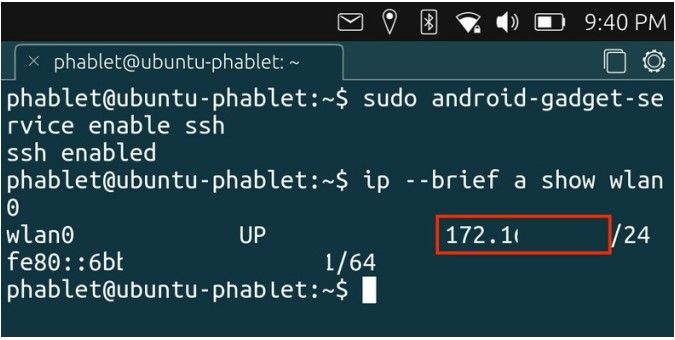
Use Putty or any other termninal emulator to connect to your phone via SSH
Use the username phablet, and the password is the same you use to unlock your device.
ssh phablet@<IP address of the phone>
After you've succesfully logged in, execute the following commands:
cd Downloads
wget hide.me/downloads/openvpn_ca.pem -O hide.me_CA.pem
wget hide.me/downloads/openvpn_static_key.txt -O hide.me_static_key.pem
Start the OpenStore app and search for VPN Editor application
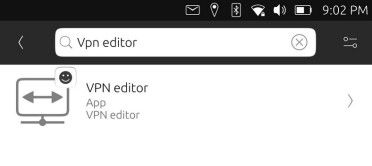
Install the app, and accept the permissions.
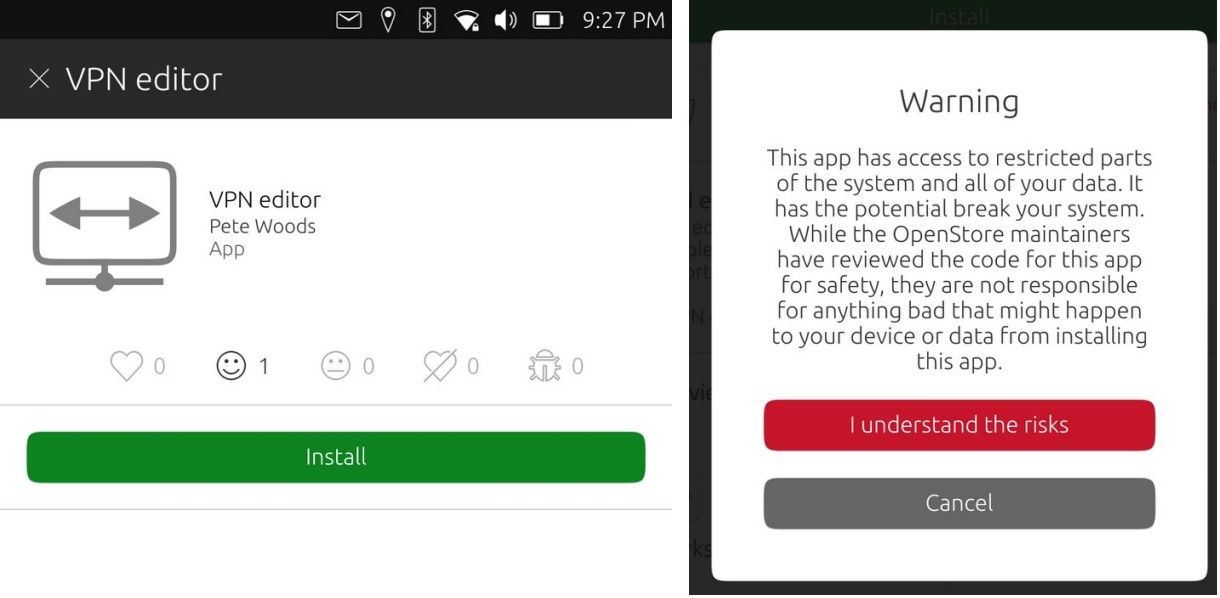
Now open VPN Editor app and create a new OpenVPN connection.
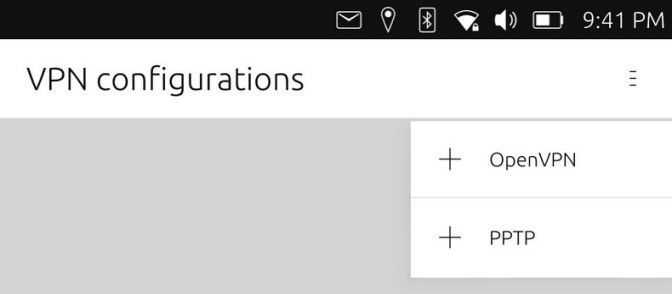
- Enter the name of the VPN connection under ID
- Set Remote to one of our server's address.
The full list is available in the Member area (https://member.hide.me) under Server locations
(https://member.hide.me/en/server-status) - For Type, set Password
- Enter your hide.me username and password.
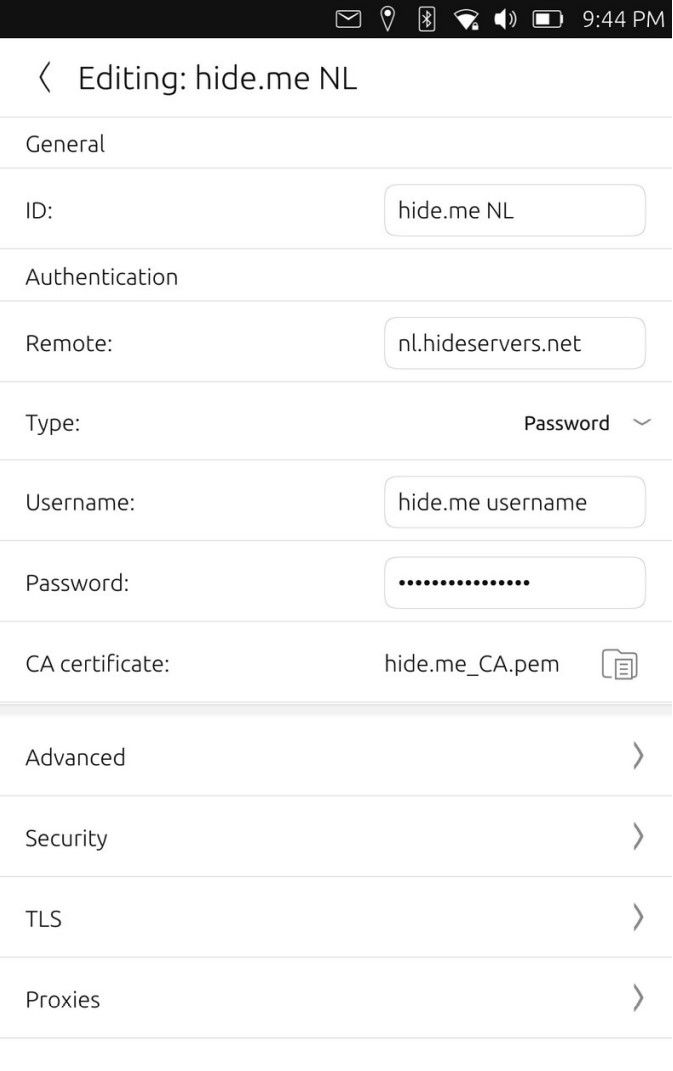
- Under CA certificate, select the CA file you've downloaded earlier (hide.me_CA.pem)
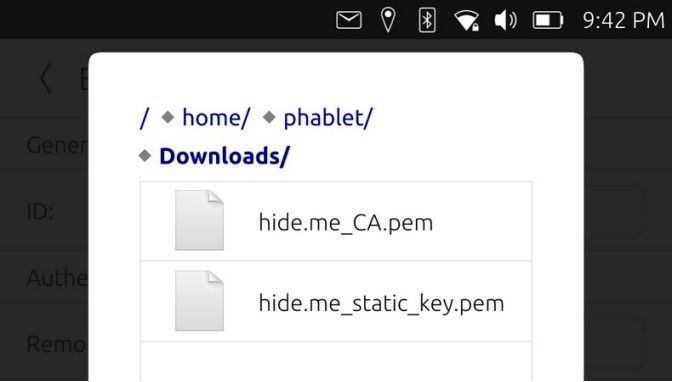
Next, go to Advanced and enable "Use custom gateway port" and set it to 4000.
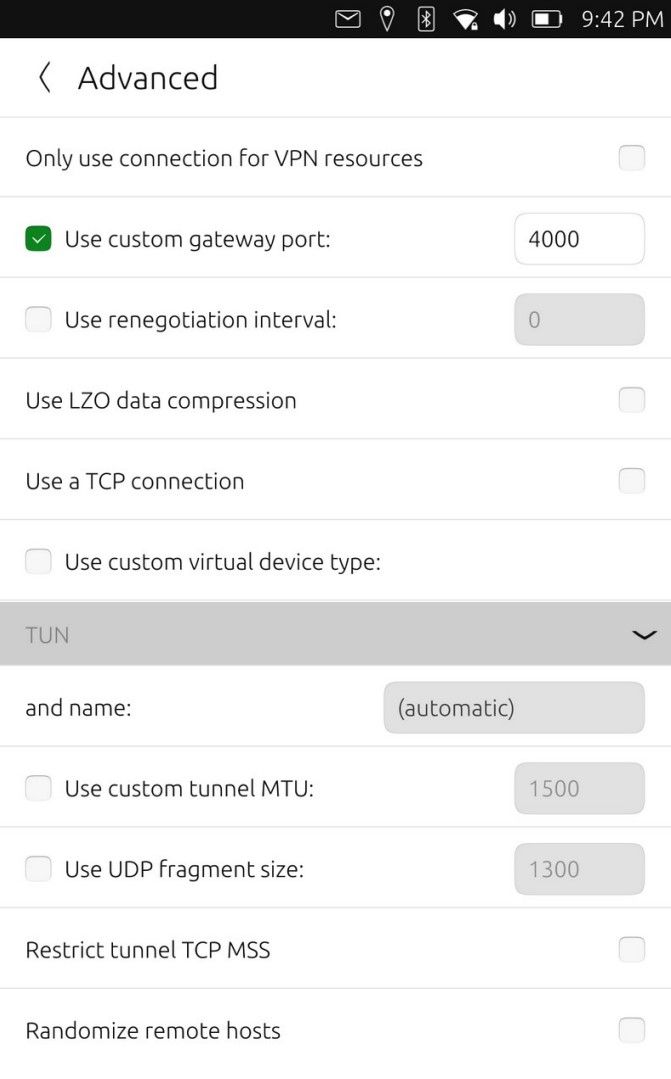
After that, go to Security and set Cipher to AES-256-CBC and HMAC authentication to SHA-256
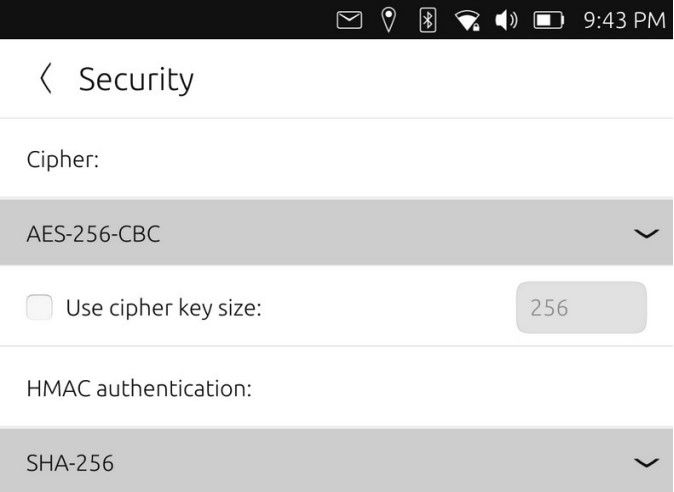
Next, go to TLS and enable Verify peer certificate.
- Set Peer certificate TLS type to "Server"
- Enable "Use additional TLS authentication"
*Under Key file, select the key file you've downloaded earlier (hide.me_static_key.pem)
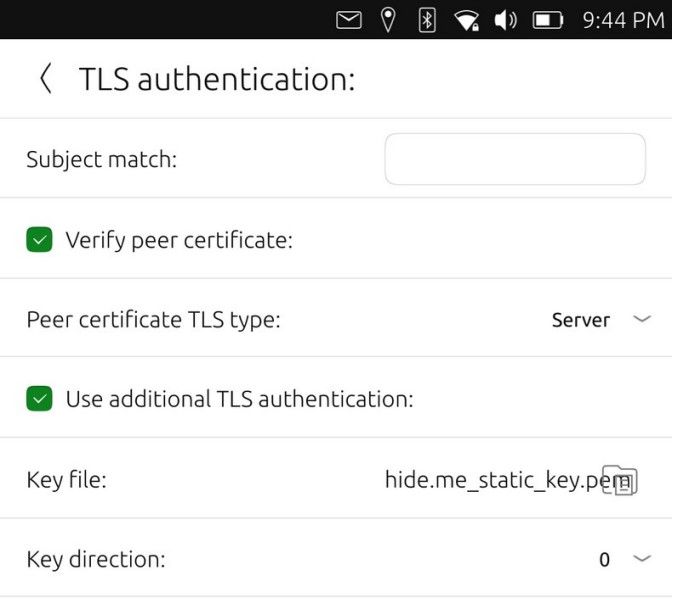
After that, exit the VPN Editor app.
The VPN Editor app has a bug which does not allow for password saving.
Connect to your device via SSH once more.
Edit the VPN connection file. The filename is the ID set in the VPN connection (the filepath needs
to be in quotation marks if there are any special characters in the filename).
sudo nano '/etc/NetworkManager/system-connections/hide.me NL'
Under [vpn] section add "password-flags=0" and add a new section [vpn-secrets], add password
option and set your hide.me password
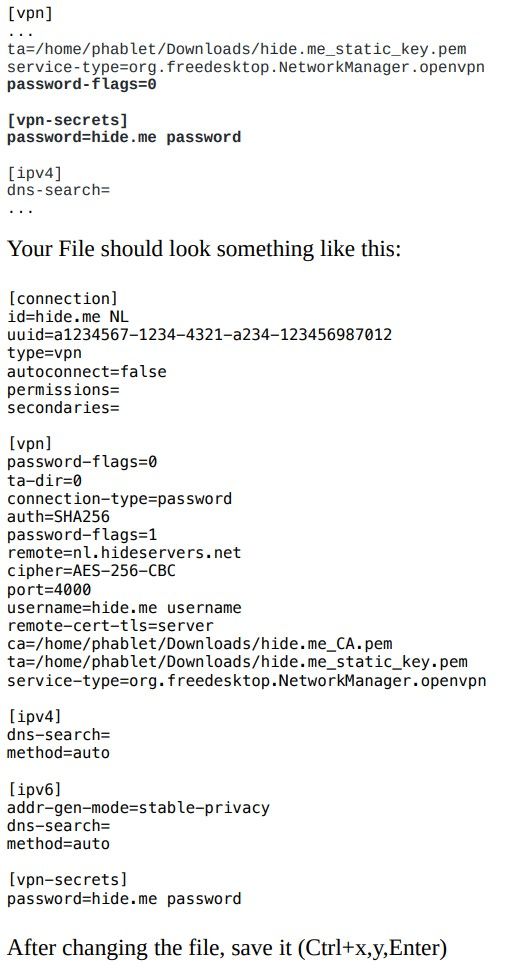
Now, the next issue to deal with is DNS.
By default the Network Manager uses dnsmasq, which prevents the OpenVPN connection from
setting the DNS servers pushed from hide.me properly.
You need to enable the write access to the system.
Please note that if you do something wrong while your system is in rw mode, you might brick your
phone, and the phone will have to be restored.
sudo mount -o remount,rw /
and after that, edit /etc/NetworkManager/NetworkManager.conf
sudo nano /etc/NetworkManager/NetworkManager.conf
and comment out dns=dnsmasq by putting # in front of it (#dns=dnsmasq)
After changing the file, save it (Ctrl+x,y,Enter)
Restart your device.
Please note that if you enter the VPN Editor GUI to edit the connection, you will lose the password,
and will have to edit the VPN configuration file again (in the example
/etc/NetworkManager/system-connections/hide.me NL").
After that, try to connect.
If everything is OK, you can open the browser on your device and visit https://hide.me/check
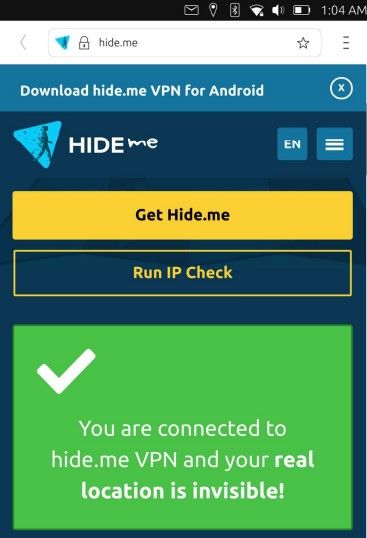
Enjoy when it's running 
