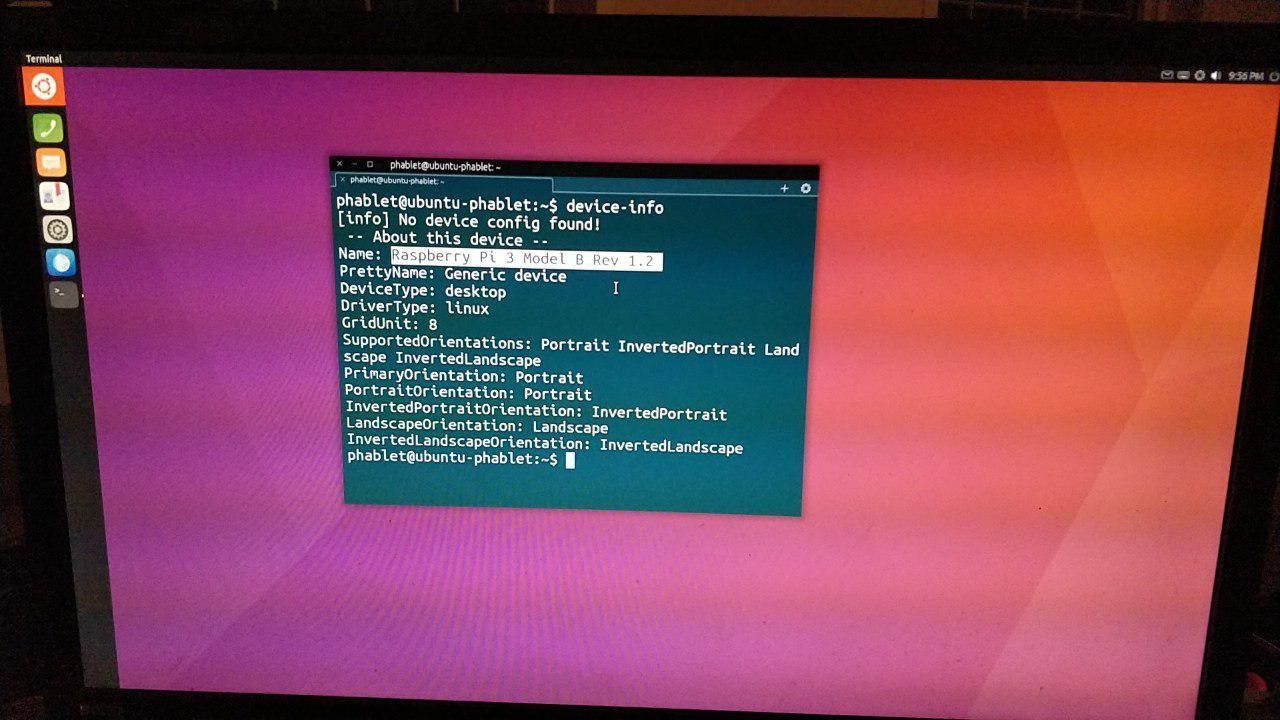Continuation of rpi effort and how to test
-
@mariogrip so I tried again ( I still don't know why those links works) and this is my PR with this diff
-
-
Good to see great progress.
Using the latest image the Pi4 boots and runs well although a graphics issue means that you can't read anything opened in a window.
Scaling is now sorted on the monitor and when using the 7 inch touch screen.
The graphics issue does not affect the Pi3 but it is (understandably) frustratingly slow.
The touch screen worked on the first image but not on the most recent one. UPDATE It woked after a reboot but as the left and right edges are slightly offscreen it restricts its usefuleness.
UT on the Raspberry Pi feels much closer now to something that will work. Thanks to those who understand all this far more than me for putting the work in. -
Hello,
Trying v66 on RPI4B 4GB flashed on SDCard with dd command :
- Connected to 1920x1080 screen through HDMI0 => ok
- Need to disconnect/reconnect radio interface for keyboard/mouse
- Overscan is always activated : ~48 pixels/lines black borders
- First and second boot : horizontal view, initial parameters, keyboard layout ok
- Third boot login : rotated, after login : switched to horizontal by itself
- Third boot : wrong keyboard layout (uk instead of previous fr selected)
- Ethernet connected but not seen, WiFi activated, Bluetooth not found
- After third boot, shutdown makes a restart, not a shutdown
- Next time, the shutdown was complete
Main problem :
- The window manager displays the frames and menus correctly
- The application show a correct initial display for one second
- Then, the inner part of the window becomes garbage
- It reminds me something like incoherent window size and viewport size
Rotated login
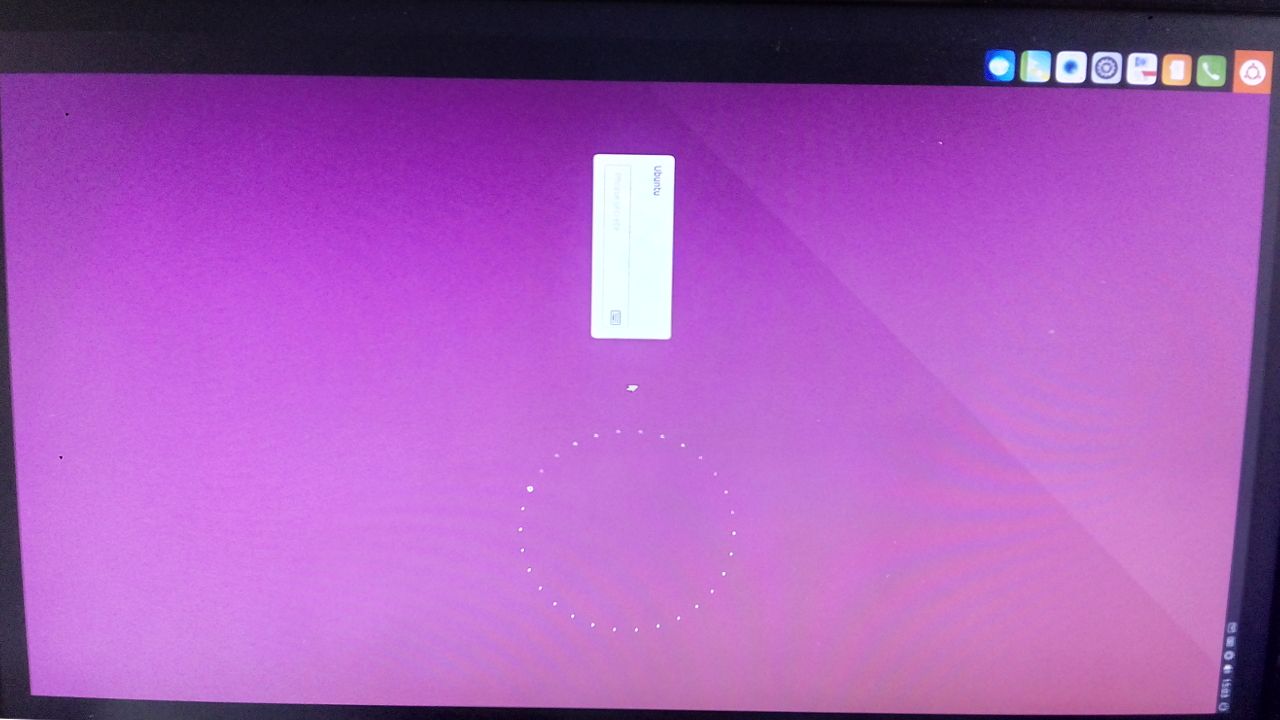
Calc just started (correct)
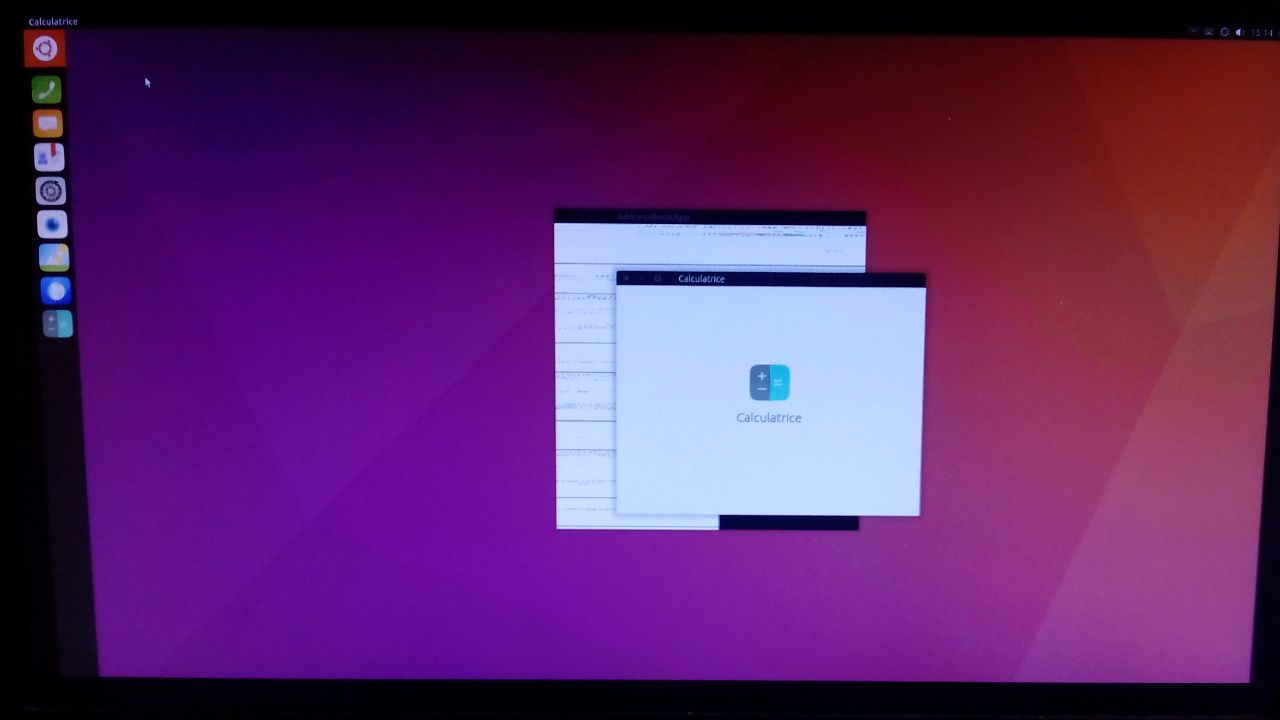
Calc after one or two seconds (garbage)
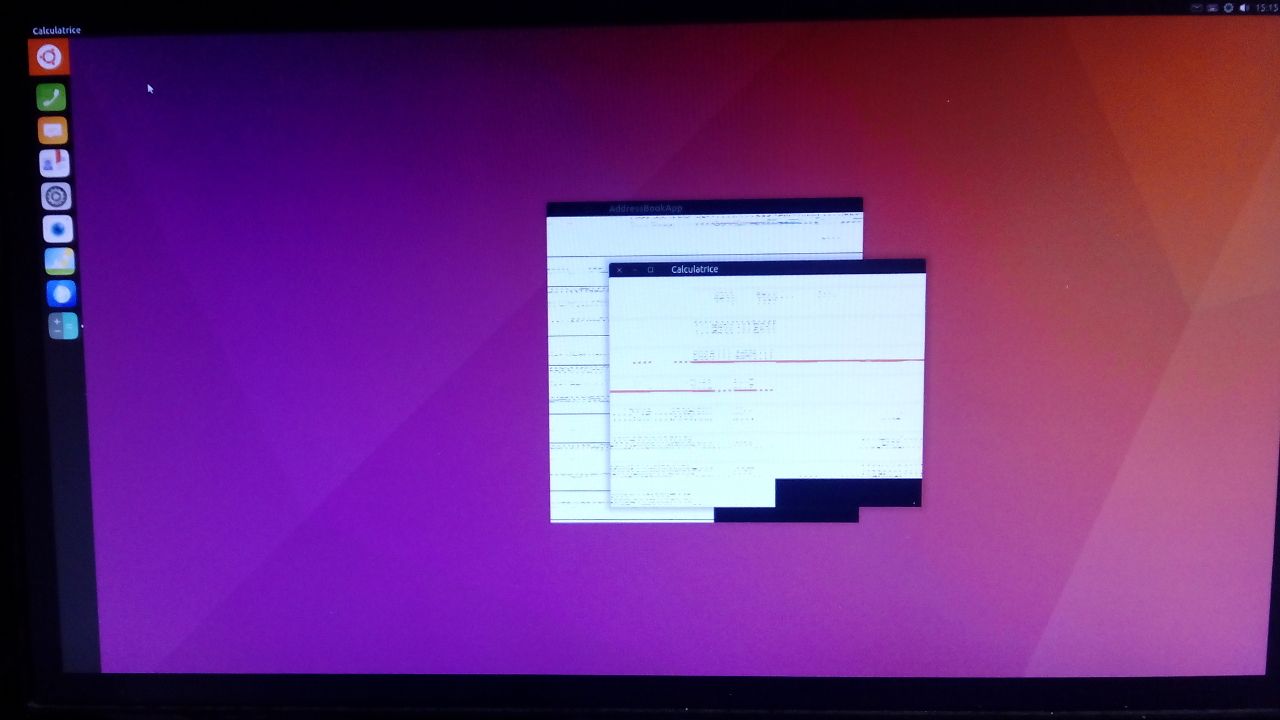
Multiple apps : all garbage, menu and notification : all clean
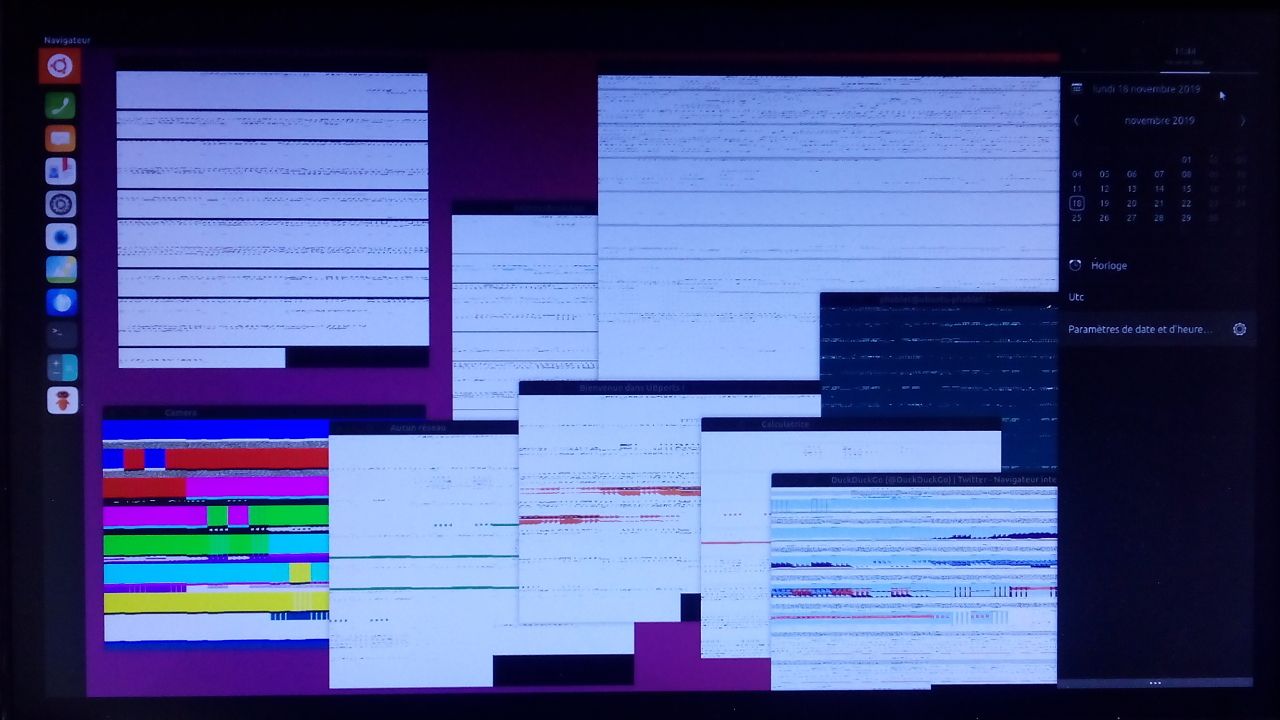
Best regards
Pulsar33 -
To remove overscan, uncomment this line
disable_overscan=1in /firmware/config.txt
If your mouse lags, try to add this :
usbhid.mousepoll=0at the end of the line in /firmware/cmdline.txt
BR
Pulsar33 -
Another tip : print screen key works
Easy to access to the snapshots by reading the SDCard on my desktop
Will use it next time instead of the ugly pictures above ... Here is a reduced to 720p example :
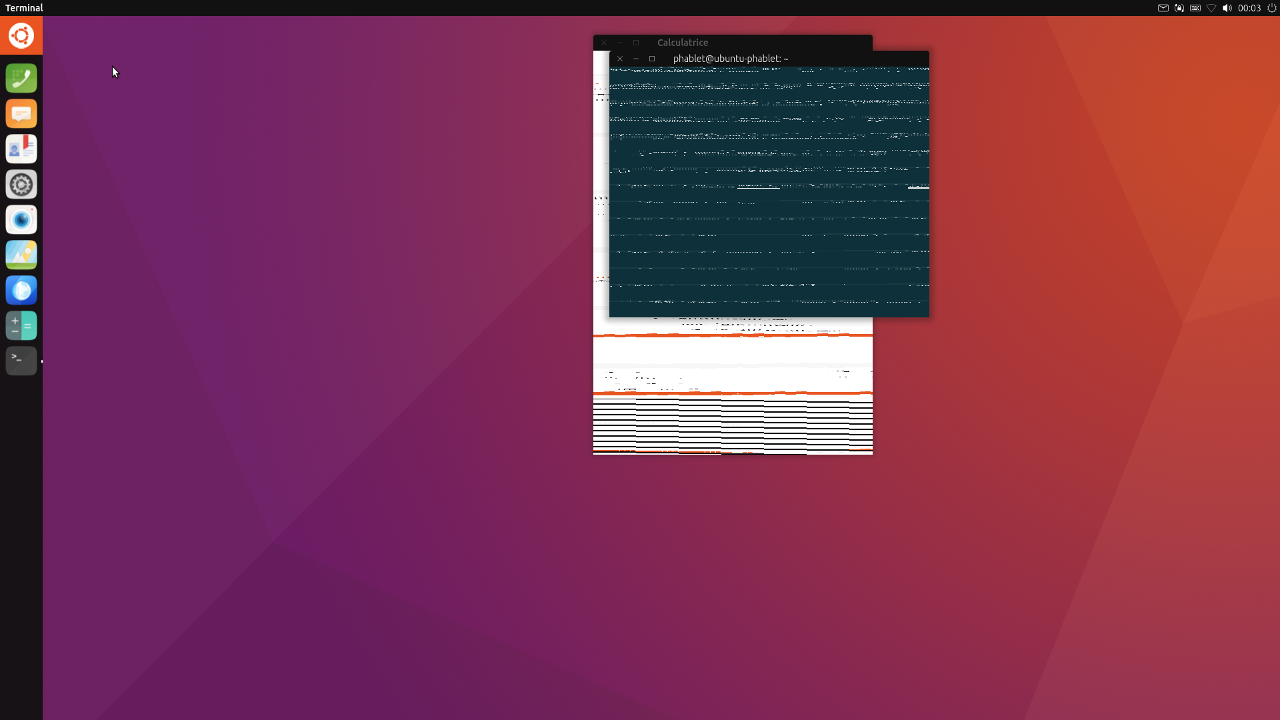
Maintaining the Super (Windows or Apple) Key displays the available shortcuts. They work AFAIK.
Unfortunately, I was looking for CTRL-ALT-F1 and CTRL-ALT-F7 shortcuts but they don't seem to exist, do they ?
BR
Pulsar33 -
As said above ethernet is not seen (in the notification area) however ethernet is working !
So, one more tip if you want : ssh works too
On your desktop/laptop, use the following command in the /firmware folder of the SDCardtouch sshAfter booting, you can login from your desktop/laptop with
ssh phablet@[local-IP] password: phabletHave a nice evening
Pulsar33 -
@Pulsar33 the CTRL-ALT-F1 and CTRL-ALT-F7 I confirm they don't work
-
Hello,
Is there some progress about graphical problem for Pi4 ?
BR
Pulsar33 -
Hum, seems to regress.
Tried the #77 and I've a black screen after the boot listing and reboot.
However ssh works but don't know what to do with it.
BR
Pulsar33 -
@Mark The work on preparing UT apps for other arm64 platforms gives us something to work with now. The UT Tweak Tool seems to work reasonably as does TELEports and File Manager. I can get sound output from the terminal but not through the apps. Mouse behaviour is a little odd and seems to deteriorate - most of my experience is on the Touchscreen which seems more stable and easier to use. Adding Swap has been helpful, particularly when having multiple open tabs on the Morph Browser. If someone can get to the bottom of the (compositor?) issue with the Pi4 the resource related issues should be much reduced, particulatly with the 2 and 4 GB versions.
-
Would the approach taken here (with Gentoo running arm64 including camera, sound and display) work for us or is it too far from the way UT works? https://github.com/sakaki-/gentoo-on-rpi-64bit
-
There has been a lot going on but it is only recorded in the Telegram group. https://t.me/UBports_pi
The Pi3 is working fairly well (with swap) although sound and wifi are still issues and selection (without a touch screen) has its peculiarities. Morph browser and Dekko email seem pretty stable, Terminal works a treat for installing click packages built for Arm64. Running update and upgrade mostly brings improvements but might break it so consider making a backup.Here is what is in the Telegram pinned post:
Installing Ubuntu touch is pretty easy. The default login is phablet as is the password. It should just login itself but you will need that when using the terminal for things requiring sudo or when changing some settings in the GUI. If you can use an ethernet cable at the setup stage it avoids any wifi issues (that are being worked on). Selection by mouse is a bit buggy still, sometimes selecting with "Tab" then hitting "Return" will be easier.Download an image from https://ci.ubports.com/job/rootfs/job/rootfs-rpi/
After image #90 (15th December) there was a change which meant that the Pi 4 graphics were broken not just on windows but on the login screen (it works but you can't see that it works on a monitor) - keep trying newer images as that will eventually be fixed. This is not a problem for the Pi 3.
Feel free to experiment with newer images and let us know your experiences but there may not be someone else to compare notes with yet.Flash SD card:
Use DD in the Linux terminal or on windows https://www.balena.io/etcher/ to write the image to the sd card once you have unzipped it. Raspberry Pi sites will give details of how to do all this.
Remember to expand the main partition to fill the card. Easiest to use a card no bigger than 32GB.Swap:
It works better with swap. Type sudo apt-get install dc dphys-swapfile in the terminal if you want a swap partition of 2GBDevelopment:
https://gitlab.com/ubports/core/rootfs-builder-debos and the multiple deb packages that are used are built on ci.ubports.com with the source on github.com/ubports/Apps:
https://forums.ubports.com/topic/3323/arm64-apps-and-testing is a good place to start when looking for arm64 apps and how to install and test them.
Some of the arm64 apps being tested for the pinephone and other arm64 devices work, others just shut down or behave oddly. Openstore is getting more arm64 architecture apps.Sound is not sorted yet and neither is the Pi camera. However the Pi touchscreen works. Expect bugs and crashes - we are at an early stage. Probably more Alpha than Beta testing but things are developing quickly. Wifi pretends to work but ethernet works well. Have fun and please use the UBports forums, Github or associated Telegram groups to learn more, to give feedback or to help solve bugs or other issues.
-
Hi @Mark
I'm not sure what I'm doing wrong:I wget https://ci.ubports.com/job/rootfs/job/rootfs-rpi/90/artifact/ubuntu-touch-raspberrypi.img.gz
I flashed it onto an 16GB SD card (which is formatted with Disks) using Etcher.But my Pi 3 just flashes the green light 7 times, repeatedly...
 I really would like to try UT on Pi.
I really would like to try UT on Pi. -
@3arn0wl Possibly you just need to redo the SD card. Did you unzip the image before writing it? After writing the card did you expand the root partition into the unallocated space and did you use a beefed up power supply and connect up an Ethernet cable when trying to boot?
Seven blinks suggests that the kernel image is not found. https://raspberrypi.stackexchange.com/questions/41450/raspberry-pi-not-working/41455#41455
I've never used Etcher. -
@3arn0wl the Telegram group is often the quickest place to get help: https://t.me/UBports_pi
-
Aha! Thank you for the pointers! I will have another go in a while.
EDIT
What software do I need to make the root partition bigger? I can't seem to do it with Disks. -
@3arn0wl I use Gparted. Easy to do when the SD card is in another computer (or in a USB card reader attached to the Pi running Raspian) and you can therefore unmount the partitions to edit them. Good luck.
-
 Thanks for that, @Mark
Thanks for that, @Mark -
I've tried image 117 and it seems to work as well on the Pi 3B+ as 95. It still has many of the same issues (wifi, selection and audio). Rodney helped fix the bug where the swipe tutorial covers the screen but won't disappear (because you can't swipe like on the phones).
If you only have a touchscreen and you find your view is getting blocked by the first run tutorial then edit /var/lib/AccountsService/users/phablet so that the line starting DemoEdgesCompleted reads DemoEdgesCompleted=[‘left’, ‘top’, ‘right’, ‘left-long’]
You can do this via ssh or (with difficulty) in the terminal squinting through the tutorial screen.
If you have an hdmi monitor and connect to that it should open in desktop mode and after that it will be fine in the touchscreen next time it is run.
The Super-a Key opens the launcher just like on Gnome.