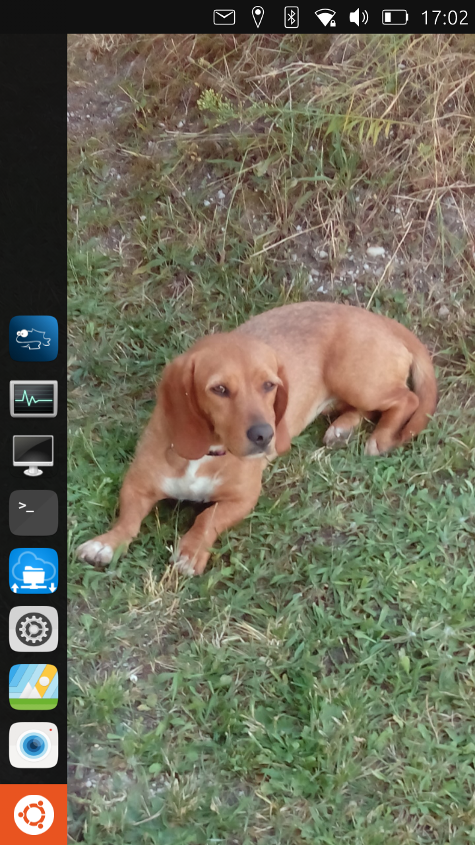This is a following of a @ublique request in Administering the router and firewall on your phone while usb tethering ...
@ublique said :
So @pulsar33 could you briefly outline the steps for an average linux user to get your Libertine container set up and working? Anything would be helpful.
After some disappointments following the documentation about the shell commands with OTA-18, I came to the following :
My best suggest is to use the Preferences/Libertine GUI as many as possible. In order to succeed, my second suggest is to always look at the messages scrolling during the installation. The spinning wheel only says that it is not ended but can let think that something was wrong. Often, it is just not ended and we are too impatient.
As it was my spare BQ E5, I was able to reinstall it freshly and I suggest to do so if you can (save your data if needed). At the very least, if you have a container in the GUI, remove it to (try to) avoid any residual problem. Swipe the name of the container to the right and hit the "trashcan". When you see "Get started" create a new container and let it do its job. To see what's happening, swipe the container name to the left and hit "information" then "view" if necessary and go down to see the log. Wait until completion ...!
Once it's over, the GUI shows the name that you proposed but you have now a clean container named "xenial". The name you proposed is ignored, as well as the root password if you defined it (I'm not sure). Here is your new container :
root folder : ~/.cache/libertine-container/xenial/rootfs/
data folder : ~/.local/share/libertine-container/user-data/xenial/
You must be aware that you are running applications as root, but inside the container, except for some home folders.
Install for example gnome-system-monitor (good tool to see what's happening on you phone). Hit the spinning wheel to see the log as above and wait until completion ...!
At this time, I don't think that Libertine Tweak Tool is usefull and I suspect that changing the dpi has a bad impact on the sensitivity of widgets in the right part of the screen. see comments here
According to me, you should preferably set the font to the right size in each software you install (this option generally exists).
Here is the list of what I've installed after gnome-system-monitor. All this works despite a few drawbacks.
- hardinfo
- pcmanfm (FM)
- lxterminal (term) : some problems with software and bluetooth keyboards
- libtls-padding0 (for error message in terminal)
- gedit
- pkg-config (before the libraries !)
- libgtk-3-dev
- libxml2-dev
- my CheckLog source code => compiled and linked OK => running
- net-tools
- nmap
- curl
- host
If you compile your code from your source, you can put the launcher in :
/home/phablet/.cache/libertine-container/xenial/rootfs/usr/share/applications/ and in
/userdata/user-data/phablet/.cache/libertine-container/xenial/rootfs/usr/share/applications/
Keyboard :
it is better to remove the automatic correction in the general keyboard settings. When using a Bluetooth keyboard, it is also better to disable the software keyboard
Windowed mode if you don't have UTTT :
In the UBtouch Terminal (not in Libertine), type :
gsettings set com.canonical.Unity8 usage-mode Windowed
gsettings set com.canonical.Unity8 launcher-width 6
gsettings set com.canonical.Unity8 autohide-launcher true
Can launch but unusable or quite :
nemo (FM), emelFM2 (FM), spacefm (FM), caja (FM), Xfe (FM), Xfe-i18n (FM), gentoo (FM), scite (edit), xterm (term), sakura (term), gpsprune, gpsbabel ...
Doesn't launch :
htop, gnome-terminal, freeplane, filezilla, fs-uae, thunar (FM), pcmanfm-qt (FM), Konsole (term), Terminator (term), xsensors
Doesn't install :
Konqueror (FM), Dolphin (FM), Polo (FM), Pantheon (FM), 4pane (FM), fman (FM), peazip (FM)
Wireshark (NPA) is a special case. When installing from the GUI, the process asks a question and you can't answer it, unfortunately. So the installation process never ends. And if you try to install it otherwise, you can't create the Wireshark group that is required for it to work. it's really a shame.
Here is another list of applications published by @TotalSonic in Running desktop applications on UBTouch
I hope all this will be usefull and without (too many) errors !
BR
Pulsar33