Convergence of Ubuntu touch on Panasonic TV
-
Good morning community, I have tested the convergence in Ubuntu touch and I have been pleasantly surprised, it is important that you have a powerful mobile and with the minimum requirements you need,
there are phones that will not be able to connect and others that can,Depending on the phone there are two ways to connect to an external screen,
-
Via cable from the usb port as in the Nexus 5, this phone has MHL, that makes the phone has video output through the usb port.
if you use this way it is convenient to use a usb adapter so you have both power input and ability to access memory cards or pendrives. -
Via wifi direct, two devices are paired using Miracast technology, Ubuntu uses Aethercast to pair with devices via mirroring, it is compatible with Miracast.
you can use a Miracast dongle that you connect to the HDMI port of the TV or connect directly to a TV via wifi,
After many attempts I have managed to pair my Xiaomi note 9 pro with my Panasonic TV (Firefox OS), -
From the TV remote control we activate the main menu,
enter Network and look for mirroring settings,
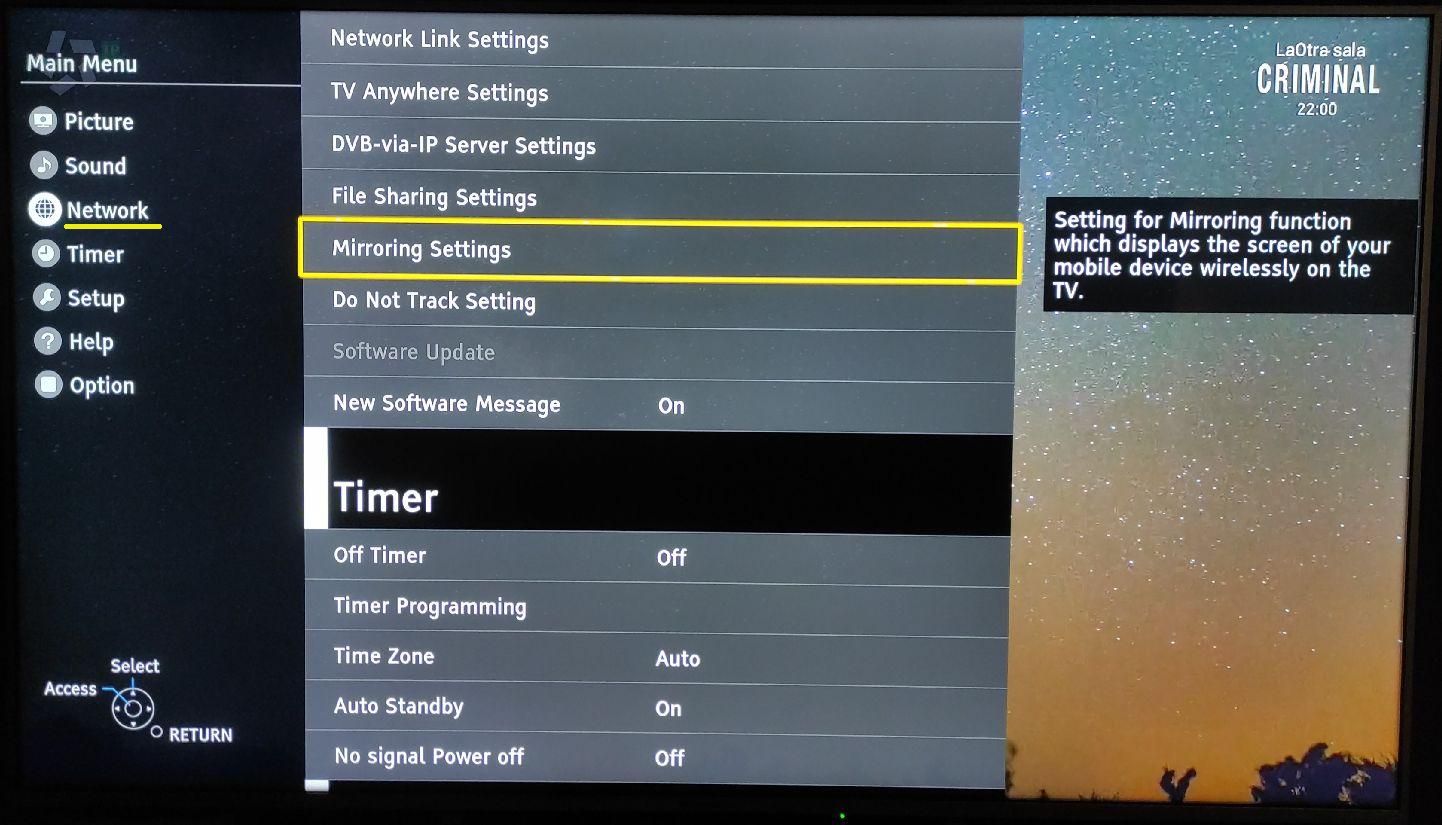
-
turn on easy mirroring,
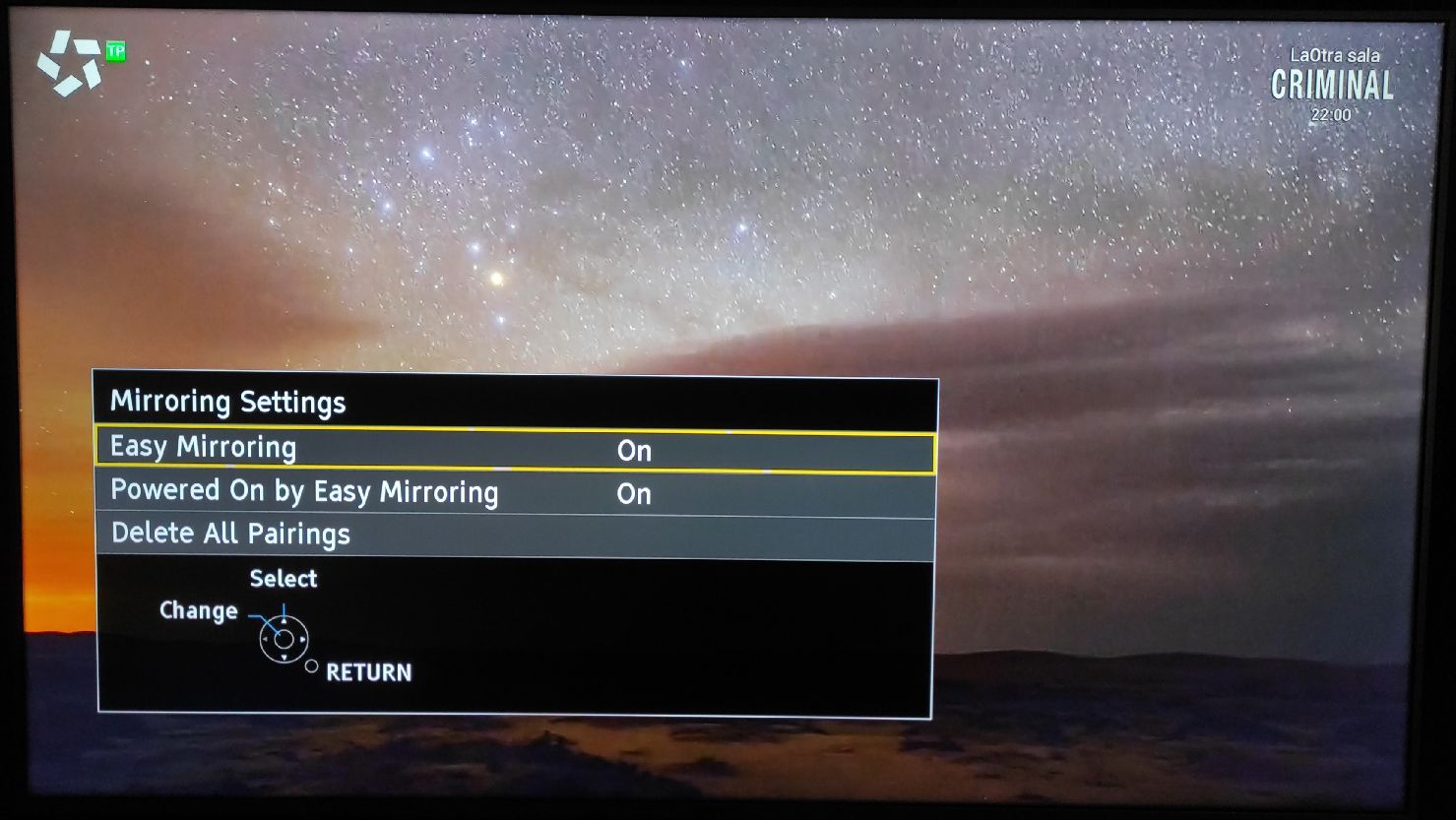
-
then we go up to network connection and we press,
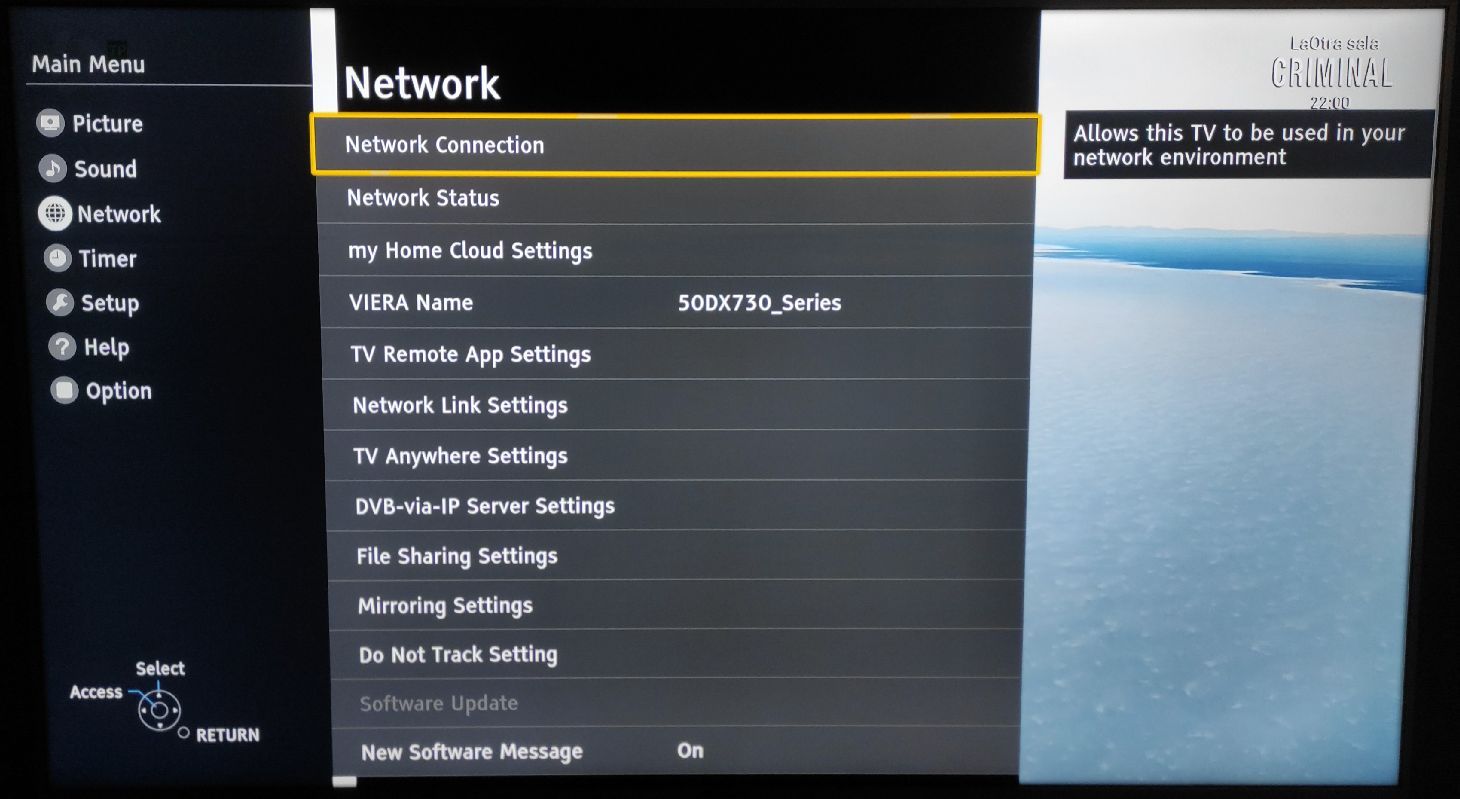
- then a screen appears for the settings, select Custom to setup manually,
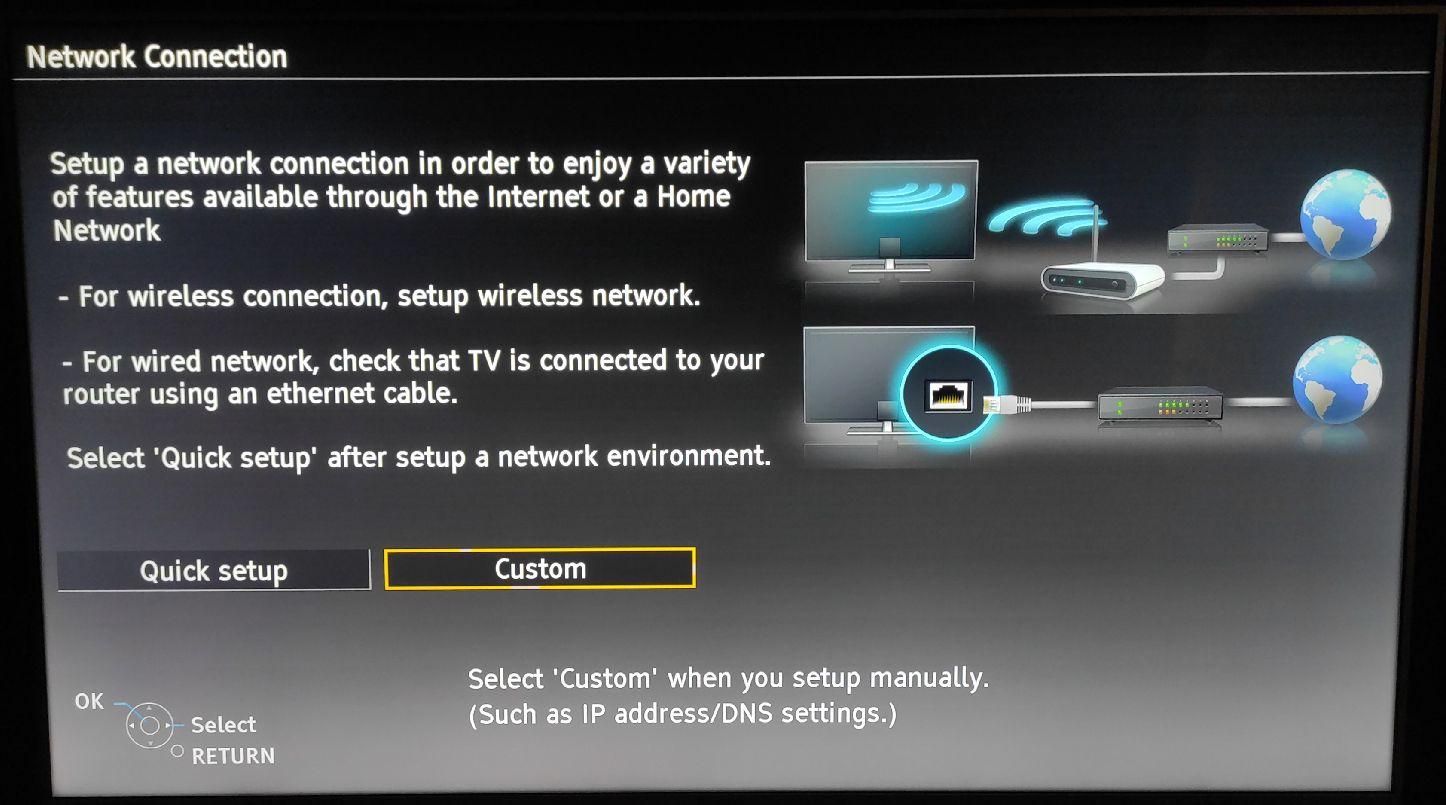
- appears the three possible settings, wired connection to the router, wifi connection to the router and the wireless access point that we will use to connect the TV with our mobile,
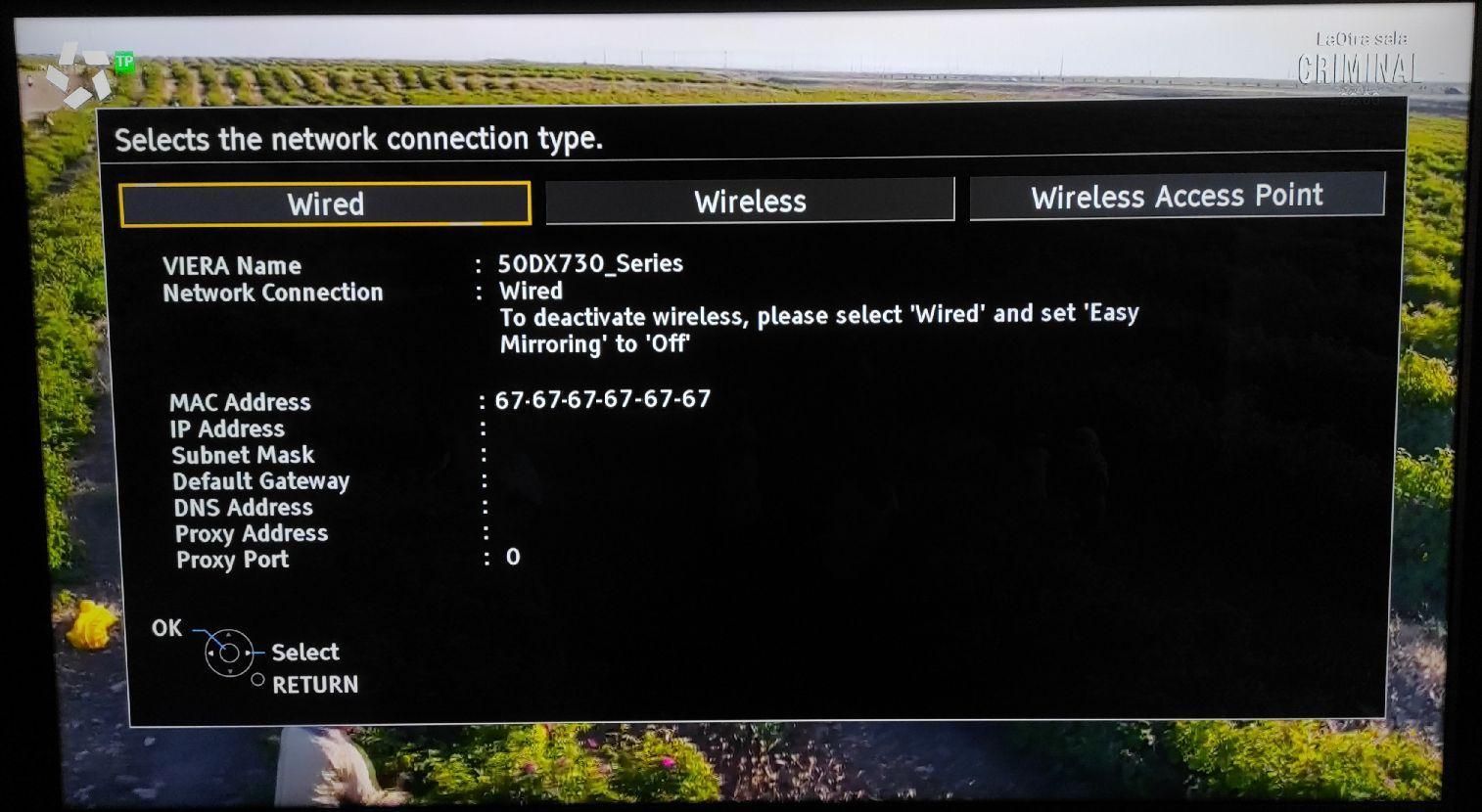
- Click to turn on the wireless access point,
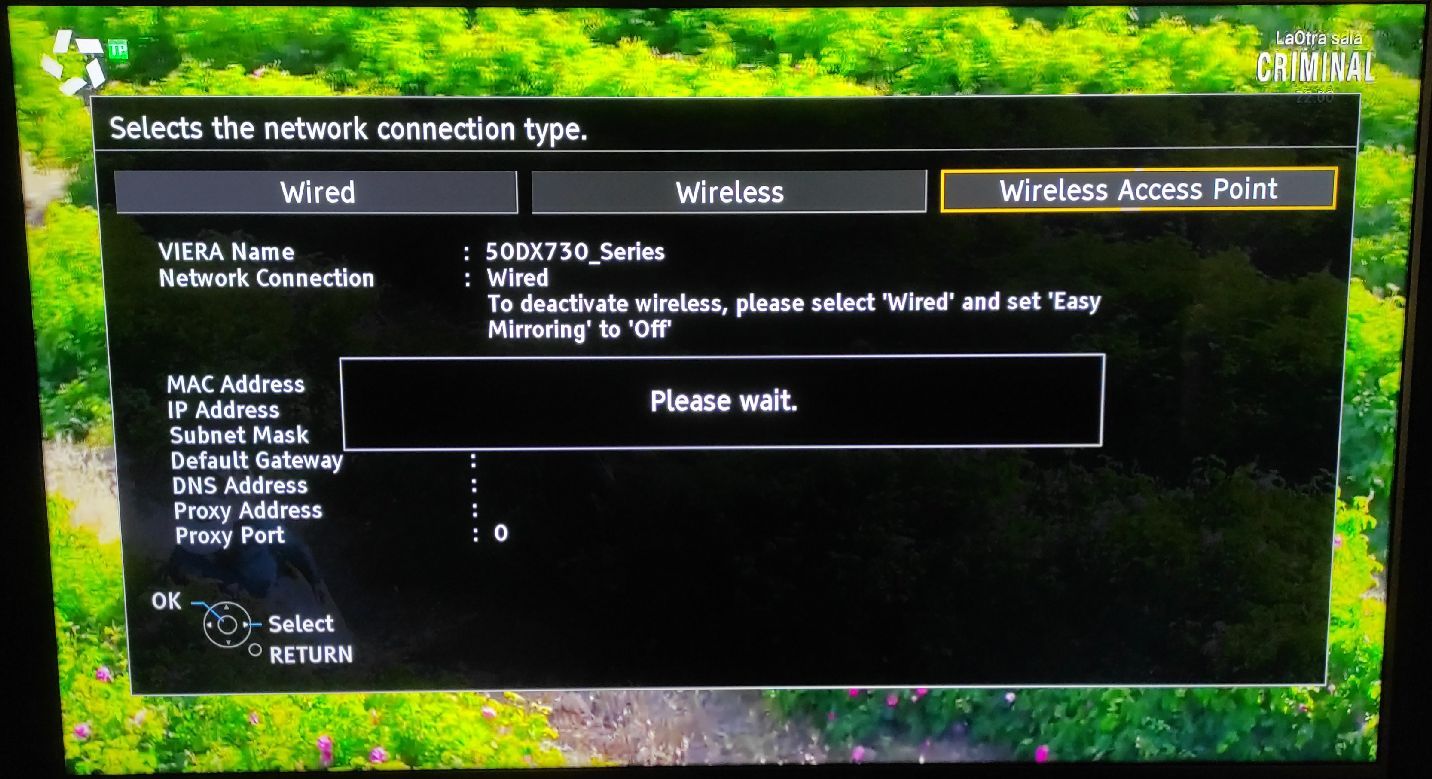
- Now a window appears, it says several things,
it is better not to touch connection to device in WPS,
but we can change the settings
connection name,
connection key,
I advise that we put wireless type to 5 Ghz, for greater speed of connection, then we press to return,

- now we have the TV wireless connection activated, then we press back to exit the TV menu,
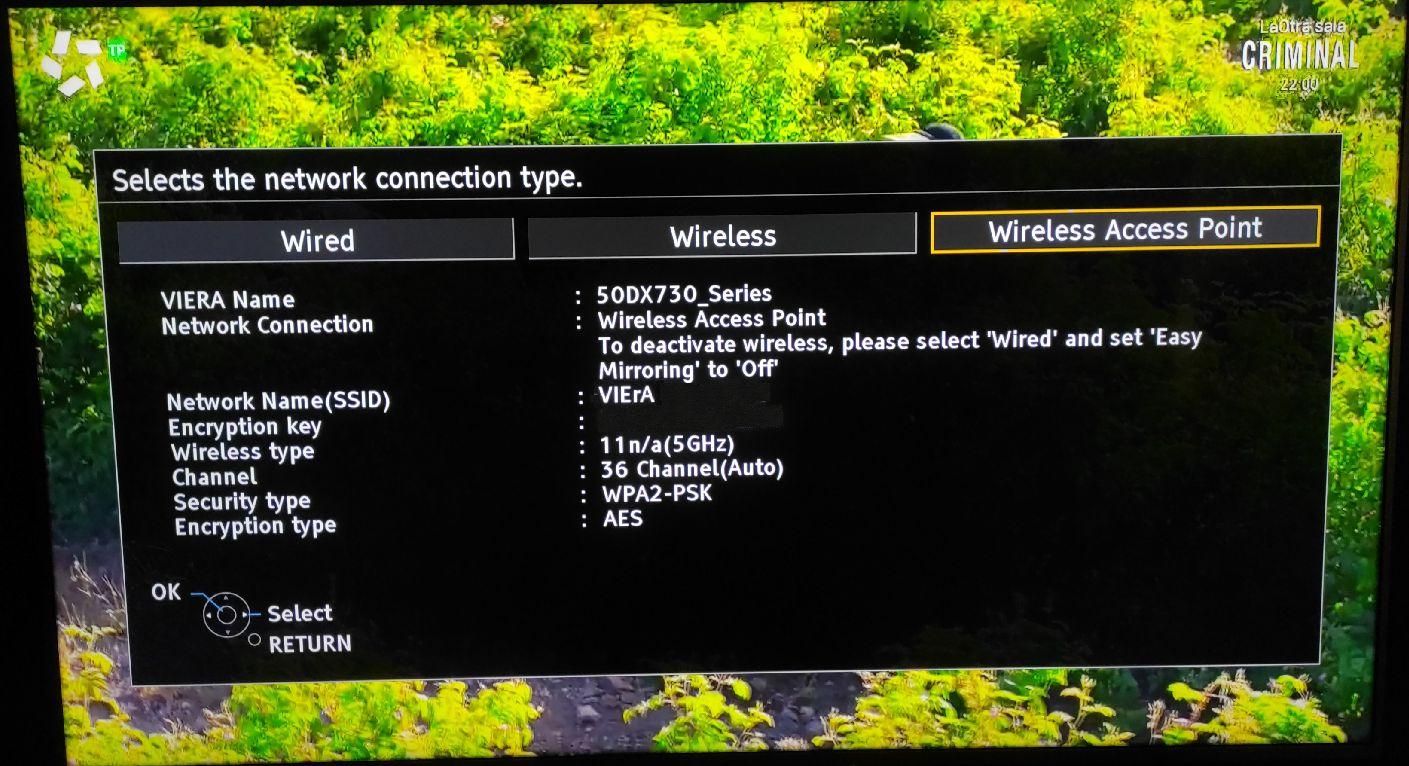
- Now we take the mobile to connect it to the Panasonic TV network, we ask for the key and connect the mobile, then in System Settings look for Brightness and display, enter this window and wait, do not touch anything,
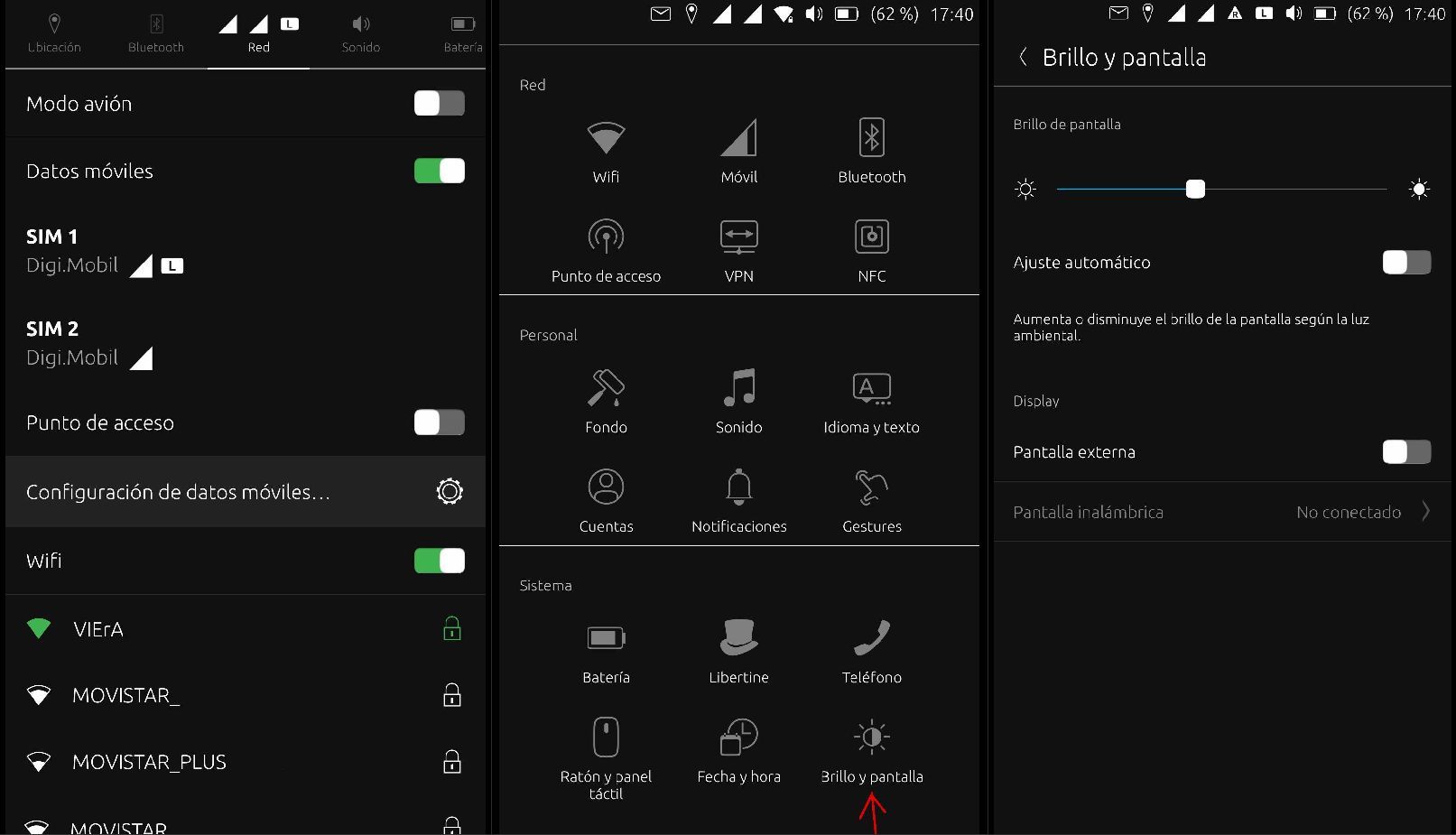
- we take the remote control TV and click on HOME, then click on devices,
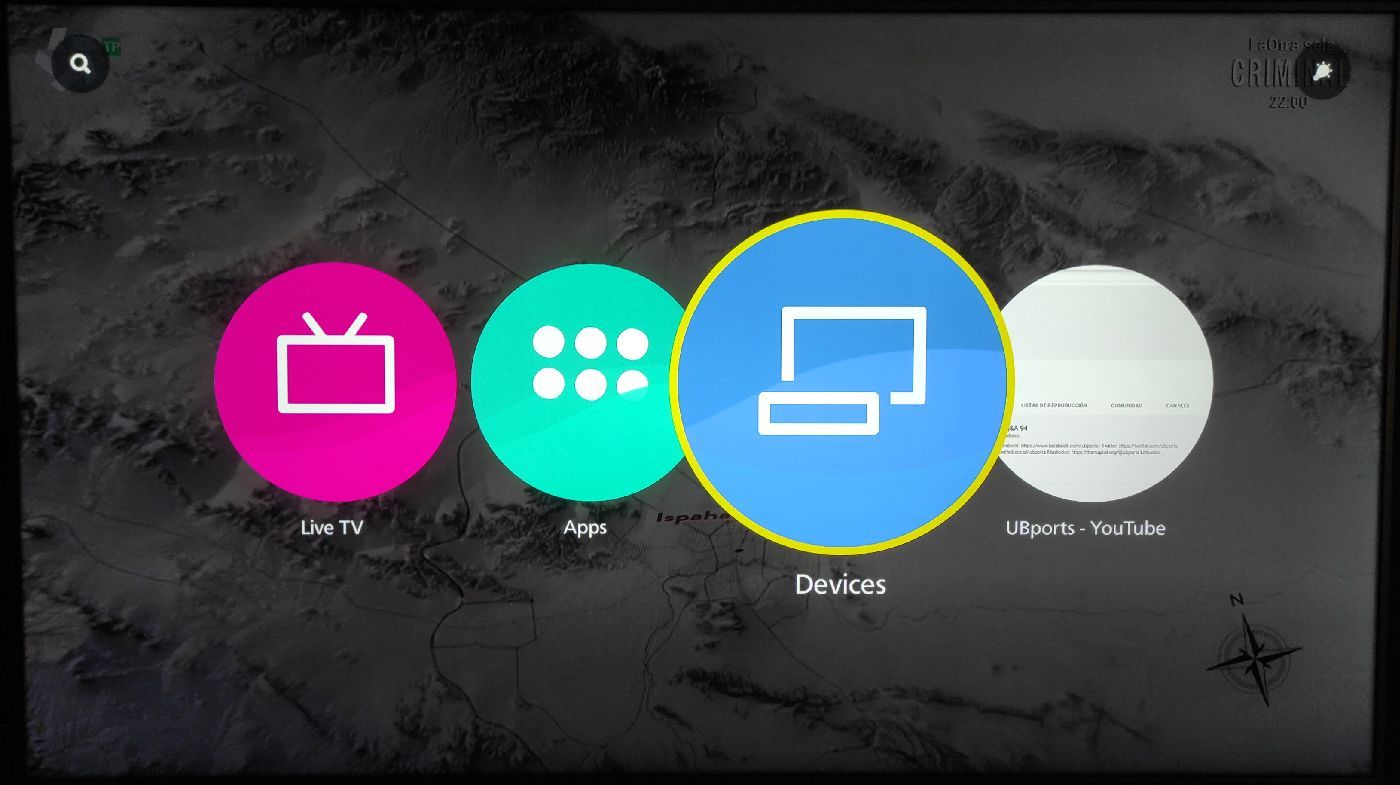
- we have the option of mirroring and we press,
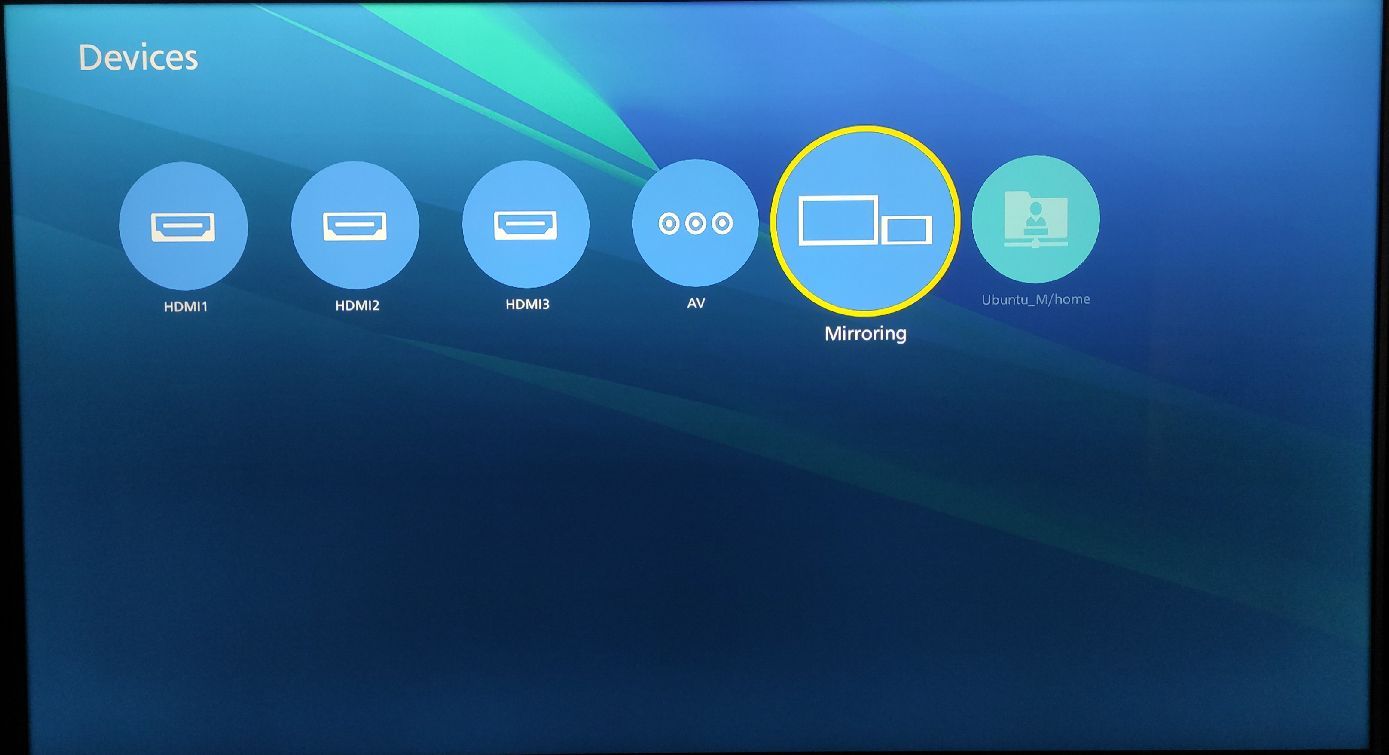
- appears the option of connecting mirroring and press YES,
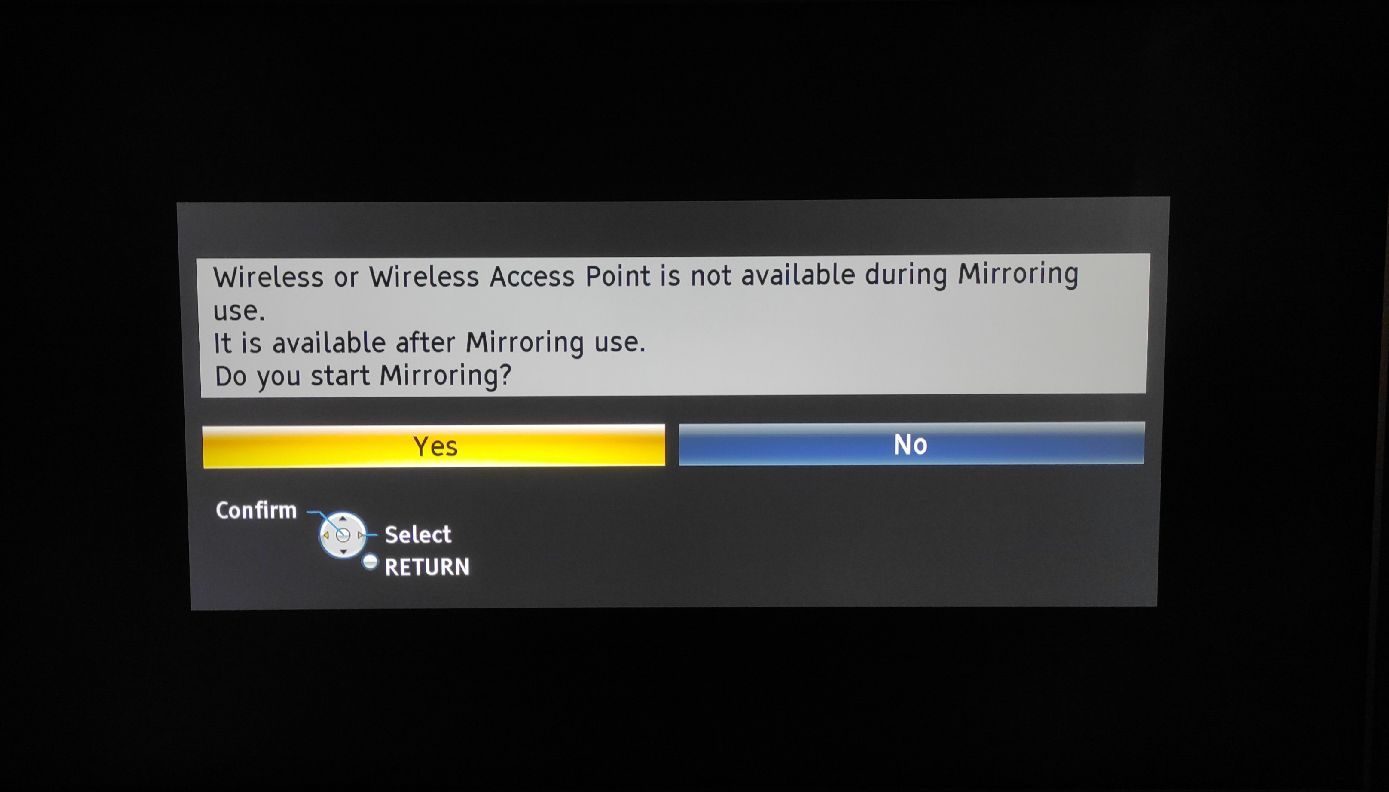
- when this window appears, we have 6 to 8 seconds to pair, take the mobile phone,

- on the mobile we switch on the external display, then quickly we press on wireless display, the mobile searches for a TV, when it is visible we press quickly to pair them. both must be paired,
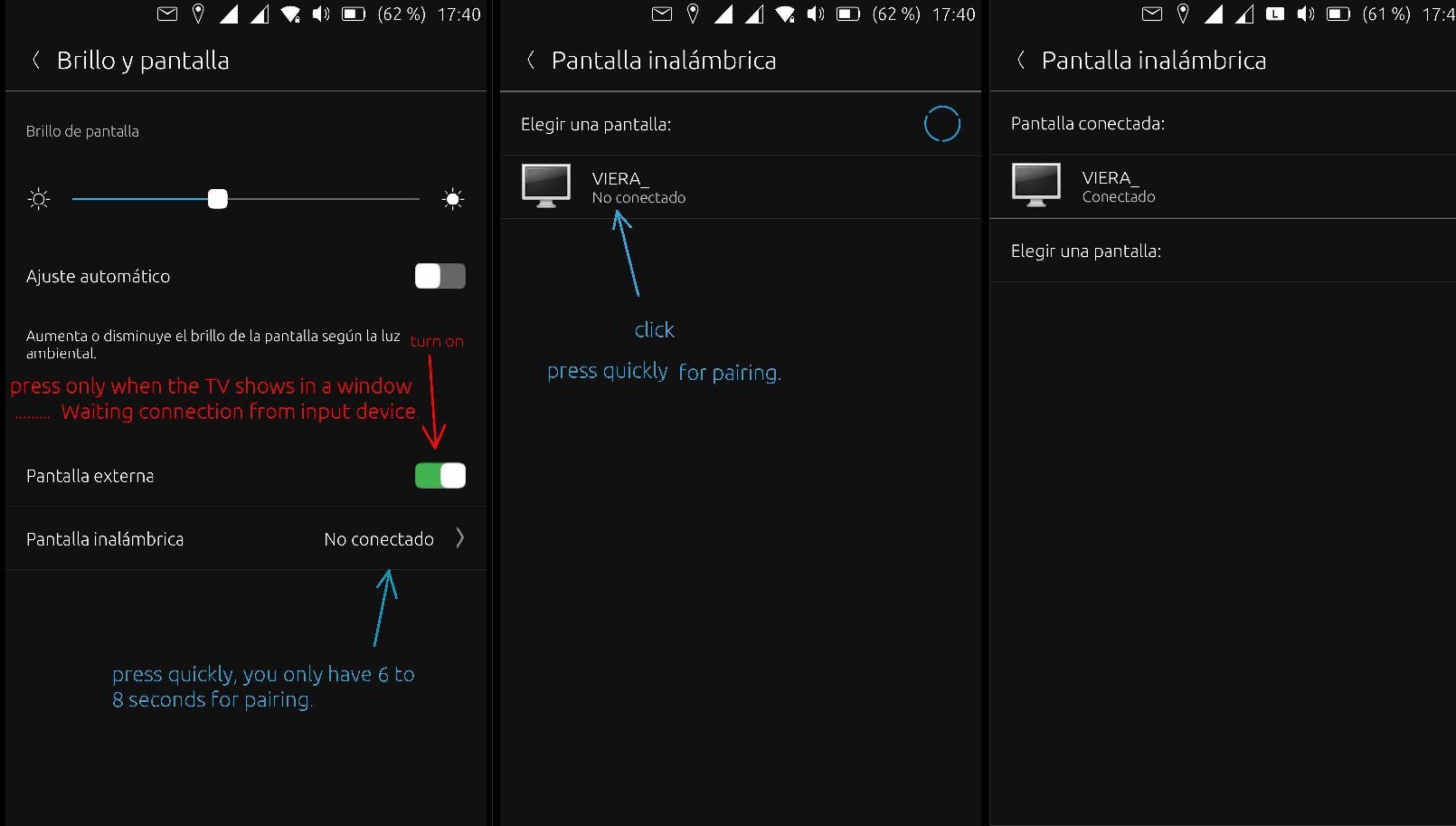
- this window appears on the TV,
- if this does not happen,on mobile quickly turn off the EXTERNAL DISPLAY
and start again, - if the connection time expires, we must connect the wireless connection again and follow all the steps,
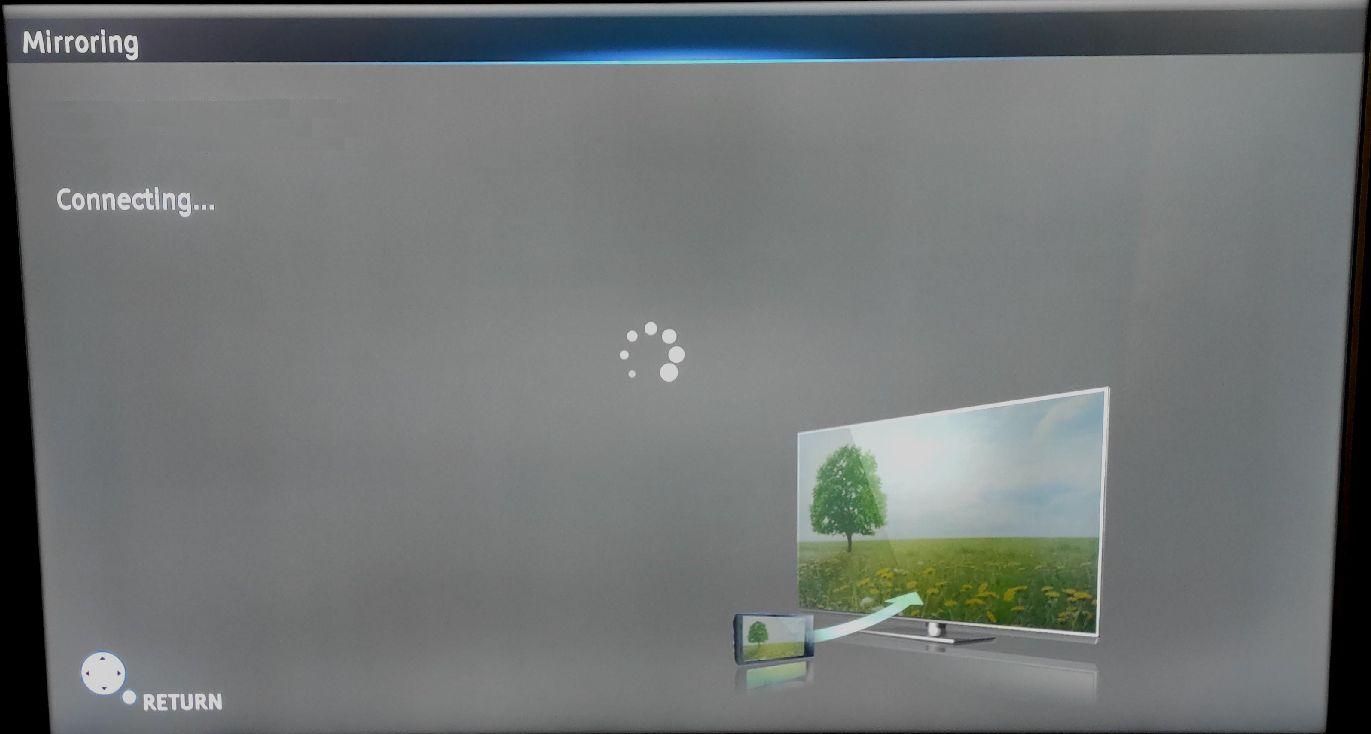
- if the devices are paired we will see UT convergent on the TV,
- the mobile becomes a touchpad, we will see a dark screen with two buttons and another button for keyboard option,
now the mobile phone acts as a mouse, keyboard and speaker, but if you have those devices at home you can connect them via bluetooth and enjoy the convergence much more,
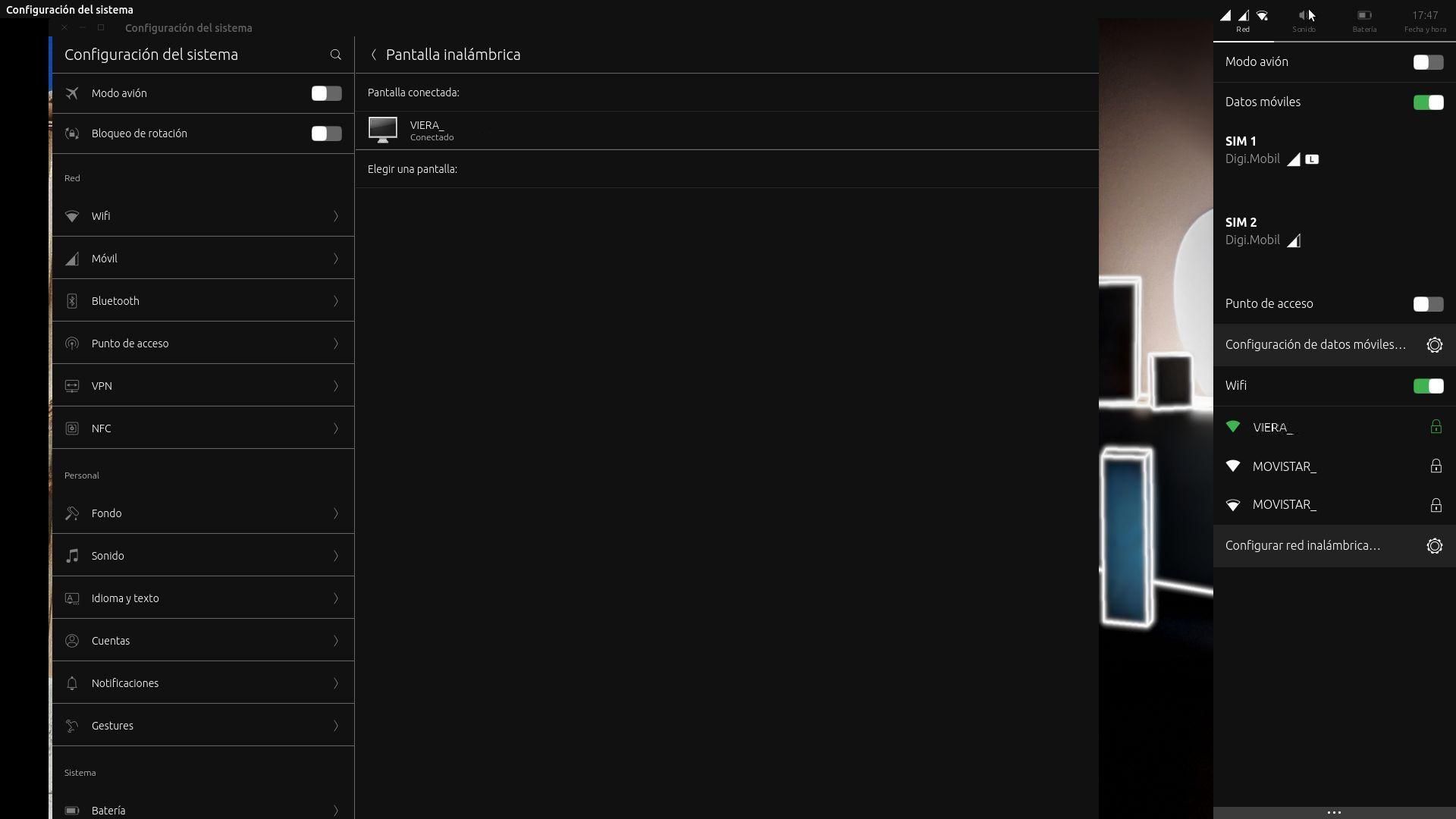
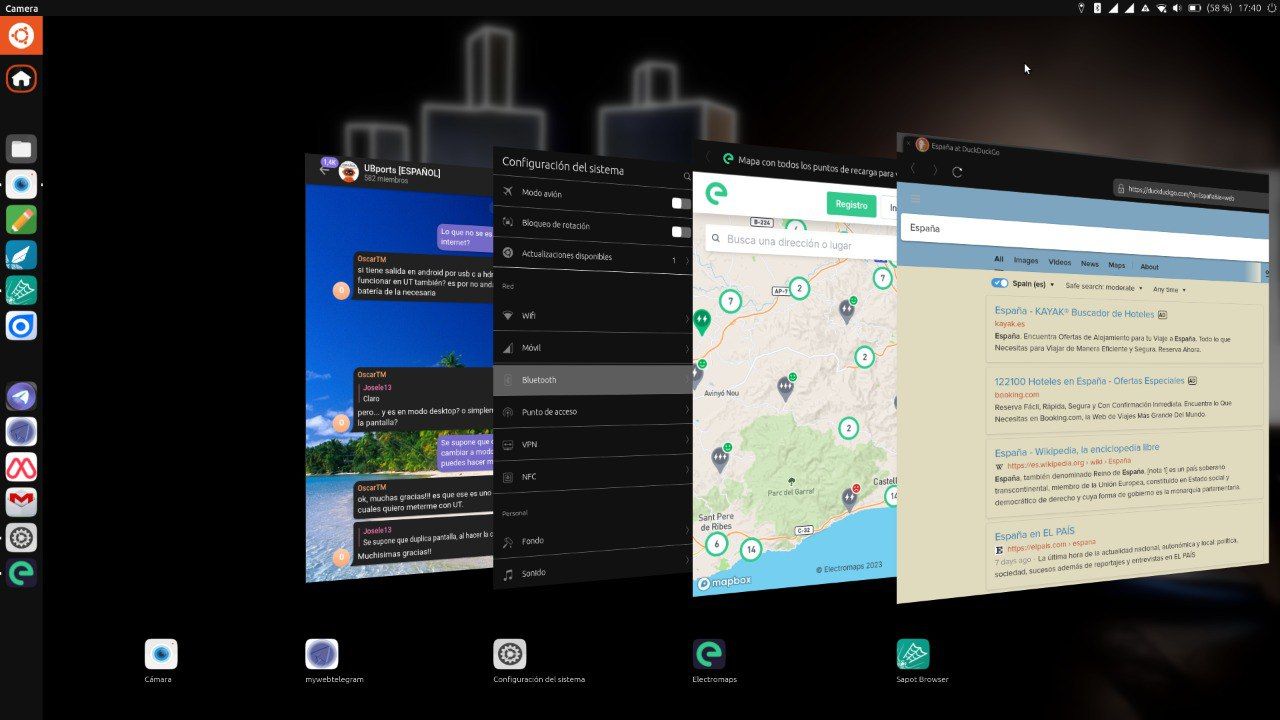
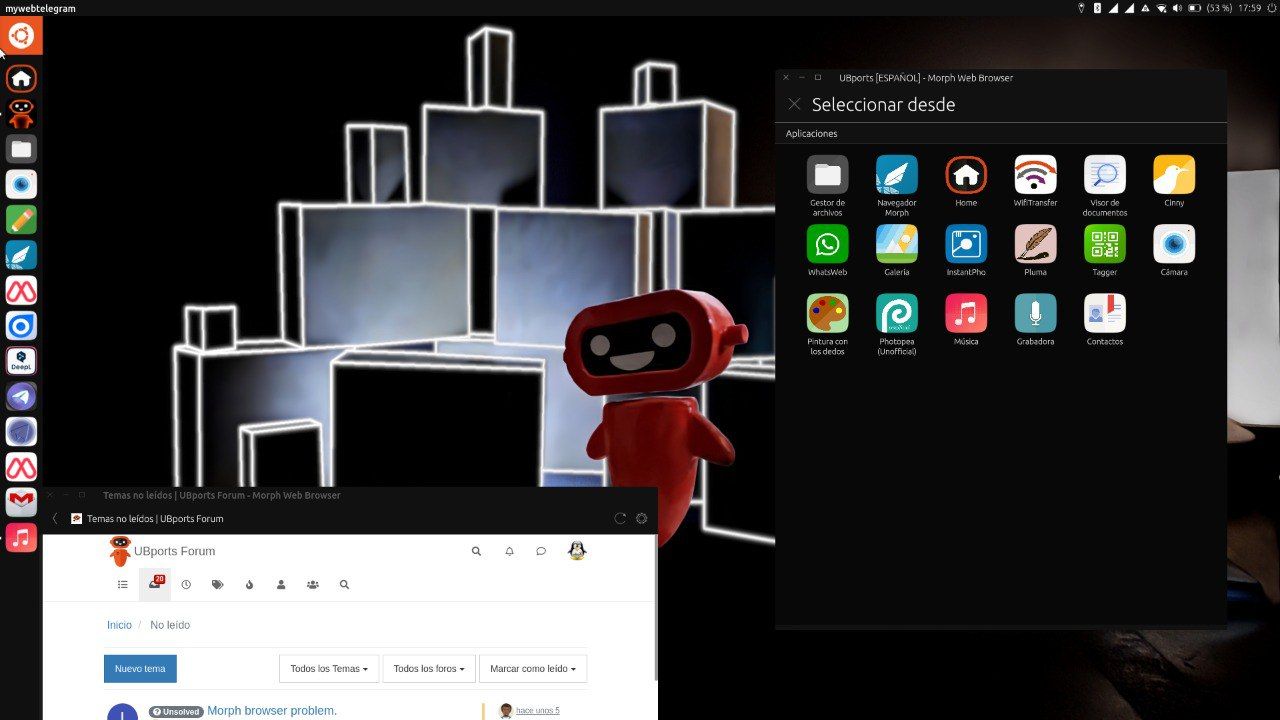
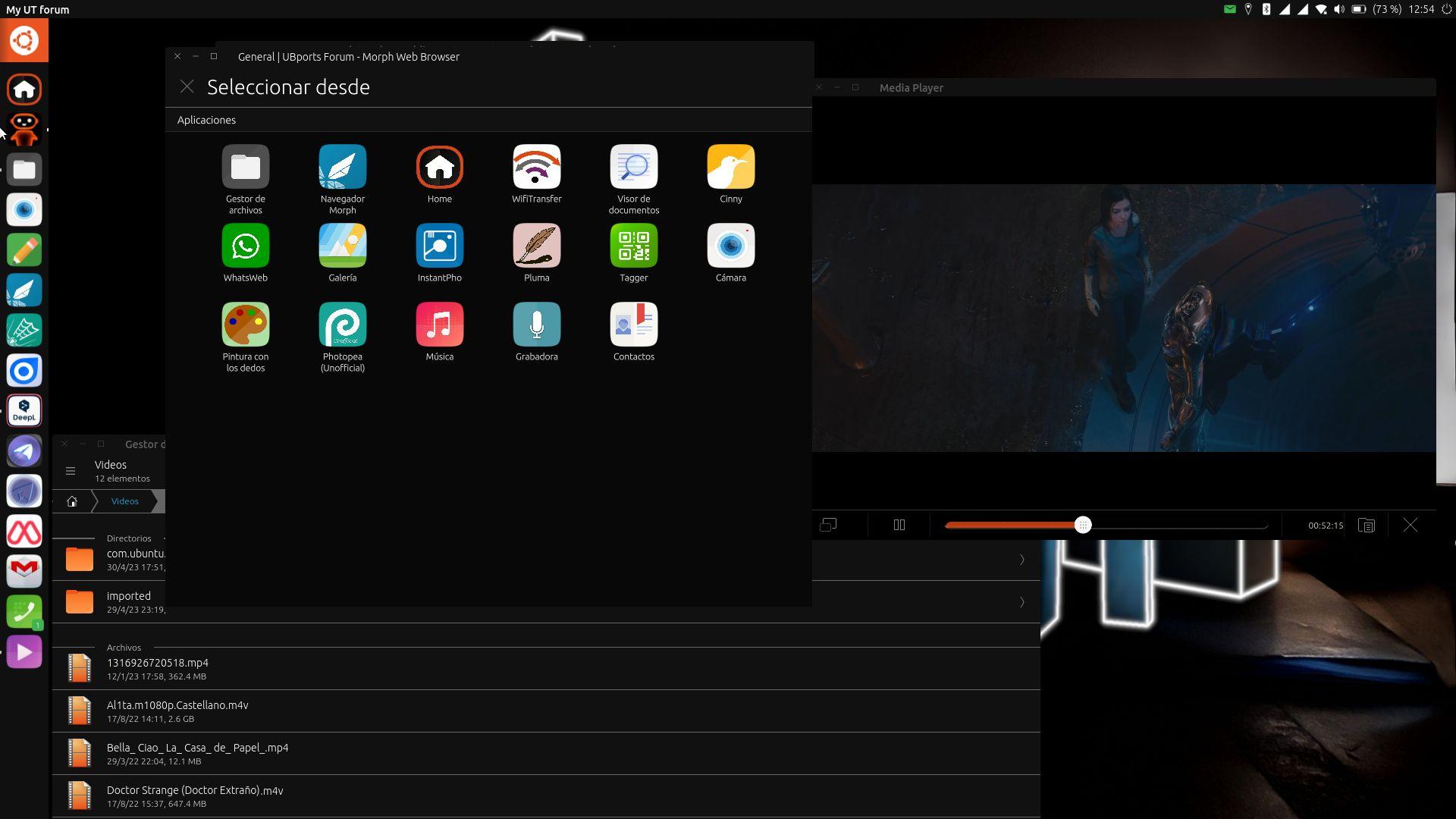
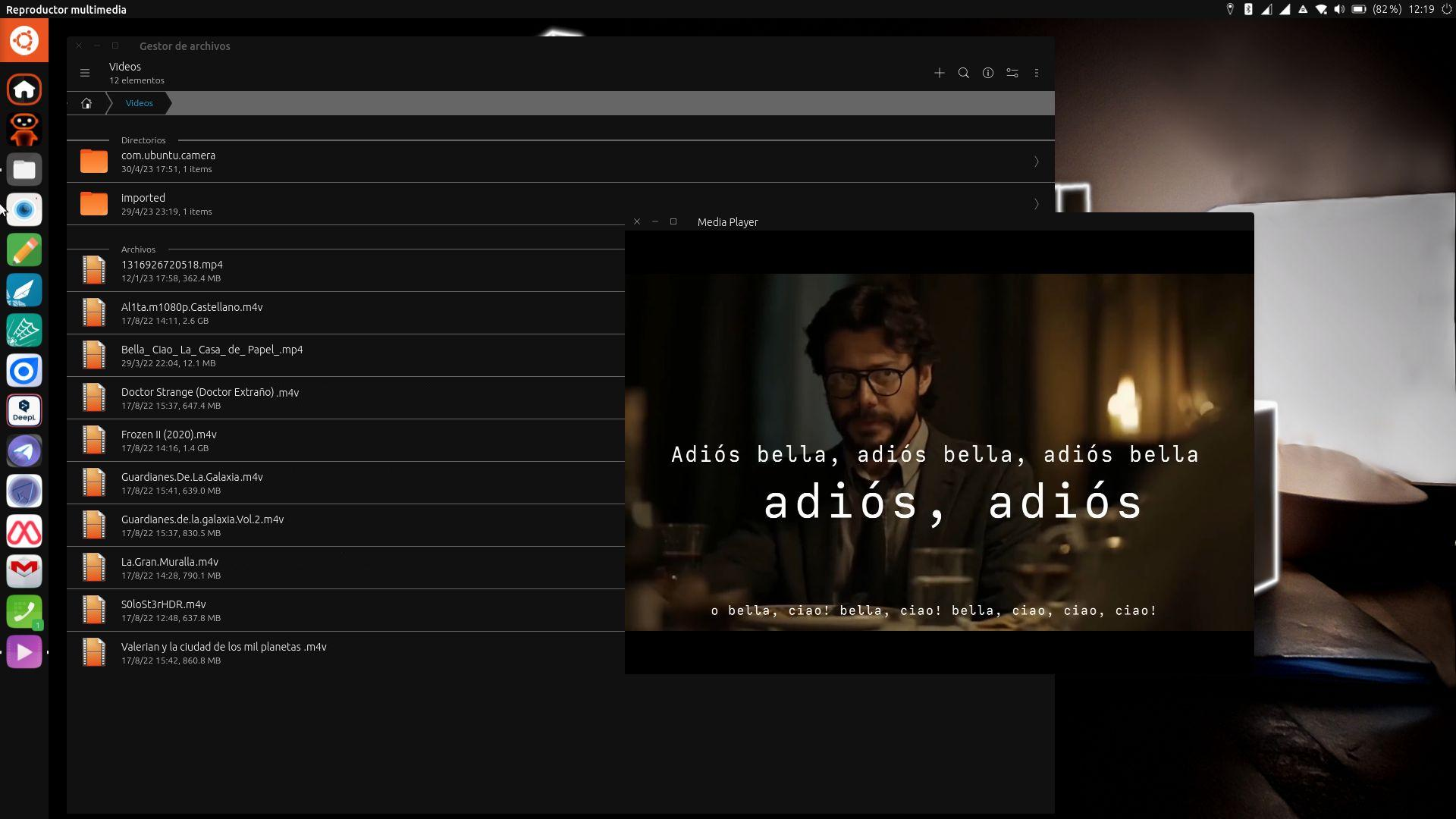
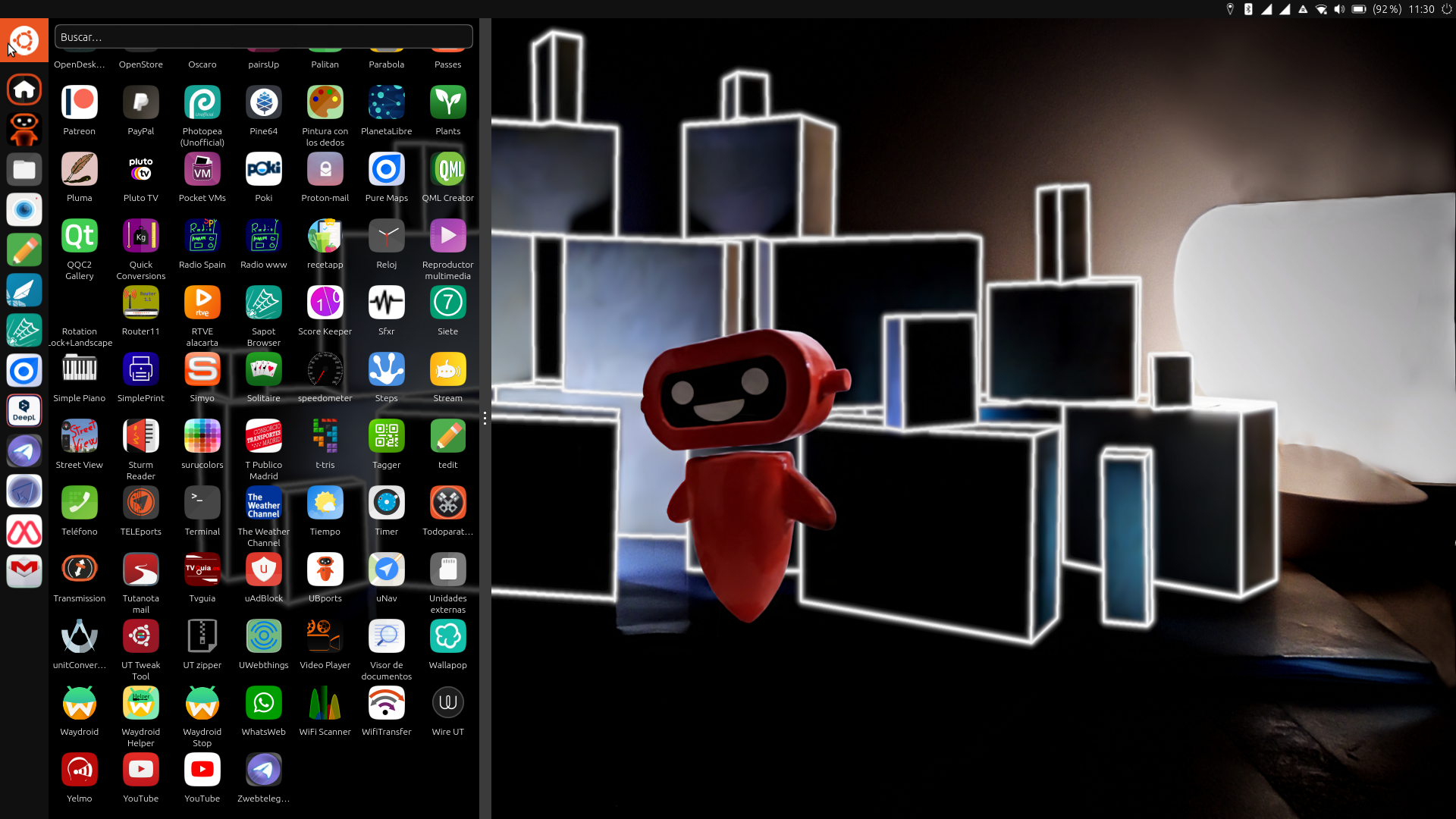
- to disconnect the pairing, go to the main menu of the TV and in easy mirroring change the connection to off, then you will also have to change the TV connection if you want to watch Netflix,
- the mobile recognizes the disconnection and returns to mobile mode.
Regards...
-
-
 J Josele13 referenced this topic on
J Josele13 referenced this topic on