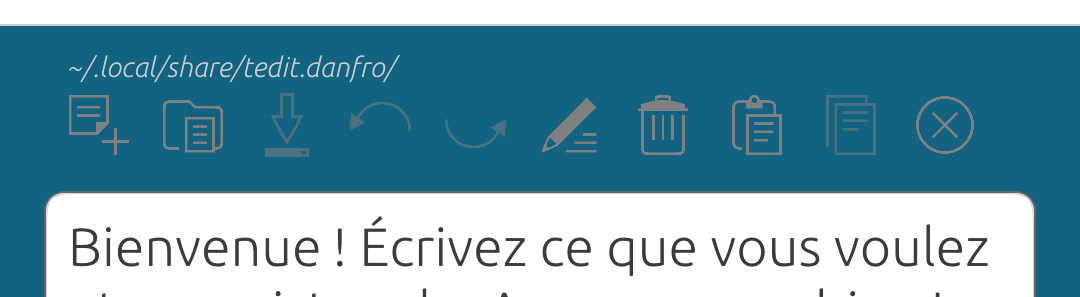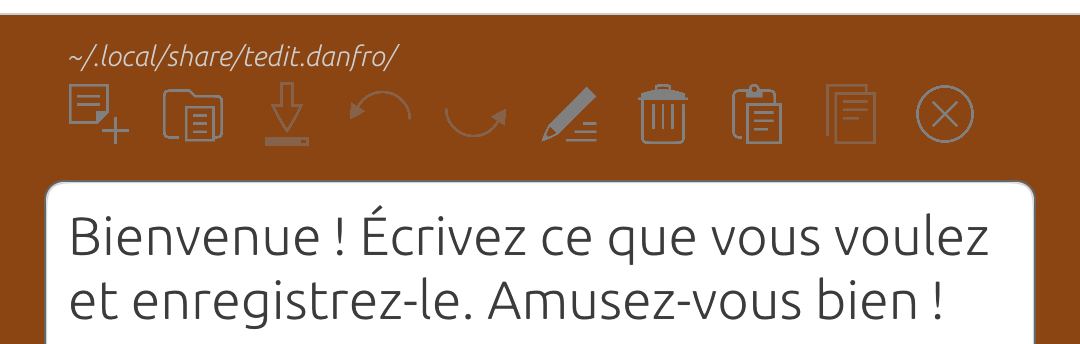tedit development and design discussion
-
@danfro Great work! There is the lock suru icon to fit with the style of the rest. Unfortunately there is no unlock icon, only a lock_broken icon. But maybe you could roll your own based on the lock one with the lock_broken one as a guide? Or is the icon removed when the document is in edit mode?
-
@arubislander definitely possible, but...
 If we later do a read only mode, the lock/locked system icon would be what I would use for that. Also the current lock sticks out, so it is not mistaken for a button. Thats why I kept it so far.
If we later do a read only mode, the lock/locked system icon would be what I would use for that. Also the current lock sticks out, so it is not mistaken for a button. Thats why I kept it so far.But sure, it doesn't fit our UI scheme. I will think about that. Maybe I have an idea. Or someone else has got one, then please share.
-
@danfro Forgot to add, the padlock indicates that the file is encrypted. Not related to the edit area.
-
@danfro said in tedit development and design discussion:
the padlock indicates that the file is encrypted. Not related to the edit area.
Ah, that makes sense.
-
@arubislander Maybe this is better. A smaller padlock and one additional button in the toolbar.
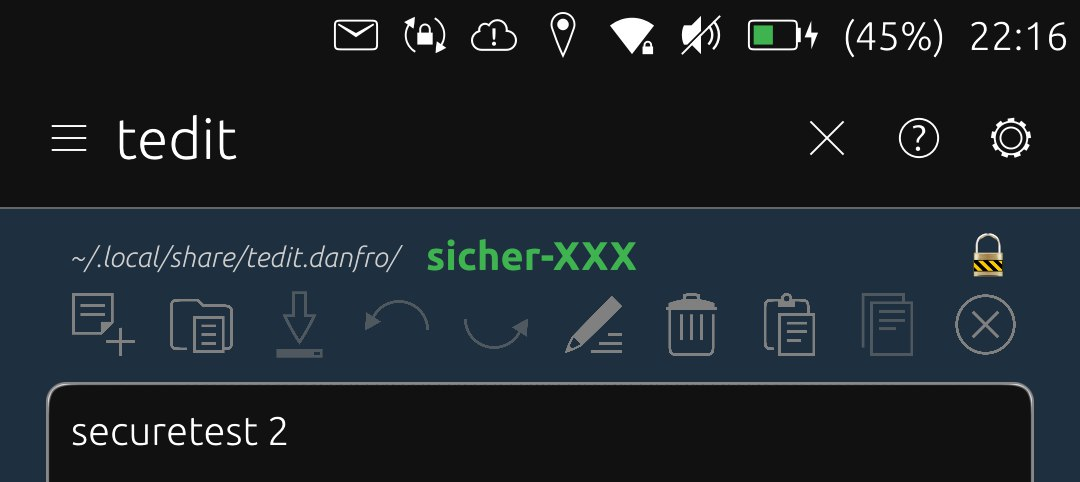
-
@danfro that looks very good!
-
@danfro Possible bug on the exit (X) function.
Two scenarios:
Opening tedit ---> do not type any text ---> exit function ok.
Opening tedit ---> type a text then delete it completely ---> tedit offers to save.
Is this wanted?
-
@domubpkm said in tedit development and design discussion:
Opening tedit ---> type a text then delete it completely ---> tedit offers to save.
A TextArea doesn't have an intelligent change detection. So it doesn't "know" if content has been changed. It can't compare content. As a workaround, as soon as any text is entered, it is marked as "changed" by tedit. So yes, this is currently expected behaviour. Although I agree, not perfect.
My only idea would be to constantly keep reading a copy and comparing that. But I don't think that would be good for performance and very reliable. So I am afraid there is not much I can do about it.
-
@danfro said in tedit development and design discussion:
My only idea would be to constantly keep reading a copy and comparing that. But I don't think that would be good for performance and very reliable. So I am afraid there is not much I can do about it
Just an idea : add option 'tedit exit without saving' in saving' window.
-
@domubpkm said in tedit development and design discussion:
Just an idea : add option 'tedit exit without saving' in saving' window.
You are right. I didn't cover this option yet. I assumed the user always wants to save = not loose data. But of course sometimes it is fine to drop changes. Thanks for testing and for the feedback.
-
Particularly in these two cases, the contrast of the options line is a little weak in my opinion.
-
@domubpkm Hmm, true the contrast is not ideal. I will need to investigate if we can set this color. But if there is no easy way, I may need to leave this for another release though. Good catch, I missed that.
-
@danfro Tested last built. That's great for me.
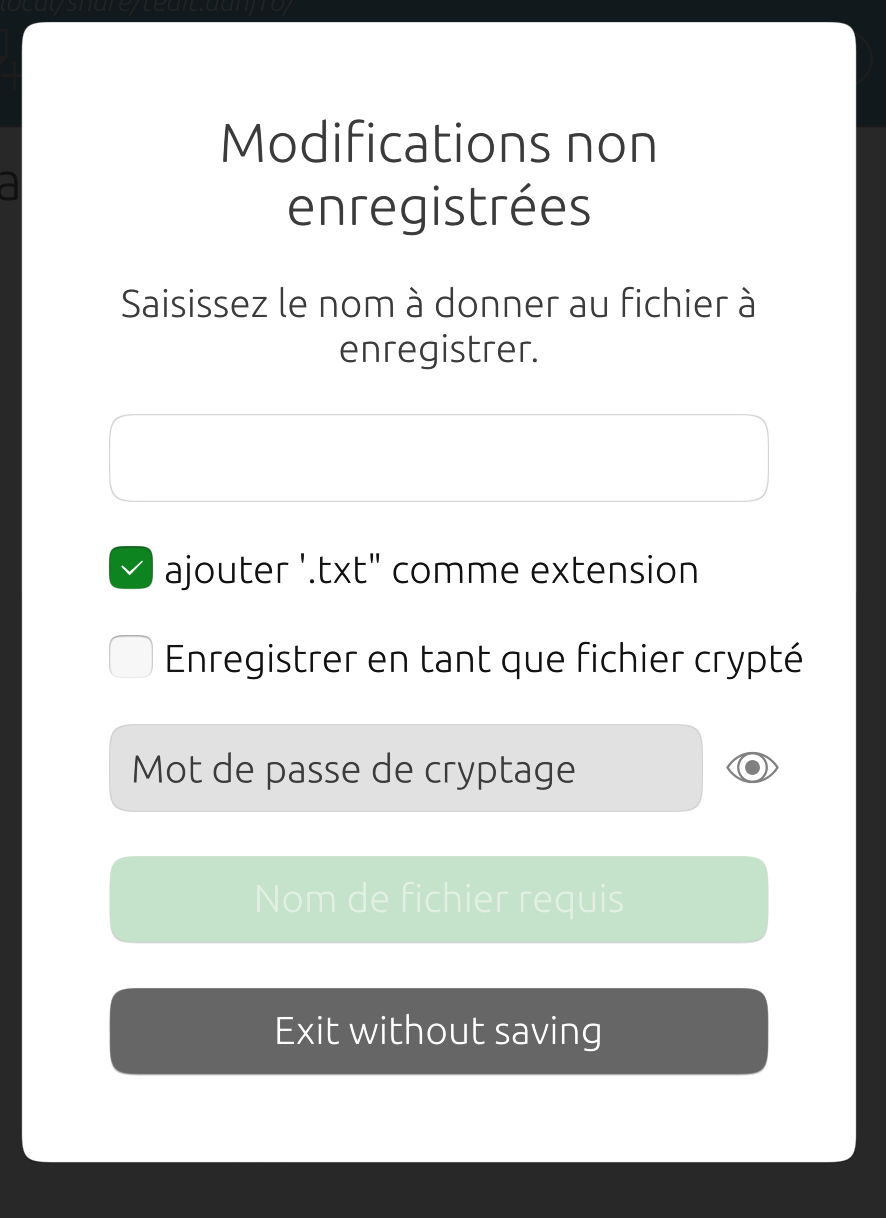
But, since 'save as' output is still active, perhaps a more appropriate title would be 'exit choice'? -
@danfro said in tedit development and design discussion:
My only idea would be to constantly keep reading a copy and comparing that. But I don't think that would be good for performance and very reliable. So I am afraid there is not much I can do about it.
Pardon my intrusion.
Just a suggestion. You don't need to keep the whole text. You can make and store just a hash of the original text (before edited) and compare to a hash of current text (edited) at exit (to see if save is needed).
-
@danfro The copy all function seems to work from the horizontal options line, but not the paste function: I get a white screen after paste.
-
@domubpkm Fixed now. Forgot to delete one line. Thanks.
-
@domubpkm I rephrased the dialog a bit. Should be better now.
-
@jezek I never used hashes to compare anything, but sounds like a good idea. Thanks for the suggestion. Although this may need to wait for a future version too.
-
@danfro Another suggestion (personal opinion) for a future update: the order of the options icons, whether in the vertical main menu or the horizontal menu, could be revised. I read from left to right and top to bottom.
On this principle: I will put this order: for the icons mentioned: select all, copy, paste, empty the area, empty the clipboard.. -
@domubpkm So far I kept the exiting order from the menu to the toolbar.
The order in the menu seems to make sense to me. First file actions (new, open, save, save as), then text area actions (undo, redo, select all, clear all), followed by clipboard actions (paste, copy, clear) and at the end special actions. But of course that is grouped by kind of internal functionality. This may not be obvious to the user.Your suggested order would mix clipboard and text area options, but I can see some pattern from a users point of view. Maybe we can get some more opinions here from other users. The change is easily done...