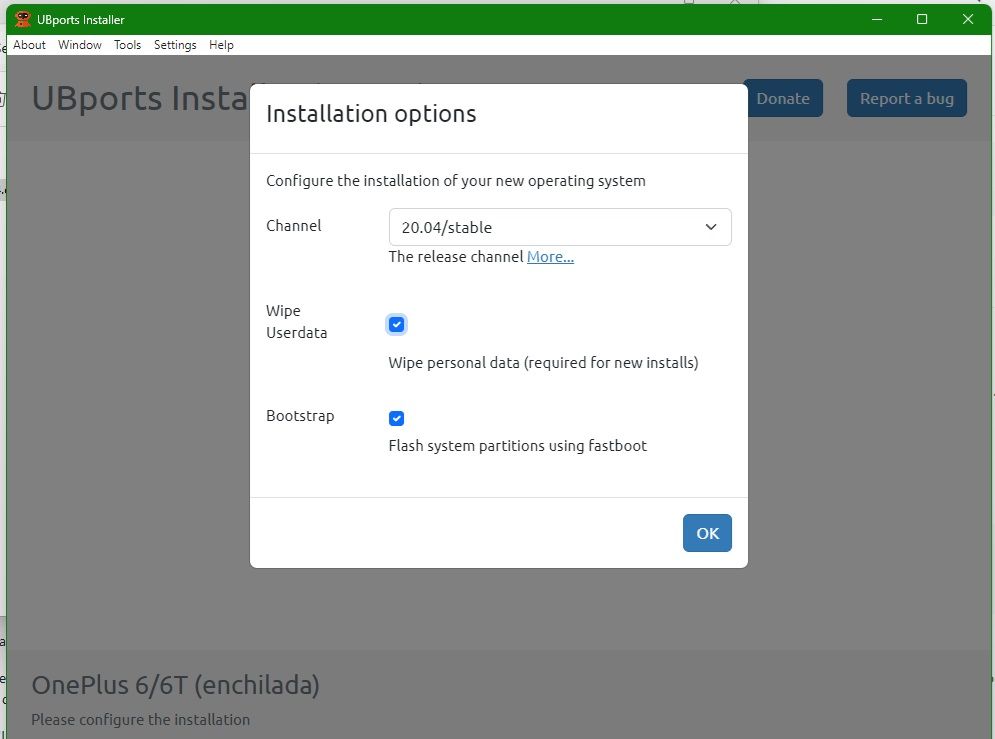OnePlus 6 android 11 OxygenOS11.1.2.2
-
@PSX Hello and welcome! Since this is an English-spoken forum, I'll translate the French part of your message here:
Hello, it's all in the title. I read that the Android version should be downgraded to 9 and the OxygenOS too, to 9. But I don't know how, I bought a OnePlus 6 to join the Touch community and here I am lost on a forum whose name sounds like a well-known porn site, can anyone shed some light on this?
Now. this forum section is for new contributors, not new users, so I will move your message to the OnePlus 6 subforum after posting this reply.
-
 M Moem moved this topic from New Contributors on
M Moem moved this topic from New Contributors on
-
I have followed this process to successfully reload my 6T from PostmarketOS back to android 11 and from PostmarketOS to android 9.
-
Read this thread.
Before starting ensure the device is charged to over 80%. It uses a lot of power setting up.
Download the rollback build OB25 (OnePlus6Oxygen_22_OTA_054_all_1908302047_fulldowngrade_f019784c78234a67.zip) from the link here
Enable developer options on the device by going into Settings, About Device and tapping build number till it tells you have Developer Options enabled.
Go to Settings, System and Developer Options. Enable USB Debugging.
Connect the device to the PC.
A prompt will appear on the device, so accept it.
Draw down the top of the screen of the device from the left side and you will see a Dialogue box with a cog that states something like Android Actions. Expand that and choose File Transfer.
On the PC copy the downloaded OB25 to the root of the device, i.e. do not put it in a folder.
Once coped over, disconnect the device and go to Settings and System Updates. In the cog at the top right of the screen choose Local Upgrade.
You should see the zip file you have transferred over. Tap on that and start the downgrade. It will ask to reboot at 100%, reboot and let it do it's thing.
Set up Android again, ensure you connect to Wifi and you are in Android 9. Enable Developer Options again and enable OEM Unlocking (this will be greyed out if you aren't connected to Wi-Fi).
Reboot to fastboot mode and Unlock the Bootloader - this involves having the ADB and Fastboot drivers installed on the PC and opening a terminal in the folder that contains them.
Run the command ./fastboot OEM unlock
Follow the instructions on the device, once the bootloader is unlocked, the device will reboot.
Set up Android again. Enable Developer Options again. Enable USB Debugging again.
Start up the Ubuntu Touch installer and connect your device too it. Accept the dialogue box on the device for USB debugging. Follow the instructions on the installer.
Before starting ensure the device is charged to over 80%. It uses a lot of power setting up.
Bugs on this device (the main ones) - battery drain, affects a lot of UT devices, it drains the battery quickly. If the battery is totally drained and you stick it on charge you will get a Qualcomm Crashdump notification. Leave it for about 20 minutes to 30 minutes then leaving it on charge, power up the device and it will reboot to Ubuntu Touch. When Powering off the device, Power off and leave the device for a few minutes. Then press the power button and Volume down button together until it reboots to the bootloader. Using the volume buttons, select power off - this will ensure the device is powered off. It doesn't quite power off properly so will run the battery down.
-
Hi, I recently acquired a OnePlus 6T with the intention of installing Ubuntu Touch. I used a BQ Aquaris E4.5 for a long time, but was in need of a hardware upgrade.
Thank you for your detailed instructions, but I've been unable to complete the installation, and still require some help.
@MrT10001 said in OnePlus 6 android 11 OxygenOS11.1.2.2:
Download the rollback build OB25 (OnePlus6Oxygen_22_OTA_054_all_1908302047_fulldowngrade_f019784c78234a67.zip) from the link here
My phone did not recognize this file or allow me to perform the Local Upgrade. I did verify the integrity of the downloaded .zip file.
I found this post, and was able to downgrade to Android 9, using the file Fulldowngrade_wipe_18801_181024_2027_user_MP2_release.zip recommended in this post:
https://forums.ubports.com/post/78512Reboot to fastboot mode and Unlock the Bootloader - this involves having the ADB and Fastboot drivers installed on the PC and opening a terminal in the folder that contains them.
Run the command ./fastboot OEM unlock
I was able to perform the steps above, and the bootloader appears to be unlocked.
Start up the Ubuntu Touch installer and connect your device too it. Accept the dialogue box on the device for USB debugging. Follow the instructions on the installer.
The Ubuntu Touch installer no longer seems to be able to communicate with the phone. Developer Mode and OEM Unlocking are enabled, and I am able to transfer files. I tried transferring the file OnePlus6Oxygen_22_OTA_054_all_1908302047_fulldowngrade_f019784c78234a67.zip again, and can still not do a Local Upgrade.
Any suggestions for me please?
-
@ginggs said in OnePlus 6 android 11 OxygenOS11.1.2.2:
rollback build OB25
Rollback build OB25 has worked for me every time without fail, it must be put to the root of the OP6 storage, ie, it cannot be in a folder or it won't work.Once your bootloader is unlocked you must reboot the device and set Android up again.
In Developer mode you must enable USB Debugging for the installer to see the device.
-
@MrT10001 said in OnePlus 6 android 11 OxygenOS11.1.2.2:
Once your bootloader is unlocked you must reboot the device and set Android up again.
In Developer mode you must enable USB Debugging for the installer to see the device.
I had done that.
My first problem was that the "Allow USB debugging?" prompt was not appearing on the device after plugging it in. After several more attempts, it appeared and the Ubuntu Touch installer was able to recognize the device. (I think it may have been due to the device not having the correct date and time set, but am not sure).
After setting "Installation options":
Channel: 20.04/arm64/android9plus/stable
Wipe Userdata: Wipe personal data (required for new installs)
Wipe personal data (required for new installs)
Bootstrap: Flash system partitions using fastboot
Flash system partitions using fastbootThe device rebooted to the Fastboot menu, and the Ubuntu Touch installer displayed:
Cleaning up...
Formatting system partitionNothing happened for about 20 minutes, until I gave up.
-
This is what te installer should look like on first install.
@ginggs said in OnePlus 6 android 11 OxygenOS11.1.2.2:
Channel: 20.04/arm64/android9plus/stable
As you can see that is not displayed, so you must be using an older installer.
-
@MrT10001 said in OnePlus 6 android 11 OxygenOS11.1.2.2:
As you can see that is not displayed, so you must be using an older installer.
I have 0.9.7-beta from latest/stable channel installed. Which version should I be using?
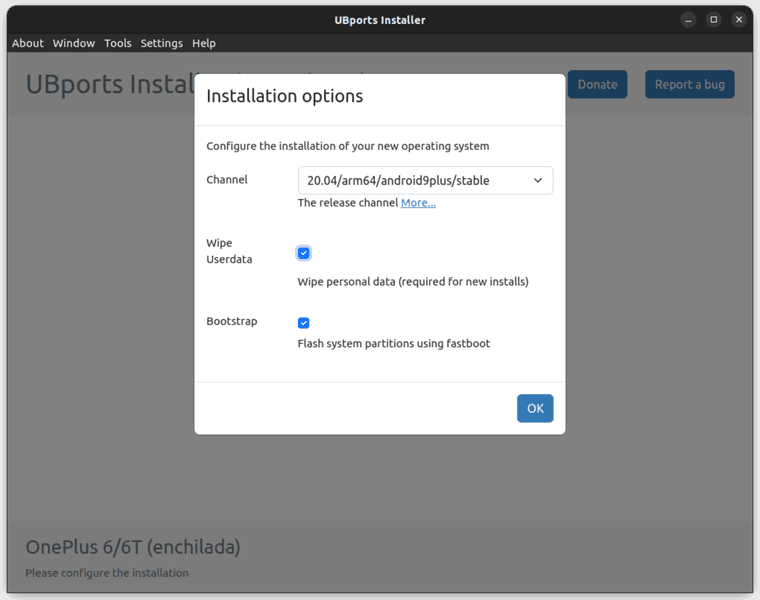
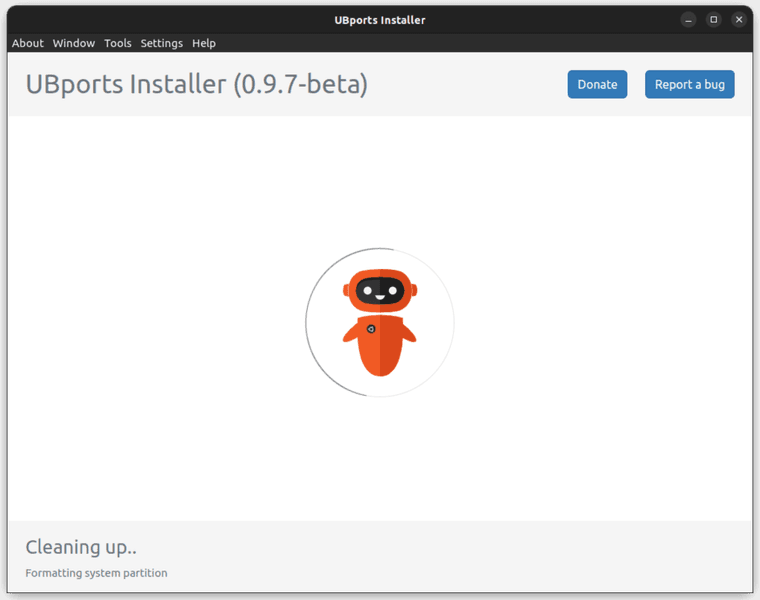
-
@ginggs It should still work, however as we know, it also may not

On my Ubuntu Machine I have installed it using the snap store and the Edge version which is version 0.10.0. I use this version on my Windows machine as well.
-
@MrT10001 said in OnePlus 6 android 11 OxygenOS11.1.2.2:
@ginggs It should still work, however as we know, it also may not

On my Ubuntu Machine I have installed it using the snap store and the Edge version which is version 0.10.0. I use this version on my Windows machine as well.
Thanks! OK, I did:
$ snap refresh ubports-installer --edge ubports-installer (edge) 0.10.0 from UBports refreshedUnfortunately, the result was much the same.
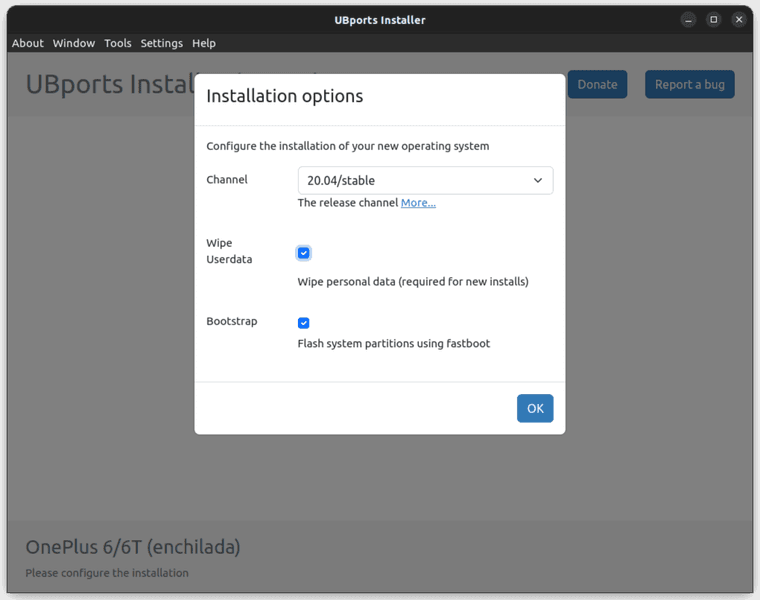
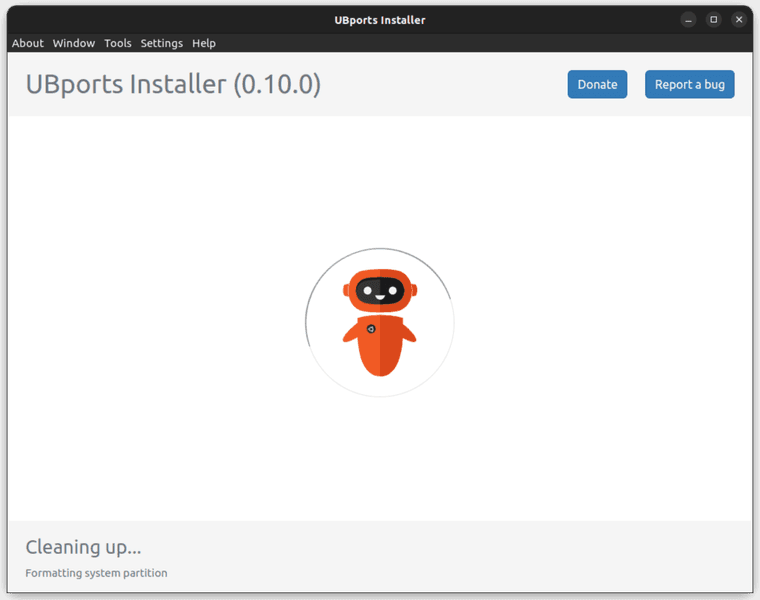
The device rebooted to the Fastboot menu, and the Ubuntu Touch installer displayed "Cleaning up..." but nothing further happened.
I'm wondering whether I need to go back a step, and figure out why the Local Upgrade of OnePlus6Oxygen_22_OTA_054_all_1908302047_fulldowngrade_f019784c78234a67.zip does not work.
-
@ginggs That rollback has worked for me (the OB25 rollback is for the OP6, not 6T).
Download the last Android 9 flashable zip from here.
On a Windows machine, open a terminal in the extracted folder and attach the device in fastboot mode. Then run the flash-all.bat file.
This will return the device to Android 9.0.17.
Then you can try again with the UT installer.
Something must have gone wrong on the install. I have found the OP5/5T, OP6 and 6T the devices that give me least problems downgrading Android and installing UT.
-
@ginggs said in OnePlus 6 android 11 OxygenOS11.1.2.2:
OnePlus6Oxygen_22_OTA_054_all_1908302047_fulldowngrade_f019784c78234a67.zip
Thats for the OP6, not 6T. Slightly different ROM even though there is cross platform development.
Go back to Android 9 for the OP6T and start again (I always go back to the start when there is an install issue).
-
@MrT10001 said in OnePlus 6 android 11 OxygenOS11.1.2.2:
Thats for the OP6, not 6T. Slightly different ROM even though there is cross platform development.
Oh right, thanks.
@MrT10001 said in OnePlus 6 android 11 OxygenOS11.1.2.2:
@ginggs That rollback has worked for me (the OB25 rollback is for the OP6, not 6T).
Download the last Android 9 flashable zip from here.
On a Windows machine, open a terminal in the extracted folder and attach the device in fastboot mode. Then run the flash-all.bat file.
I will try when I get access to a Windows machine.
Thanks again! -
I didn't find a Windows machine, so tried to flash from Ubuntu.
I looked at flash-all.bat, and saw that basically all it does is:
fastboot -w update images.zipSo I unpacked 9.0.17-OnePlus6TOxygen_34_OTA_024_all_1909112343_d5b1905-FASTBOOT.zip on my Ubuntu machine and after booting the device into Fastboot mode, ran:
$ fastboot -w update images.zipWhich seemed to be working, but then failed at:
... Sending sparse 'vendor' 1/2 (785343 KB) OKAY [ 32.142s] Writing 'vendor' OKAY [ 0.001s] Sending sparse 'vendor' 2/2 (31404 KB) OKAY [ 6.409s] Writing 'vendor' OKAY [ 0.001s] archive does not contain 'vendor_other.img' Erasing 'userdata' OKAY [ 1.210s] F2FS-tools: mkfs.f2fs Ver: 1.14.0 (2020-08-24) Info: Disable heap-based policy Info: Debug level = 1 Info: Trim is disabled Info: Set conf for android Error: Sparse mode is only supported for android /usr/lib/android-sdk/platform-tools/make_f2fs failed with status 255 fastboot: error: Cannot generate image for userdataI tried again, this time without -w:
$ fastboot update images.zipThis completed without error, however attempting to boot the device now gives me:
QUALCOMM CrashDump Mode ----------------------- Attempted to kill init! exitcode=0x0000000b do_exitAttempting to enter Recovery mode results in the same error, but I can still enter Fastboot mode, so the device is not bricked yet. :grinning_face_with_sweat:
-
@ginggs You cannot flash that through fastboot like that. With a .bat file it has to be Windows and run through the Windows terminal.
Linux would use the .sh and run through a CLI.
To manually flash you need to extract the images.zip file and then flash manually in this order:
fastboot flash aop_a aop.img
fastboot flash aop_b aop.img
fastboot flash bluetooth_a bluetooth.img
fastboot flash bluetooth_b bluetooth.img
fastboot flash boot_a boot.img
fastboot flash boot_b boot.img
fastboot flash dsp_a dsp.img
fastboot flash dsp_b dsp.img
fastboot flash dtbo_a dtbo.img
fastboot flash dtbo_b dtbo.img
fastboot flash fw_4j1ed_a fw_4j1ed.img
fastboot flash fw_4j1ed_b fw_4j1ed.img
fastboot flash fw_4u1ea_a fw_4u1ea.img
fastboot flash fw_4u1ea_b fw_4u1ea.img
fastboot flash modem_a modem.img
fastboot flash modem_b modem.img
fastboot flash oem_stanvbk oem_stanvbk.img
fastboot flash qupfw_a qupfw.img
fastboot flash qupfw_b qupfw.img
fastboot flash storsec_a storsec.img
fastboot flash storsec_b storsec.img
fastboot flash system_a system.img
fastboot flash system_b system.img
fastboot flash vbmeta_a vbmeta.img
fastboot flash vbmeta_b vbmeta.img
fastboot flash vendor_a vendor.img
fastboot flash vendor_b vendor.img
fastboot flash LOGO_a LOGO.img
fastboot flash LOGO_b LOGO.imgThanks to the XDA-developers forum @mauronofrio here.