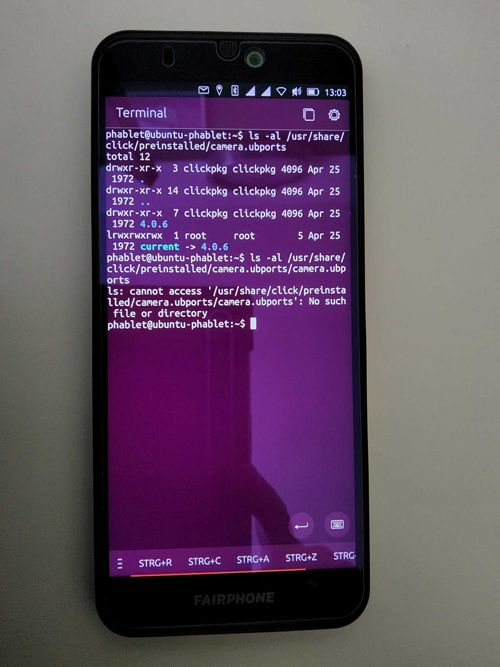Camera app cannot be installed
-
@Fish said in Camera app cannot be installed:
There must be some very strange bug behind it!
Not necessarily a bug.
What one cannot comprehend is not an anomaly.To understand better, you have to consider that core preinstalled apps have a particularity, they used to ship with the system image and could only be updated via a full system update.
Now they can also be updated through the open-store which is great but lead to some unexpected behavior with unplanned scenarios like removal of these apps.The error message -r not specified appears. However, the path to the destination is correct.
That's a weird error message.
And I guess it should be possible to copy the files, I would dig in this direction if I were you. -
@Fish said in Camera app cannot be installed:
The error message -r not specified appears. However, the path to the destination is correct.
What is the exact command that produces this error?
-
@AppLee The copying has now worked. Apparently I have to write “sudo” in front of everything. But that didn't help either.
Well, with the bug I also meant that the camera app somehow removed itself. It was simply no longer there after the restart. And now I can no longer install it. That's kind of annoying.
-
@Fish
Oh, I thought you purposedly removed the camera app to try to reinstall it.
Can you give us the exact command you typed? -
Im Verzeichnis /usr/share/click/preinstalled/camera.ubports
sudo cp -f -r camera.ubports /opt/click.ubuntu.com/camera.ubports -
@Fish I get:
cp: cannot stat 'camera.ubports': No such file or directorywhich is correct since there is no camera.ubports directory in the
/usr/share/click/preinstalled/camera.ubportsfolder, only4.6.0andcurrent, which is a symlink to4.6.0 -
@arubislander I have the camera.ubports directory in the /usr/share/click/preinstalled/camera.ubports folder. But there was none in /opt/click.ubuntu.com/camera.ubports, where AppLee's folder ist located.
-
@Fish So you have a /usr/share/click/preinstalled/camera.ubports/camera.ubports folder? That's not right, and might be at the root of this issue.
can you do a
ls -al /usr/share/click/preinstalled/camera.ubportsand then
ls -al /usr/share/click/preinstalled/camera.ubports/camera.ubportsand paste both results here?
-
-
@Fish said in Camera app cannot be installed:
I have the camera.ubports directory in the /usr/share/click/preinstalled/camera.ubports folder
So in fact you do not have a camera.ubports directory in the /usr/share/click/preinstalled/camera.ubports folder, but in the /usr/share/click/preinstalled folder.
Can you please go to your home folder and try:
sudo cp -R /usr/share/click/preinstalled/camera.ubports /opt/click.ubuntu.com/then if it is copied properly
sudo chown -R clickpkg:clickpkg /opt/click.ubuntu.com/camera.ubports -
@arubislander Mh... it looks like nothing is going to happen. It just appears again: phablet@ubuntu-phablet:~$
-
@Fish Yes, if the copying succeeds it doesn't give any feedback, but the folder should be there under
/usr/share/click/preinstalled/opt/click.ubuntu.com/. Have you checked? -
@arubislander Oh yes, it's there. I've just checked.
-
Unfortunately, this had no effect on the (non-)existence of the camera app...
So ... No solution in sight. Well. Maybe I'll think of something later. I'll leave the thread unsolved and if anyone else has an idea - always welcome. I'll check in from time to time. As long as there's no camera in the cell phone.
-
@Fish Sorry to be late to the party, and I haven´t read the whole thread... but I had a similar problem and these messages from @danfro fixed it for me:
Basically we need to get rid of everything named "camera" in /opt and /home
You could delete camera apps settings as well as the cache.
~/.config/camera.ubports
Not many settings there anyway. Although I do not really expect that to change much.And so I asked him, on your behalf, and he gave me this:
https://t.me/ut_troubleshooting/19 -
@Moem That worked! Wonderful! I am really pleased. Problem solved. The camera app simply reappeared after restarting the phone.
Steps (in the link):
1 open terminal app
2. Find the files:
sudo find /opt -iname *camera*
3. remove all files of that app that are listed
sudo rm -r PATH
4. reboot the device -
 F Fish has marked this topic as solved on
F Fish has marked this topic as solved on
-
@Fish That's great, I'm so glad i could help!
-
 A AppLee referenced this topic on
A AppLee referenced this topic on