@dispanser said in How to use Spotify on Ubuntu Touch:
-d bionic
The problem there is that you are not continuing the guide, try without using "-t lxc"
@dispanser said in How to use Spotify on Ubuntu Touch:
-d bionic
The problem there is that you are not continuing the guide, try without using "-t lxc"
I have installed again from zero making all the steps on guide and works well on xenial container
Yeah, it also works well with screen off
Is working on communication with companies to be able to take out a Smartphone with Ubuntu Touch, as happened in the past with BQ and Meizu?
@stefwe I finally test again, and if you select on browser a playlist to play then you see all songs on umpd
I tried now but i can't do anything beacuse of you can play over MPD but you can browser songs or playlists.
Here you are going to have a how to install Spotify connect on your device and use a webapp to play all music you want from Spotify, only for premium accounts
Step 1: Create a libertine container
First of all we have to create a libertine container, so we are going to Settings > Libertine > Click on plus button on top right
Wait until container be totally created, click on Container > top right on Settings > Container information > Operation details (view) and waint until finnish
Step 2: Install curl on container
First connect over ssh to mobile, for this you have to enable via "Tweak Tools" app (more info) and put you ssh key on it, then: ssh pablet@yourip
See containers name: libertine-container-manager list and connect to container: libertine-container-manager exec -i xenial -c "/bin/bash"
So now we can install curl: apt install curl
Step 3: Install mopidy
We continue connected to container after "Step 2" (and all steps from here to the end are connected in libertine container) so we execute:
wget -q -O - https://apt.mopidy.com/mopidy.gpg | apt-key add -
wget -q -O /etc/apt/sources.list.d/mopidy.list https://apt.mopidy.com/stretch.list
apt update
apt install mopidy
apt-get install mopidy-spotify
Step 4: Configure mopidy to connect to Spotify
Go to this link https://www.mopidy.com/authenticate/ and at bottom you have the connection to Spotify click on it and get the params client_id and client_secret
Using you favorite shell editor (apt install vim-tiny) edit the file: vim.tiny /etc/mopidy/mopidy.conf
And add at the end this lines with your data
[spotify]
username = ...your username...
password = ...your password...
client_id = ...client_id...
client_secret = ...client_secret...
Step 5: Edit desktop icon
On file /usr/share/applications/mopidy.desktop modify line 8 to this:
Exec=mopidy --config /etc/mopidy/mopidy.conf
Step 6: Install dashboard
Finally we have to install a web dashboard to play our music, for that we need pip so install all with that commands:
apt install python-pip
pip install --upgrade setuptools
pip install Mopidy-Iris
Step 7: Run spotify
Now we have Spotify installed, so how we can play music, it's easy, go to Main Scope on Ubuntu touch, touch from bottom to up to open Desktop applications from libertine, open Mopidy and let it run (it never end loading because runs on backgroung) open Morph and go to http://127.0.0.1:6680 you see something like screenshot so go and select Iris
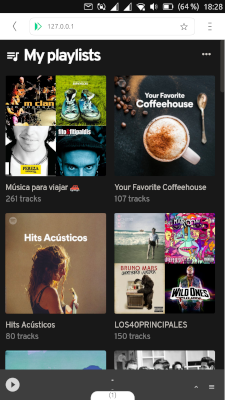
Note: If you care of battery consumption, don't worry about that, you can clos modipy app and stops running. Even that i was listenning music several ours and i don't detect more battery lose than normally.
Wonderful post, i just tried yestarday and all works ok, I change "Step 5: Install Ubuntu Touch" and use directly ubports-install software, even, it works second time i do, on first time i get stucked on bootloop, but it's a very good howto for Meizu pro 5 (Chinese version) with Android
Yeah, i disabled verity, even that, there are more changes since that
A couple of questions here.
How is the working about integrating Wayland?
Is going to continue with Click packaging system? How is the integration with Snap?
Thanks
Ok, i tried to debug why i am on bootloop and i get that:
I was trying to port this device, first of all we have to use halium to create an image.
I give some tips here https://github.com/Halium/projectmanagement/issues/122
Basically to work we have to make some changes
1 - sudo apt install libssl-dev
2 - Comment line 113 from ./kernel/essential/msm8998/drivers/staging/Kconfig
---- #source "drivers/staging/qcacld-3.0/Kconfig"
3 - Modify file: build/target/product/verity.mk
---- Set PRODUCT_SUPPORTS_VERITY := false
---- And delete verity_key from PRODUCT_PACKAGES
With that changes i build halium-boot.img and system.img
But when i installed it i was on bootloop
Anyone tried it?
Anyone know how to debug the bootloop?