[SOLVED] PiVPN with PiHole home server. UT client configuration [step-by-step]
-
Introduction
In this guide you'll configure properly your pivpn server to work with Ubuntu Touch device.
(Other Clients, Android, Windows, Linux Desktop work too with this configuration)Solution found by @Capsia, big thanks!!!

I just rewrite it to be easy to find and modified to looks like full guideRequirements
- Raspberry Pi with basic accessories or computer.
- Compatible OS: Debian based distribution. Like: this if you running it on raspberry pi, or this.
Consider that Ubuntu image for Raspberry can run on 64 bit. On PC choose what you like. - configured SSH*
- your router administration panel
- Unattended Upgrades - (they will be configured automatically)
- root privileges (sudo commands)
*It's easier and faster with it, however, you can proceed without it and play with pen drives, keyboards.
Steps
Let's say you have OS installed and you are sitting before your ready machine

- Install pihole first, this will allow you to use the install procedure without having to edit config files: pivpn documentation.
You have to be root to enter command below (sudo su, then this command)
curl -sSL https://install.pi-hole.net | bash- Start pivpn installation, choose openvpn, pihole as DNS. Disable elliptic curve cryptography (ECC), because ECC is not supported on the old version of OpenVPN on Ubuntu Touch
You have to be root to enter command below (sudo su, then this command)
curl -L https://install.pivpn.io | bash-
Open port selected during installation (default is 1194). You do it on router administration panel. Set current ip for your server as static one or configure Pihole as your DHCP server.
-
Add the client to pivpn don't use special characters in the password or username, just letters and numbers more info on alphanumeric pw and user
pivpn add-
Get the client-name.ovpn file from your server. You can do it using scp commands or filezilla if You like GUI
-
Extract and save files from client-name.ovpn:
ca.crt <- all the content between <ca> and </ca> client.crt <- all the content between <cert> and </cert> client.key <- all the content between <key> and </key> ta.key <- all the content between <tls-auth> and </tls-auth>-
copy all the files in ~/.cert/nm-openvpn on your UT phone
-
Create new VPN connection. Go to settings ==> VPN ==> add connection. Fill fields like below, with your data.
Server: your public ip Port: (default is 1194) Type: OpenVPN Protocol: UDP Auth type: Certificates (TLS) Client certificate: client.crt Private key: client.key Password: (password of the client) CA certificate: ca.crt Use additional TLS authentication: yes TLS key: ta.key Key direction: 1 Verify peer certificate: yes Peer certificate TLS type: Server Cipher: AES-256-CBC Compress data: no (doesn't seem to work)- There might be error, verify it in terminal by typing:
tail -f /var/log/syslog- Find something like:
NetworkManager ... result="success" ... Started the VPN service ... ... Saw the service appear; activating connection ... ... <error> ... vpn-connection ... Failed to request VPN secrets #3: No agents were available for this request.If you found these errors you can go further
- Check if you can establish connection by inbuilt OpenVPN test
sudo openvpn myfile.ovpnIf there is something like: "Initialization Sequence Completed" it means that connection connection between UT and the VPN are supported.
- Now we will edit connection settings manually form terminal:
- Find the id (UUID) of your vpn connection. I recommend opening some text editor and copying to it needed information.
nmcli c- Run command below. You will see your VPN Confguration.
nmcli --show-secrets c show CONNECTION_ID_WE_COPIED- Check the vpn.data and vpn.secrets fields:
vpn.data: ta = /home/phablet/.cert/nm-openvpn/ta.key, cert = /home/phablet/.cert/nm-openvpn/client.crt, dev = tun, key = /home/phablet/.cert/nm-openvpn/client.key, ca = /home/phablet/.cert/nm-openvpn/ca.crt, remote-cert-tls = server, cert-pass-flags = 0, cipher = AES-256-CBC, remote = YOUR_IP_OR_DOMAIN:PORT, auth = SHA256, connection-type = tls, ta-dir = 1 vpn.secrets: cert-pass = CLIENT_PASSWORD_YOU_GENERATED_IN_PIVPN- If the fields are wrong you can force the config running:
nmcli c modify CONNECTION_ID vpn.data "auth = SHA256, ca = /home/phablet/.cert/nm-openvpn/ca.crt, cert = /home/phablet/.cert/nm-openvpn/client.crt, cert-pass-flags = 0, cipher = AES-256-CBC, connection-type = tls, dev = tun, key = /home/phablet/.cert/nm-openvpn/client.key, remote = YOUR_IP_OR_DOMAIN:PORT, remote-cert-tls = server, ta = /home/phablet/.cert/nm-openvpn/ta.key, ta-dir = 1"- In case no secret is saved
nmcli c modify CONNECTION_ID vpn.secrets "cert-pass = CLIENT_PASSWORD"-
Try to connect to your vpn from settings by swipping the bar. Do not open VPN settings because password may delete and you have to retype last commands.
-
It should work now
Note, that this configuration is not "smart" enough - If You want something like reconnect on interrupt or always active vpn, please help me find the solution here
Do not forget to thank @Capsia

Other Information
- On android you have choice between OpenVPN Clients. You can install that one from playstore, or open-source client from f-droid. If you proceeded with all this steps above, now you should be able to use Open-Sourced one

- In other OS clients are in general automatically imported from .ovpn file.
First Post Change log
- 2020.08.18 - added note
- 2020.08.10 - changed hashtags
- 2020.07.26 - added hashtags
- 2020.07.26 - SOLVED, tested, first post changed to guide
- 2020.07.20 - issue creation
-
@BigB Don't know if this helps at all https://ubports.com/blog/ubports-blog-1/post/raspberry-pi-266 and there is also here https://forums.ubports.com/category/43/ut-for-raspberry-pi.
-
I have the same problem. I have raspian on the pi, pihole and pivpn installed and created a ovpn file. Then I split the information of the ovpn file according to an explanation https://www.ubports.com/blog/ubports-blogs-news-1/post/using-vpn-in-ubuntu-touch-3065 but I can't connect to my pivpn.
So now I am waiting for the support of ovpn files ...
For somebody familiar with scripts, I think it would not be so difficult to write a script for the procedure written in the mentioned tutorial.
-
Ok, so it's good to know that I'm not alone.

How about comparing Pivpn and protonvpn sample certificates? Maybe it may help us somehow.
-
I also have a pivpn/hole at home. The links @Lakotaubp posted helped me. If I remember right I added :1194 after the server address to get it work (I'm not talking about the port checkbox - I wrote myurl.com:1194). I can't check it because I have no UT device at the moment.
-
I tested again, with the same result. I get an error message, that is displayed only partly, although on my tablet screen there is enough space to display a complete article ...
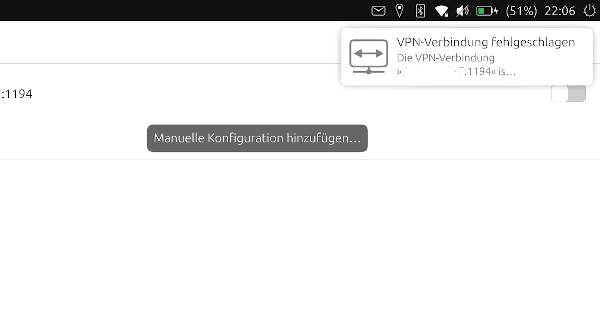
-
@BigB I don't know I could help you or not but I want to know this
.
Can Desktop Linux with the generated .pem files connect successfully to PiVPN server from outside of LAN? -
@BigB Hi,
I'm running pivpn+pihole (Ubuntu server on my Pi) on my UT phone (N5) successfully ( step by step below )- Install pihole first, this will allow you to use the install procedure without having to edit config files:
pivpn documentation: https://github.com/pivpn/pivpn/wiki/OpenVPN
curl -sSL https://install.pi-hole.net | bash- Install pivpn: make sure you've selected local dns (pihole) and disable elliptic curve cryptography (ECC), because ECC is not supported on the old version of OpenVPN on UT. Also make sure you've selected OpenVPN, not Wireguard.
curl -L https://install.pivpn.io | bash- Open port 1194 (default) on your router. A domain with DDNS is also useful if you don't have a static IP, else you have to change the IP in the settings each time your connection changes IP.
- Add the client to pivpn ( don't use special characters in the password or username, just letters and numbers)
more info on alphanumeric pw and user: https://forums.ubports.com/topic/2188/solved-vpn-no-vpn-secrets-error
pivpn add- Get the ovpn file from your pi and extract files:
ca.crt <- all the content between <ca> and </ca> client.crt <- all the content between <cert> and </cert> client.key <- all the content between <key> and </key> ta.key <- all the content between <tls-auth> and </tls-auth>- copy the 4 files in ~/.cert/nm-openvpn on your phone
- create a new vpn connection in the settings using the following settings:
Server: your public ip
Port: 1194 (default)
Type: OpenVPN
Protocol: UDP
Auth type: Certificates (TLS)
Client certificate: client.crt
Private key: client.key
Password: (password of the client)
CA certificate: ca.crt
Use additional TLS authentication: yes
TLS key: ta.key
Key direction: 1
Verify peer certificate: yes
Peer certificate TLS type: Server
Cipher: AES-256-CBC
Compress data: no (doesn't seem to work)
If it still doesn't work, please post the content of the following command when you are trying to connect to the VPN:
tail -f /var/log/syslog - Install pihole first, this will allow you to use the install procedure without having to edit config files:
-
In my case syslog shows:
NetworkManager ... result="success"
... Started the VPN service ...
... Saw the service appear; activating connection ...
... <error> ... vpn-connection ... Failed to request VPN secrets #3: No agents were available for this request. -
@herr-b Can you check if running the following command works:
sudo openvpn myfile.ovpn -
@Capsia yes this command works, I can enter the password and at the end it confirms "Initialization Sequence Completed". On the pivpn I see the connected device. But opening Morph Browser the traffic is not routed via the pihole. So I suppose, that I make something wrong with the "Manual Configuration" or the four files.
It is a little bit confusing, that the configuration never remembers the settings: "key-direction 1" and "cipher AES-256-CBC" when I edit the connection.
-
@herr-b It's ok that the traffic isn't routed to the vpn, the command is just creating the connection between UT and the VPN server to check if the settings are supported in the previous version of OpenVPN (installed on UT).
To check if the configuration is ok and it is saved in the settings follow the procedure:
- Find the id (UUID) of your vpn connection running:
nmcli c- Run the following command and check your config:
nmcli --show-secrets c show CONNECTION_IDCheck the vpn.data and vpn.secrets fields:
vpn.data: ta = /home/phablet/.cert/nm-openvpn/ta.key, cert = /home/phablet/.cert/nm-openvpn/client.crt, dev = tun, key = /home/phablet/.cert/nm-openvpn/client.key, ca = /home/phablet/.cert/nm-openvpn/ca.crt, remote-cert-tls = server, cert-pass-flags = 0, cipher = AES-256-CBC, remote = YOUR_IP_OR_DOMAIN:1194, auth = SHA256, connection-type = tls, ta-dir = 1 vpn.secrets: cert-pass = YOUR_SECRET_PASSWORDIf the fields are wrong you can force the config running:
nmcli c modify CONNECTION_ID vpn.data "auth = SHA256, ca = /home/phablet/.cert/nm-openvpn/ca.crt, cert = /home/phablet/.cert/nm-openvpn/client.crt, cert-pass-flags = 0, cipher = AES-256-CBC, connection-type = tls, dev = tun, key = /home/phablet/.cert/nm-openvpn/client.key, remote = YOUR_IP_OR_DOMAIN:1194, remote-cert-tls = server, ta = /home/phablet/.cert/nm-openvpn/ta.key, ta-dir = 1"In case no secret is saved
nmcli c modify CONNECTION_ID vpn.secrets "cert-pass = YOUR_SECRET_PASSWORD" -
@Capsia
I really Thank You!
I believe it'll be solution, because I have enabled ECC during installation.
Unfortunately I can reinstall and check if it works soonest on Sunday.Some questions before reinstalling:
- When I disable EEC, does traffic'll be still encrypted somehow?
- Can I pick and forward my custom port for VPN, just not to leave it default?
- If it works for me, could you allow me to copy your solution to 1st post, to be easy accessible for others? Of course I'll mark that You found the solution.
Once again, big big thanks!
-
- Yes traffic is still encrypted, ECC is used to make smaller certificates and faster cryptography for clients that support it. UT doesn't support it yet, in the future the openvpn package might get an update so that we can benefit of the latest improvements.
- I haven't tried changing port, but it should work. Also change the configs accordingly.
- Yes

-
@Capsia yes for me it seems to work now! I checked the config according to your advice and the fields where different, secrets was empty. I also added the port according to @thilov and entered directly myurl.com:1194
Then I forced the config and secret with your commands and now it works! Many thanks!
(I also used the same folder, you used in your post but I don't know if this has any influence, just made it easier for me to check the fields and make the new input.)
-
@Capsia
Big Thanks!!!I also had problems like @herr-b -
NetworkManager ... result="success" ... Started the VPN service ... ... Saw the service appear; activating connection ... ... <error> ... vpn-connection ... Failed to request VPN secrets #3: No agents were available for this request.But I followed nmcli steps and got it working with custom gateway port.
I'll soon update first post for solution and change title to solved.
Once again thank You

-
@herr-b said in [SOLVED] PiVPN with PiHole home server. UT client configuration [step-by-step]:
(I also used the same folder, you used in your post but I don't know if this has any influence, just made it easier for me to check the fields and make the new input.)
Any directory should be fine, I've just used the same as on my pc to make checking easier
