New Comer Guide to UTouch
-
Some blogs might be well readings
OSK
https://ubports.com/blog/ubports-blogs-news-1/post/ubuntu-touch-on-screen-keyboard-osk-3057Lockscreen
https://ubports.com/blog/ubports-blogs-news-1/post/ubuntu-touch-lock-screen-3060VPN
https://ubports.com/blog/ubports-blogs-news-1/post/using-vpn-in-ubuntu-touch-3065Terminal
https://ubports.com/blog/ubports-blogs-news-1/post/terminal-chapter-1-3082
https://ubports.com/blog/ubports-blogs-news-1/post/terminal-chapter-2-3078
https://ubports.com/blog/ubports-blogs-news-1/post/terminal-chapter-3-3073
https://ubports.com/blog/ubports-blogs-news-1/post/terminal-chapter-4-3072Logviwwer
https://ubports.com/blog/ubports-blogs-news-1/post/logviewer-3093 -
@CiberSheep said in New Comer Guide to UTouch:
@cliffcoggin said in New Comer Guide to UTouch:
Additional punctuation marks are accessible on the keyboard by long press on comma (,) and full stop (.)
I would say: Long tap on any key with additional characters
True, but the additional characters on the comma and full stop are almost invisible compared to those on other keys. I thought at first they were specks of dirt on the screen.
-
Great Idea! It is vital to set goals first, like who is going to watch it, when, where, those things also essential for user journey—creating these kinds of assets highly impotent to the community and one of my priorities. Once you finish with the research, I can help turn it to good looking storyboard, then it would be much easier to convert it to a video or some kind of animation.
Good luck with the process, let me know how I can assist (I'm at GMT+3) @kaizennn on telegram
-
@AppLee Not practical, use this instead https://www.sketch.com/s/21be7a9a-e57a-4b82-b5e8-a2aac22c119c
Also, tell me what you need. I will provide more relevant stuff for your project
-
@Kaizen said in New Comer Guide to UTouch:
use this instead
That is very nice, thanks. Better than snapshots IMHO
@C0n57an71n what do you think ? -
@AppLee I will have a look today when I'm in front of the laptop and see how user friendly it is. If manageable, then why not?
-
I have summarized (I hope all) here
-
Users of phones with physical buttons are able to launch the sidebar by tapping right button.
-
Depending on the definition of 'hidden featured' worth mentioning is the ability to use alternative launchers like Launcher Modular, opening a new world of organizing and customization apps, widgets, Newsfeeder, etc. at your fingertips
-
@3T_Ed I think we should stick to basic OS features.
Unconfined apps should not be addressed to new user (that's why I didn't include UT Tweak Tool). Apps that can break the system should not be promoted here -
@CiberSheep said in New Comer Guide to UTouch:
@3T_Ed I think we should stick to basic OS features.
Agreed

-
Section Safety/Security/(non)tracking
Morph browser (standard browser) allows you to open in private modus by default (settings-privacy&permissions-tick 'open in privacy mode')In browser, tap bottom bar, this will allow you to open multiple windows (+add private tab), switch between them and have an overview of all open tabs at a glance
-
@CiberSheep Super! Thanks for the extra stuff that you added.
-
@CiberSheep said in New Comer Guide to UTouch:
Some blogs might be well readings
Thank you for those links which provide a lot of useful information. It's unfortunate that they seem to be buried somewhere in the blog pages, and even though I now know they are there I still can not find them if I start from the home page of the website. Perhaps the solution to the problem newcomers like me face in finding information is a redesign of the menu structure of the website.
-
@cliffcoggin Yeah, I'm still finding almost everyday new aspects, both about where you can find information and UT in itself.
Welcome to the club! -
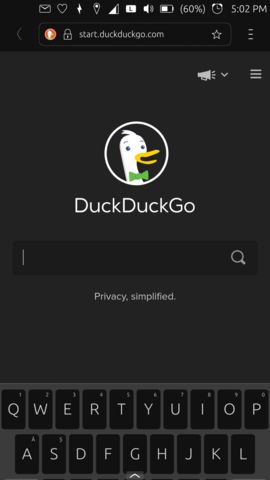
KEYBOARD (OSK)
You can hide the keyboard by swiping it with a gesture downwards.
-
Morph browser: Instead of taping the three horizontal lines when changing category in the forum, from the middle of the screen swipe to the right to bring up the category tab, this works on other forums too. While logged in to the forum, from the middle of the screen swipe to the left to bring up the chats tab(speech bubble).
-
To make a quick reply on a message: tap the envelope in the indicator(top bar) bar when it turned green. Tap on the message that you want to reply on and a message field and osk will appear. Tap on the message itself and not the pen with lines, the pen with lines will launch the message app. Write the message and tap the green send button. This can be done while the screen lock is activated.
-
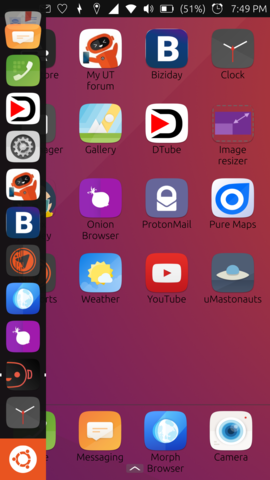
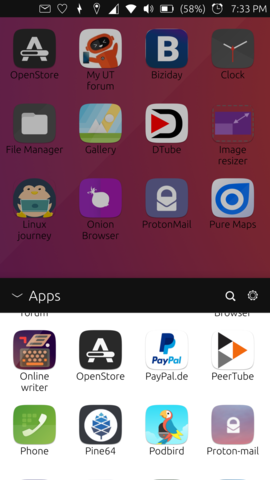
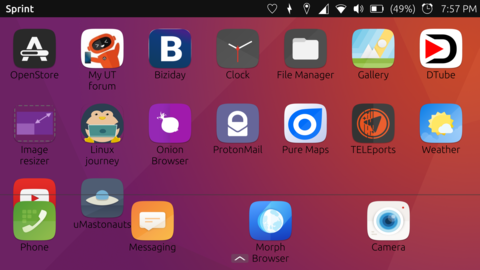
#Sprint
You can change the aspect of the apps layout by using Sprint and it's available in OpenStore; is the icon right above the Clock app from the launcher, on the first image. Sprint behaves like any other app and you can open/close it as you wish. It will retain your desktop app layout even when closed.
To add apps to your desktop, just slide up the bottom arrow, long press the wished app, choose grid, adjust the possition on the screen.
It works on landscape mode as well.Note: From my tests on Nexus5, you cannot fill the bottom line with apps and you can't have more than one window.
-
@C0n57an71n We shouldn't promote experimental / unconfined apps.
Specially if they change the use of the UI. Is better that new comers learn how to use Ubuntu Touch properly first.