Installation guide Redmi Note 9S
-
Dear all,
I've just successfully installed Ubuntu Touch on the Redmi Note 9S. It's an excellent device, the porting is incredibly good.
To help novices do the same, I've created a short installation guide below that summarizes each step.
There's nothing complicated here, but it's important to follow the steps carefully to avoid problems.
I hope these few lines will help...
Prerequisites:
1X Windows 11 PC (Intel processor required)
1X Linux Ubuntu PC (Windows PC can also be used)
1X Redmi Note 9S (Curtana)
-
Good 4G/LTE cellular coverage
-
Cellular data activated by the carrier
Step 1: Phone:
. Insert a Sim Card with activated cellular data, then turn on the device.
. Turn off the WiFi, then go to Settings » About phone » "MIUI version".
. Tap repeatedly 7X on the "MIUI version" until you see the pop-up "You are now a developer!"
. Go back to Settings, click on "Additional settings", then "Developer options".
. Enable "OEM unlocking" and "USB debugging".
. Bind your Xiaomi account to your phone. (If not you have to create one) Tap "Mi Unlock status" » Agree » "Add account and device". Make sure your device can connect to the internet using mobile data.
. Once the account is successfully bound, you should get a message "Added successfully. Mi account is associated with this device now".
. Now turn off your phone, press and hold the Volume Down key and the Power button to enter Fastboot mode.
. Connect your phone to PC using USB-C cable.
Step 2: Windows PC:
. Download and launch the Mi Unlock tool on your PC here:
https://miuirom.org/updates/mi-flash-unlock
Then sign in to your Xiaomi account (Email/Phone/Xiaomi Account and Password). Make sure your phone is in Fastboot mode and connected to the PC.. The server will check whether the Xiaomi account is bound to your phone or not.
. You have already done that on the phone, so you should get "Phone connected" message on Mi Unlock. If you get "Not connected to the phone" message, reinstall Mi USB driver and try again.
. Click on Unlock » Unlock anyway. On your first attempt, Mi Unlock will flash the message "Couldn’t unlock. Please unlock 168 hours later". Follow the timer / waiting period to unlock successfully.
Step 3: Windows PC:
. Download Mi Flash tool: https://xiaomiflashtool.com/
. Unpack the ZIP file and let it in your Download section.
. Open the freshly unzipped folder and add a new folder to be named "log". (leave this new "log" folder empty).
. Enter the folder again and open "Miui Flash Tool".
. The first time you open it, the system will offer to install the necessary drivers. Click on "Install".
. Go to the following site and download the "Fastboot ROM". 12.0.3.0.QJWMIXM: (Do NOT choose the first "Recovery ROM")
http://xmfirmwareupdater.com/archive/miui/curtana/. Unpack the folder and leave it in your download section.
Now wait 168 hours…
Step 4: Windows PC / Phone:
. Once the waiting period is over, launch Miui Unlock tool and sign in with your account.
. Connect your device to the PC in Fastboot mode.
. Click on "Unlock» Unlock anyway" again. It will then unlock the bootloader of your phone.
. Once the bootloader is unlocked, your phone should reboot automatically. If it doesn't, click on "Reboot phone".
. Go to Settings » About phone » MIUI version.
. Tap repeatedly 7X on the MIUI version until you see the pop-up "You are now a developer!"
. Go back to Settings, click on "Additional settings", then "Developer options".
. Enable "USB debugging".
. Reboot device in Fasboot mode
Step 5: Windows PC / Phone:
. Connect the device to the PC in Fastboot mode.
. From the PC: Open "Miui Flashtool", select "Clean all" (Do NOT select "Clean all and lock")
. Select the downloaded ROM 12.03.0.QJWMIXM
. Click on "Flash". Warning: The software may indicate that the installation has failed. But the device will still restart correctly anyway. Note that the boot time is long (5 minutes).
. Go to Settings » About phone » "MIUI version".
. Tap repeatedly 7X on the MIUI version until you see the pop-up "You are now a developer!"
. Go back to Settings, click on "Additional settings", then "Developer options".
. Enable "USB debugging".
. Leave the device on.
Step 6: From Ubuntu PC / Phone:
. Install adb and fastboot packages (sudo apt-get install adb && sudo apt-get install fastboot).
. Download UBports installer App Image from:
https://devices.ubuntu-touch.io/installer/. Launch UBports Installer.
. Connect your device to the PC, phone model should be automatically detected.
. Make sure to choose version "20.04 Focal", channel "Stable".
. Check all boxes ("Wipe Data", "Extend Partition" and "Bootstrap partition").
. UBports installer will advise you to load appropriate firmware: Ignore it and click "Next".
. Automatic installation starts, UBports installer will do the job.
. What happens next is magical: the device will reboot to Ubuntu Touch! (First boot might take some time)
Known issues:
Currently vibrator doesn't work at all unless some manuel steps to make it work, but a fix has been pushed on Devel and will land on Focal OTA-8. (Thanks to Adam)(Vibrator fixed in 20.04-OTA8).9S only: Automatic brightness adjustment does not work. (needs investigations)
Latest updated post version: June 25 / 2025
-
-
@stanwood I have Curtana and Joyuse. This is a good tutorial, the annoyance is waiting the 168 hours just to unlock the bootloader.
Battery life has improved a lot.
BTW it works with an AMD Ryzen setup and also USB 3.
-
@MrT10001 Thank you. Good to know indeed.
It seems there's an unofficial unlock tool that bypass the 168 hours waiting time, but I wouldn't recommand as high risks to soft brick the device. (I wouldn't dare). -
 S stanwood referenced this topic on
S stanwood referenced this topic on
-
I am using redmi note 9 pro global. I flashed the latest android 10 firmware at the suggested site. Then I installed focal stable and then focal devel. Rotation never. Should I try another android firmware rom?
-
@Cubiking As per instructions:
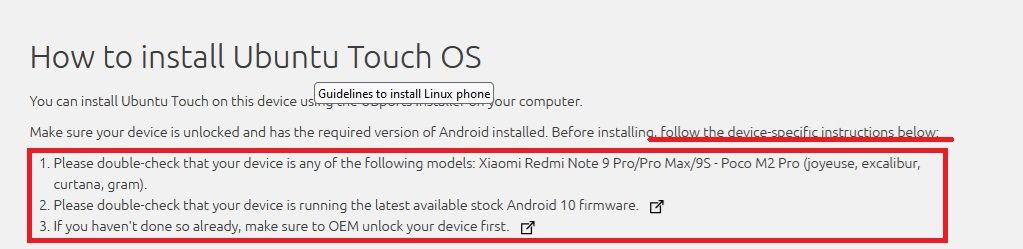
Reasons being is the device vendor blobs, stock partition sizes....
These devices have their issues, remember the porter is a)not being paid and b) doing it on their own time, so these issues may take time to get fixed.
-
@MrT10001 I mean, in the official introduction page https://devices.ubuntu-touch.io/device/joyeuse/ It says most features works. But in my case some refuse to work in my opinion. That's why I ask. I want to find the mistakes on my side.
-
@Cubiking said in Installation guide Redmi Note 9S:
Rotation never
Hi,
Is it correct for me to assume that you checked that rotation worked on android?
If not, it might be a hardware issue.Also you mentioned
redmi note 9 pro global, I'm not familiar with the existing models but maybe theglobalthing make it different...
I know some Chinese manufacturer send variants of a model with the same commercial name which drives me crazy and that's also a reason why I never attempted to port a cheap device myself.Also can you confirm that you OEM unlocked your device (I think you did else installation wouldn't have worked).
Regarding your question about the firmware, it should be the one linked in the device page.
One important step to set expectations is to try the hardware in android before running the UBports Installer. -
@AppLee
Rotation did work perfectly on android. I am just thinking if I should try another firmware. For example, https://forums.ubports.com/topic/7686/install-ut-on-xiaomi-note-9-pro/2?_=1716394641427
Obviously doesn't use the lastest firmware at the time of writing. -
@stanwood Works like a charm. Thanks for this writeup.
-
 S stanwood referenced this topic on
S stanwood referenced this topic on
-
P pe3noATo2DOTpl referenced this topic on
-
 S stanwood referenced this topic on
S stanwood referenced this topic on
-
 S stanwood referenced this topic on
S stanwood referenced this topic on
-
 M MrT10001 referenced this topic on
M MrT10001 referenced this topic on
-
 M MrT10001 referenced this topic on
M MrT10001 referenced this topic on
-
@stanwood bought a second hand Redmi Note 9 Pro Global to finally move to focal. When trying to sign in to my Xiaomi account within the Mi Unlock tool (Step 2, first bullet item), I get stuck with 'Couldn't send verification code' in the 'Add phone number' form. Trying to enter the recovery phone number from within the phone settings Mi account, yields 'Something went wrong, try again (1001)'. Seems there is no option, to enter the phone number via the Xiaomi account web interface. Any ideas much appreciated?
-
@mschmids
Did you feed the phone number of the 9S smartphone? -
@mschmids Hard to say, as this went smooth for me. Did you type your phone number including the country indicative (ex. +41 for Switzerland)?
Also ensure your sim card is well inside the phone during this step.
Try to reload the webpage, clear cache and cookies from your browser, and try again.
-
@Vlad-Nirky yes, though in my case it is a 9 Pro Global, assuming that, except the specific ROM, the general process would be the same.
@stanwood the country code is actually selectable in a pull down menu.
Of course the issue is within the Xiaomi eco system. Not sure were to go from here. Maybe just wait 24hrs. Thank you both anyway...
-
Now all over a sudden the (recovery) phone number got added to my Xiaomi account. Actually I have been fiddling with different and finally the second to last versions of the Mi Flash Unlock tool, however I am unsure, if this is the real cause. But now I do not receive another verification code, when trying to sign in once again via the Mi Flash Unlock tool.
-
@mschmids
Mine is 9 pro global too.
With wifi disabled, i have associated the mi account easily.
Perhaps could you join us on Telegram feed: t.me/UTForMiatoll -
 V Vlad Nirky referenced this topic on
V Vlad Nirky referenced this topic on
-
Is there a way to install UT on the Redmi Note 9 without a Windows PC? (I only use Linux machines outside of work)
Cheers, Scott.
-
@scottbouch said in Installation guide Redmi Note 9S:
Is there a way to install UT on the Redmi Note 9 without a Windows PC? (I only use Linux machines outside of work)
Cheers, Scott.
Yes, you can fastboot the correct ROM on. The only time you need a Windows machine is to unlock the bootloader which requires the Windows based Mi Unlock tool - someone has developed a Linux Tool to do the same thing (check this out). which I have not tried yet as Windows is just easier.
-
@MrT10001 said in Installation guide Redmi Note 9S:
@scottbouch said in Installation guide Redmi Note 9S:
Is there a way to install UT on the Redmi Note 9 without a Windows PC? (I only use Linux machines outside of work)
Cheers, Scott.
Yes, you can fastboot the correct ROM on. The only time you need a Windows machine is to unlock the bootloader which requires the Windows based Mi Unlock tool - someone has developed a Linux Tool to do the same thing (check this out). which I have not tried yet as Windows is just easier.
Thank you! Following the link (now confused) and reading your comment, I may be best to keep it simple and ask a friend for an evening of help with his Windows PC!
Cheers, Scott.
-
@scottbouch Xiaomi made it frustratingly difficult to unlock the bootloader. You have to log into your Mi account on the device , have a SIM card installed with mobile data and switch Wi-Fi off. Then use the Mi Unlock tool with the device in fastboot mode, logging into the the Mi Unlock tool with the account you logged into on the device, to be told you have to wait 168 hours to unlock the phone (7 days) and you have to wait, there is no way round it. Then when you have waited, boot to fastboot mode, run it through the Mi Unlock tool again with the unlock tool logged into the account used on the device to finally unlock the bootloader. Once that is done, install the Android ROM required( stipulated by the porter for technical reasons) and DO NOT relock the bootloader, set Android up again then install UT.
-
@MrT10001
There is another, maybe harder and more risky way to do it.
I have never tried.
https://github.com/offici5l/MiUnlockTool?tab=readme-ov-file