-
@udengoogle awesome . thanks for the start work
-
Hi all,
In order to help people to install WayDroid on their device, (enabling the use of Android apps in Ubuntu Touch), I've wrote a simple step by step installation guide & tips.
WayDroid is an LXC container implementing currently LineageOS 17.1 (Android 10) within desktop or mobile Linux distributions.
!!! Caution!! WayDroid is still in an early alpha development stage and runs only on some Halium 9 and up devices
Run WayDroid at your own risk!!!At the moment, according to some users feedback, the compatible phones are the following: (Please feed and correct this list by sending your experience)
EDIT April 14 - 2024: The list below may be outdated. Please check: https://devices.ubuntu-touch.io/ and click on "filters" then "waydroid"
Full functionality:
. Fairephone 3/3+
. Fairphone 4
. JingPad A1/C1
. MI A2 (No WiFi if used with Google Apps)
. OnePlus 5/5T
. OnePlus Nord N10 5G
. OnePlus Nord N100
. Pixel 2 XL
. Pixel 3a
. Poco F1
. Redmi Note 7
. Redmi Note 7 Pro
. Redmi Note 9 Pro
. Redmi Note 9 Pro Max
. Samsung Galaxy S10
. SHIFT6mq
. Vollaphone
. VollaX
. Volla 22
. Xiaomi Poco M2 ProPartial functionality:
. Pinephone (Unstable due to the immature porting of the device).
. Pixel 3a XL (Video playback doesn't work on WayDroid)
. Redmi 9 (No external storage)
. Redmi Note 9 S (Some UT apps are broken, see post https://forums.ubports.com/topic/7201/segmentation-fault-after-apt-upgrade-on-rw-system/10)Working with manual steps:
. Redmi Note 8 Pro:
See details in https://t.me/waydroidonut (search Redmi Note 8 Pro, 24/12/2021 21h30 UTC)
Upcoming / Work in progress:
. You tell me
Not working:
. All Halium <9 devices
. Cosmo Communicator
. Lenovo Tab M10 X605F
. OnePlus6 T
. Pixel 2
. Redmi 7 (Onclite)
. Samsung S9+
. You tell meWayDroid installation may cancel your Notch fix (if you have installed any). You will need to reinstall it afterward. But it should resist to most UBports OTA updates (No guarantee though)
As Google Play Store is currently unstable and buggy, we recommend to use Micro-G opensource Google's library implementation instead. (see below). Moreover, it offers a much better privacy than the standard Google frame services.
By now, around 80% of the Android apps should work correctly in WayDroid on UT. (see limitations and constraints below).
First, check that your device porting is built under Halium 9 or higher and has the appropriate kernel patches. The best choice for running WayDroid now is certainly the Vollaphone.
!!This method has been successfully tested on the Vollaphone!!
You can install WayDroid as follow: (Choose A or B variant)
Important notice: Since Ubuntu Touch based on Focal, WayDroid is already preinstalled on all Halium 9 and < devices. To install WayDroid, just open the terminal with an ADB or shell connexion and type:
- Without Google Play services:
waydroid initThen go to "WayDroid Micro-G variant" below to configure WayDroid, app stores, etc...
- With Google Play Store:
waydroid init -s GAPPSThen reboot the device.
If, for whatever reason, your device does not get WayDroid image preinstalled, go to the below section.
A ) Easy installation:
Go in the OpenStore and install "WayDroid Helper" app:
https://open-store.io/app/waydroidhelper.aaronhafer
From this app, find "WayDroid install" and run the automatic installation.
You can choose either a classic installation, or with Google Apps.
Note that Google Apps method has not be fully tested yet and may have some issues. (Please send your feedback)
Once done, enter in the terminal and type:
sudo mount -o remount,rw / sudo sed -i '/aidl/s/2/3/' /etc/gbinder.d/anbox.confThen restart the device.
If you have a Vollaphone, you will need to add the following command in the terminal app when the installation process is complete:
waydroid prop set persist.waydroid.height_padding 70Then restart the device.
B ) Manual installation
#Open Ubuntu Touch terminal (or a shell session on your host computer) and run:
sudo -s sudo mount -o remount,rw / apt update apt install waydroid -y waydroid init sudo sed -i '/aidl/s/2/3/' /etc/gbinder.d/anbox.confalternatively, to install Google Apps, replace the line
waydroid initwith:
waydroid init -s GAPPS#For Vollaphone, add:
waydroid prop set persist.waydroid.height_padding 70Then restart device.
WayDroid is now installed on your device.
If you didn't choose the Google Apps installation variant, follow carefully the following instructions:
WayDroid Micro-G variant:
Click on the "WayDroid" icon and open the web browser. Now, from the WayDroid browser, navigate to F-Droid website: https://f-droid.org/ and install F-Droid app.
In F-Droid settings, enable all repositories.
Add Micro-G repo: https://microg.org/fdroid/repoand, still from F-Droid store, search and install:
- microG Service Core
- FakeStore
- Microg Services Framework Proxy
- MozillaNlpBackend
Open Micro-G app, go in Micro-G settings, check that the device is well registered, (self check-on), and enable and check everything you can. (all boxes should be activated).
Allow Google cloud services and notifications.
In the location module services, activate MozillaNlpBackendStill in F-droid store, search and install "Aurora Store".
Now you will have 3 stores:
- OpenStore: Ubuntu Touch default store
- F-Droid: Android store giving access to thousands opensource apps (only opensource apps are available)
- Aurora Store: All Android Apps (similar to Google play store, but without Google frame services that are now replaced with Micro-G)
Then, open "WayDroid helper" app (https://open-store.io/app/waydroidhelper.aaronhafer) and hide all duplicate apps you don't need (calculator, contacts, calendar, camera, files, settings, gallery, etc...). Swipe right the app you want to hide and click on the "trash". To show it again, do the same but swipe left and click on "+".
If this method doesn't work, you can manually do it as follow:Open the terminal and type: (decide before if you want to keep one of those listed in the below command)
sudo -s for i in ~/.local/share/applications/waydroid.com.android.calculator2.desktop; do echo 'NoDisplay=true' >> $i; done for i in ~/.local/share/applications/waydroid.com.android.camera2.desktop; do echo 'NoDisplay=true' >> $i; done for i in ~/.local/share/applications/waydroid.com.android.contacts.desktop; do echo 'NoDisplay=true' >> $i; done for i in ~/.local/share/applications/waydroid.com.android.email.desktop; do echo 'NoDisplay=true' >> $i; done for i in ~/.local/share/applications/waydroid.com.android.deskclock.desktop; do echo 'NoDisplay=true' >> $i; done for i in ~/.local/share/applications/waydroid.com.google.android.dialer.desktop; do echo 'NoDisplay=true' >> $i; done for i in ~/.local/share/applications/waydroid.com.android.documentsui.desktop; do echo 'NoDisplay=true' >> $i; done for i in ~/.local/share/applications/waydroid.com.android.gallery3d.desktop; do echo 'NoDisplay=true' >> $i; done for i in ~/.local/share/applications/waydroid.org.lineageos.eleven.desktop; do echo 'NoDisplay=true' >> $i; done for i in ~/.local/share/applications/waydroid.org.lineageos.jelly.desktop; do echo 'NoDisplay=true' >> $i; done for i in ~/.local/share/applications/waydroid.org.lineageos.recorder.desktop; do echo 'NoDisplay=true' >> $i; doneNow you should be able to use both Ubuntu Touch and Android apps on your device.
To uninstall an application, use the store that has installed the app, but note that an issue avoid the icon to be erase from the app launcher. (Please comment if it still occurs)
So you might use the following workaround:#Open terminal
cd /home/phablet/.local/share/applications rm 'APPLICATION NAME'To check if WayDroid is running well, run:
waydroid statusTo upgrade WayDroid to a newer version run:
sudo waydroid upgradeOther WayDroid commands are available in WayDroid helper app.
To activate the automatic rotation of Android applications, you can get the "Rotation Control" application. (Available in Aurora Store / Google Play Store):
https://github.com/sudhirkk/rotation-control
Warnings:
Note that WayDroid and it's integration in Ubuntu Touch is still in an early beta development stage and may be unstable.
Currently Direct WiFi and Bluetooth do not work in WayDroid, so you can't use applications to control IoT devices (ex: Irobot Home, Garmin JR connect, Smart watches, etc...), nor wireless printing services.
WayDroid does not yet support fingerprints reader, so you can not login to a bank account (or any secured app) using your fingerprints, but still able to connect using a standard password.
WayDroid seems to not support NFC yet.
WayDroid does NOT have access to Ubuntu Touch files and medias content. It's currently not possible to send medias stored in Ubuntu Touch using an Android app.
There's NO easy way to backup anything on WayDroid now. It's recommended to keep a copy of all files that you may store in WayDroid.
Sometimes, apps that have just been installed do not displayed on the app launcher, just wait a few minutes (sometimes few hours), or open it through Aurora Store.
(Reboot doesn't seem to fix the issue)Apps are NOT automatically updated, please check regularly your stores to update them manually.
If WayDroid icon appears twice, just refresh the launcher by pulling it down et release it.
Open WayDroid app gives you access to the full LineageOS GUI. (including all notifications, Trebuchet app launcher, Lineage settings, etc...).
Note that you must open WayDroid app to access to your Android notifications, as they won't appear in Ubuntu Touch.
When you close an Android app, you will see a point at the bottom of the dock, don't mind, it disappears as soon as you open a standard UT app.
Possible issue in the default Ubuntu Touch music app:
If you select the "Titles" music category, when you scroll down the list, it goes back to the top by itself.
Impossible to reach the music titles at the bottom of the list.
Workaround: Stop the WayDroid container and try again.
(Defect found on Vollaphone, OTA-20 stable).Known issue: When WayDroid is started, GPS does not work in Ubuntu Touch, even if WayDroid is stopped. Only way to use GPS in Ubuntu Touch is to reboot the device.
Follow the latest developments here:
https://forums.ubports.com/topic/7248/waydroid-does-not-release-gpsApart from that WayDroid works remarkably well. No critical bug has occurred.
To uninstall WayDroid, use the "uninstall WayDroid" option in WayDroid app.
Documentation & Support:
Official documentation is available at www.waydro.id
Telegram main WayDroid user group support: https://t.me/WayDroid
Telegram WayDroid on Ubuntu Touch user group: https://t.me/waydroidonut
To report a bug: https://github.com/waydroid/waydroid/issues
Last update: December 04 / 2024
Credit and thanks to Rudi Timmermans for his support.
-
@stanwood Thanks to you and @ruditimmer for this tutorial and its future enhancements. I wonder if it should not be put in a new thread dedicated called for example 'Waydroid in practice'.
In the meantime, what is the good FakeStore :
v 0.1.0 (latest) or v 0.0.2 (suggested) ?
-
@domubpkm I don't know yet if it's useful to open a (another) new thread as people risk to be lost in all WayDroid threads, but hope that maybe those information could be taken in UBports documentation (replacing, or supplement Anbox: https://docs.ubports.com/en/latest/userguide/dailyuse/anbox.html)
For the fakestore, I would take the latest...
-
@stanwood Would it help if we had a Waydroid specific section under support like we do noe for Libertine. I think it would be good idea and we could move the existing threads and posts into it.
-
@lakotaubp Indeed, Good idea.
And anyway, I will try to keep this post updated as the project evolves.
Feel free to move it in a new thread / section if needed
Thank you. -
@stanwood Leave it with me.
-
@stanwood said in Open Ubuntu Touch to all Android applications !:
First, check that your device porting is built under Halium 9 or higher and has the appropriate kernel patches.
Thank you for the tutorial but how can I check this ?
BR
Pulsar33 -
@pulsar33 Settings, About, Operating system, Device version description, the number after "user debug" must be 9 or higher.
-
@stanwood said in Open Ubuntu Touch to all Android applications !:
@pulsar33 Settings, About, Operating system, Device version description, the number after "user debug" must be 9 or higher.
Thats for the "built under Halium 9 or higher" part only, right? Is there a way to see also if the appropriate kernel patches (not sure myself what those are) are there?
-
@ra Yes, right. But no idea about the patches...
-
@stanwood said in Open Ubuntu Touch to all Android applications !:
@pulsar33 Settings, About, Operating system, Device version description, the number after "user debug" must be 9 or higher.
Hum, thank you but ...
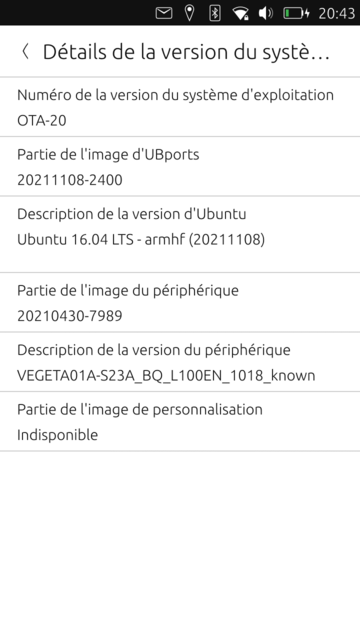
I don't see what number you speak of ?BR
Pulsar33 -
@pulsar33 Hello, for Volla :

You use a BQ E5 HD ? It's not an halium 9 device !!!!
-
@domubpkm OK, thanks
That was what I wanted to know.
So no solution for me (and soon, no more update if I understand)
BQ E5 HD is dying ... :anxious_face_with_sweat:
BR
Pulsar33 -
 L Lakotaubp moved this topic from General on
L Lakotaubp moved this topic from General on
-
WayDroid now has it's own place.
-
Since today, a new Telegram Group for "WayDroid on Ubuntu Touch" has been created.
Feel free to join!
Thank you @libremax

-
 S stanwood referenced this topic on
S stanwood referenced this topic on
-
 L libremax referenced this topic on
L libremax referenced this topic on
-
 L libremax referenced this topic on
L libremax referenced this topic on
-
@stanwood Thanks for your work!
For your above list:
Waydroid does not work on Lenovo Tab M10 X605F (Halium 9).
The device crashes immediately after doingapt install waydroid -y.
Afterwards it will not boot again. Will only show "Lenovo powered by android".
I had to flash again. -
@muskist Thank you, I just updated the list.
Sorry that WD doesn't work on that device.
Maybe some kernel patches are missing.
You can try to contact the porter... -
 L Lakotaubp referenced this topic on
L Lakotaubp referenced this topic on
-
@stanwood Hello.
Could you add the answers to this question in the tuto? ThanksHow to install/update/desinstall an apk not using F-DROID or Aurora Store, which come from Github for example?
-
@domubpkm check this:
phablet@ubuntu-phablet:~$ waydroid app remove com.android.example <- You can find this when you do waydroid app list
For the other help commands do phablet@ubuntu-phablet:~$ waydroid app -h
To update you can check if Aurora Store see the app, if not there is the only way to keep look the repo for example on Github for updates
-
 L Lakotaubp referenced this topic on
L Lakotaubp referenced this topic on