Difficulty with exporting pictures from Ubuntu Touch to ext. Ubuntu
-
Excuse me for maybe asking a stupid question but having taken pictures on Ubuntu Touch phone now need to export to my Ubuntu PC. When I access the phones memory on Ubuntu Touch I have limited access - only Pictures. How do I move the camera pictures taken to 'Pictures' so that I can export please. There doesn't seem to be any way to access the pictures taken either through external Ubuntu or using file manager within Ubuntu Touch.
Your help would be appreciated and although I am familiar with Ubuntu, not so with Ubuntu Touch.
Peter
-
@wilkinsonp
When you access phone from your PC, whatever OS you run on it, you should see Pictures folder, and in it, com.ubuntu.camera folder where are stored pictures taken with phone camera.
Also, Pictures should not be the only folder you see from your PC, the 5 following should appear :
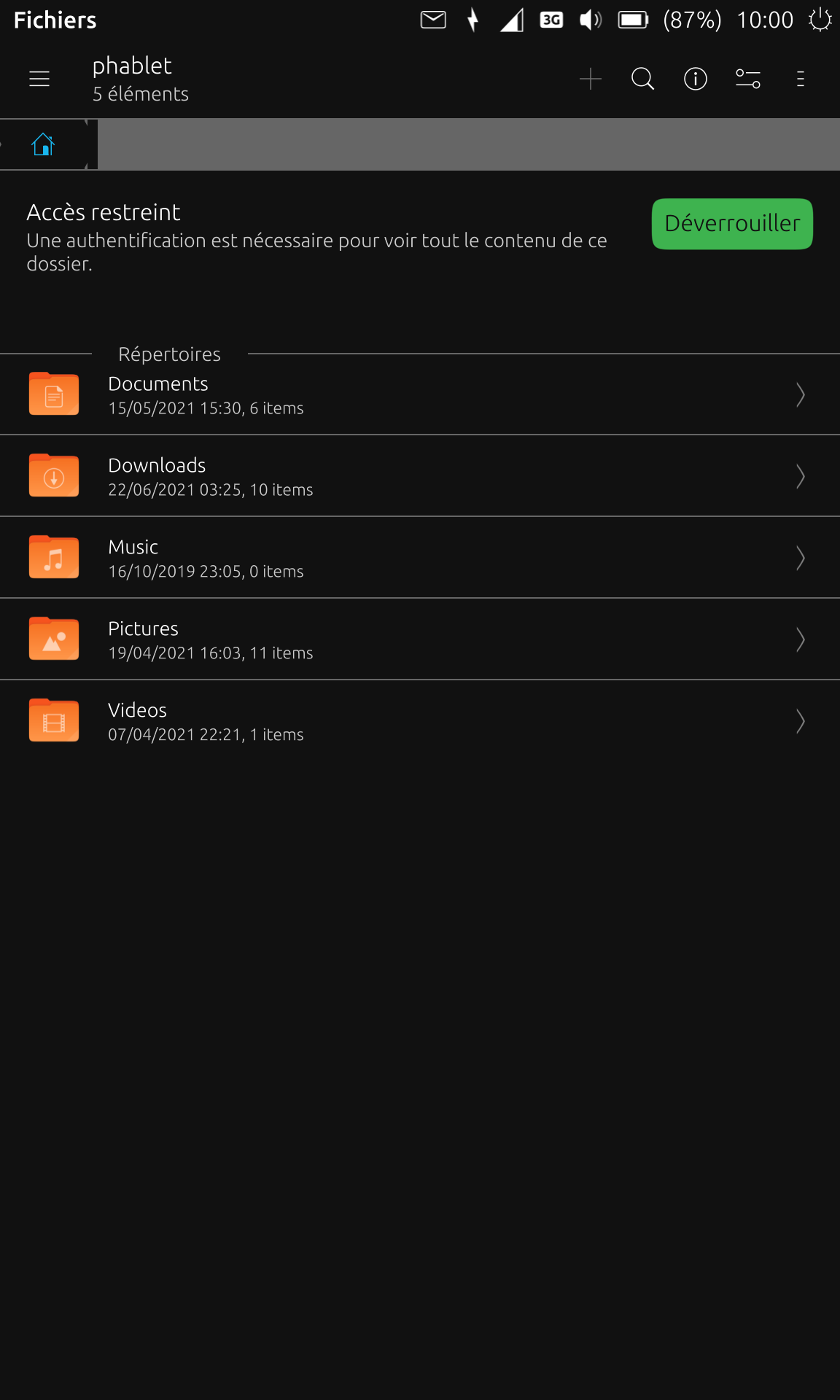
-
@wilkinsonp How are you accessing the phone's memory? I connect my Nexus 5 to the computer via a USB cable, which gives me access to the phone's File Manager and all the folders within it.
-
@cliffcoggin hi,
use the following work list:-
connect the phone to the computer with USB cable.
-
unlock the touch screen on the phone
-
open phone folder (on computer)
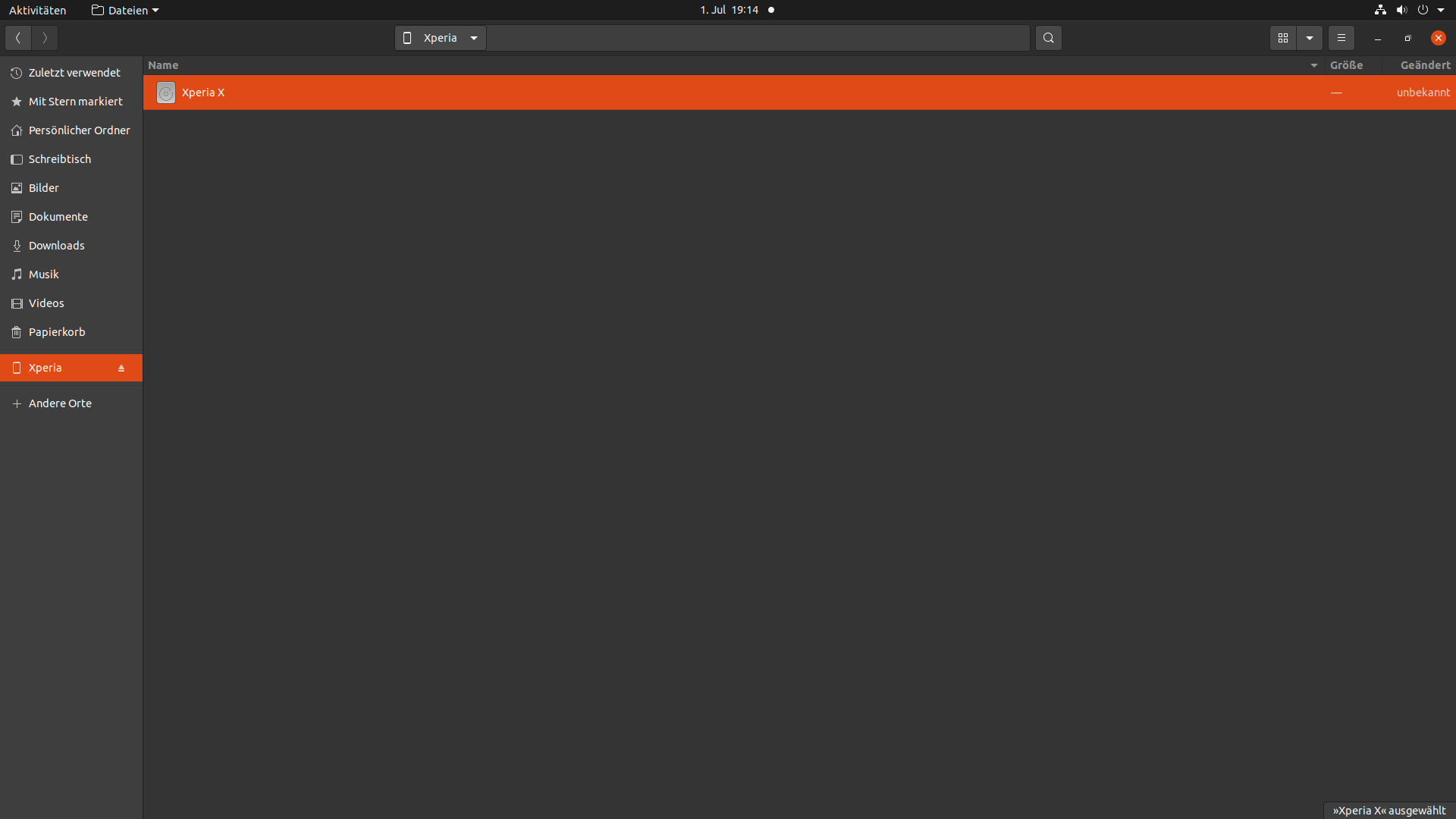
-
open Pictures folder
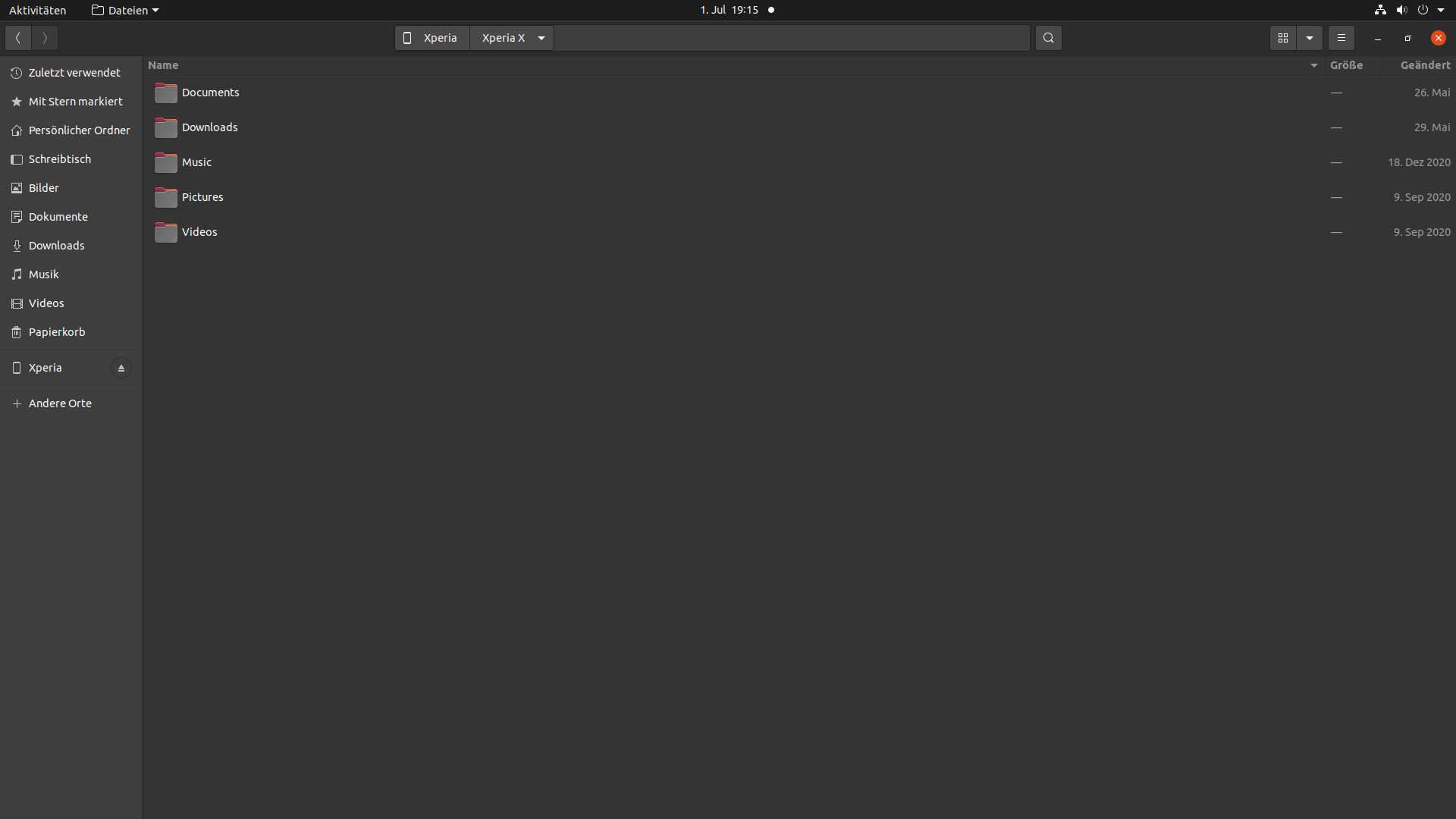
-
open folder com.ubuntu.camera
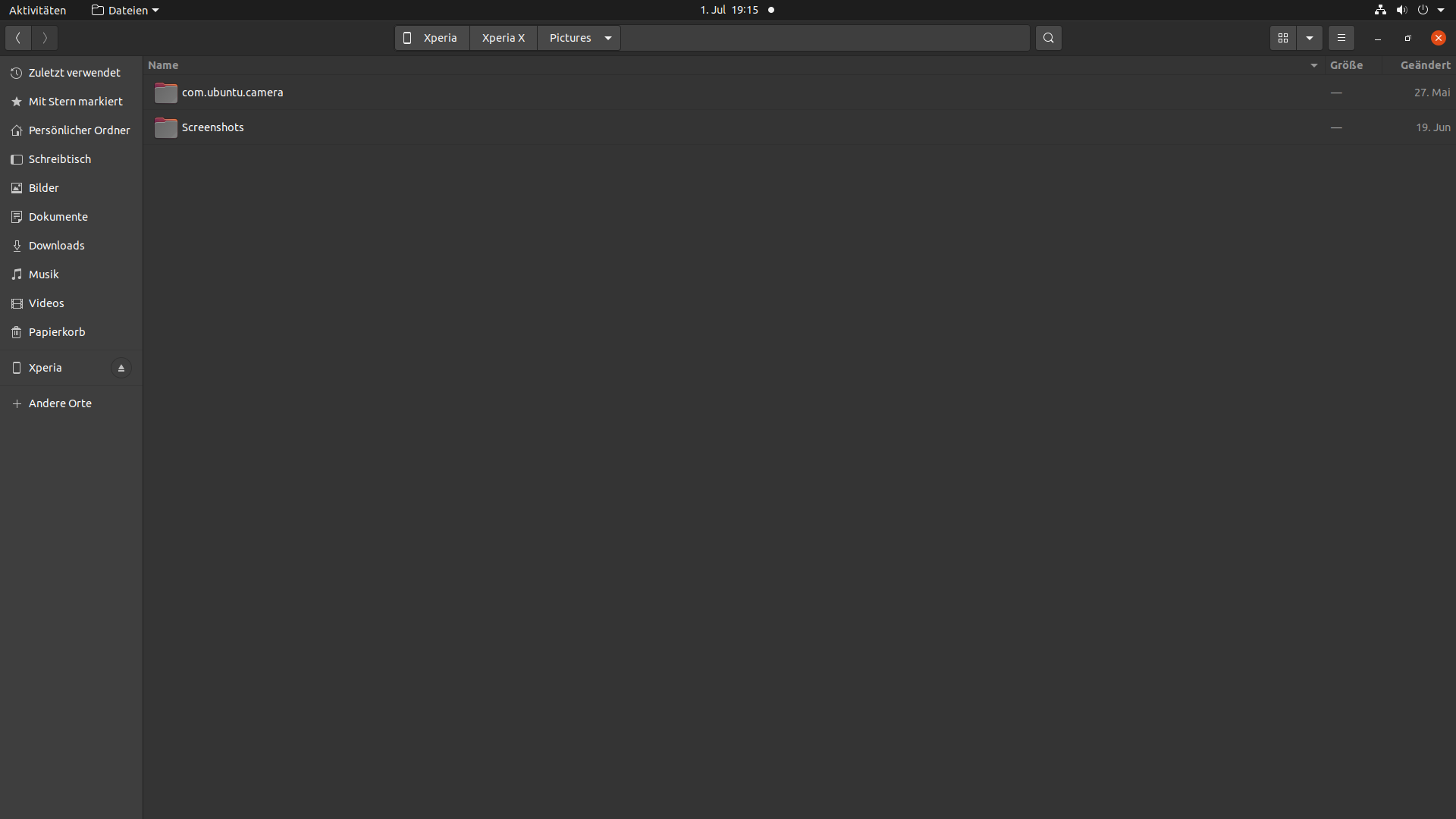
-
select picture
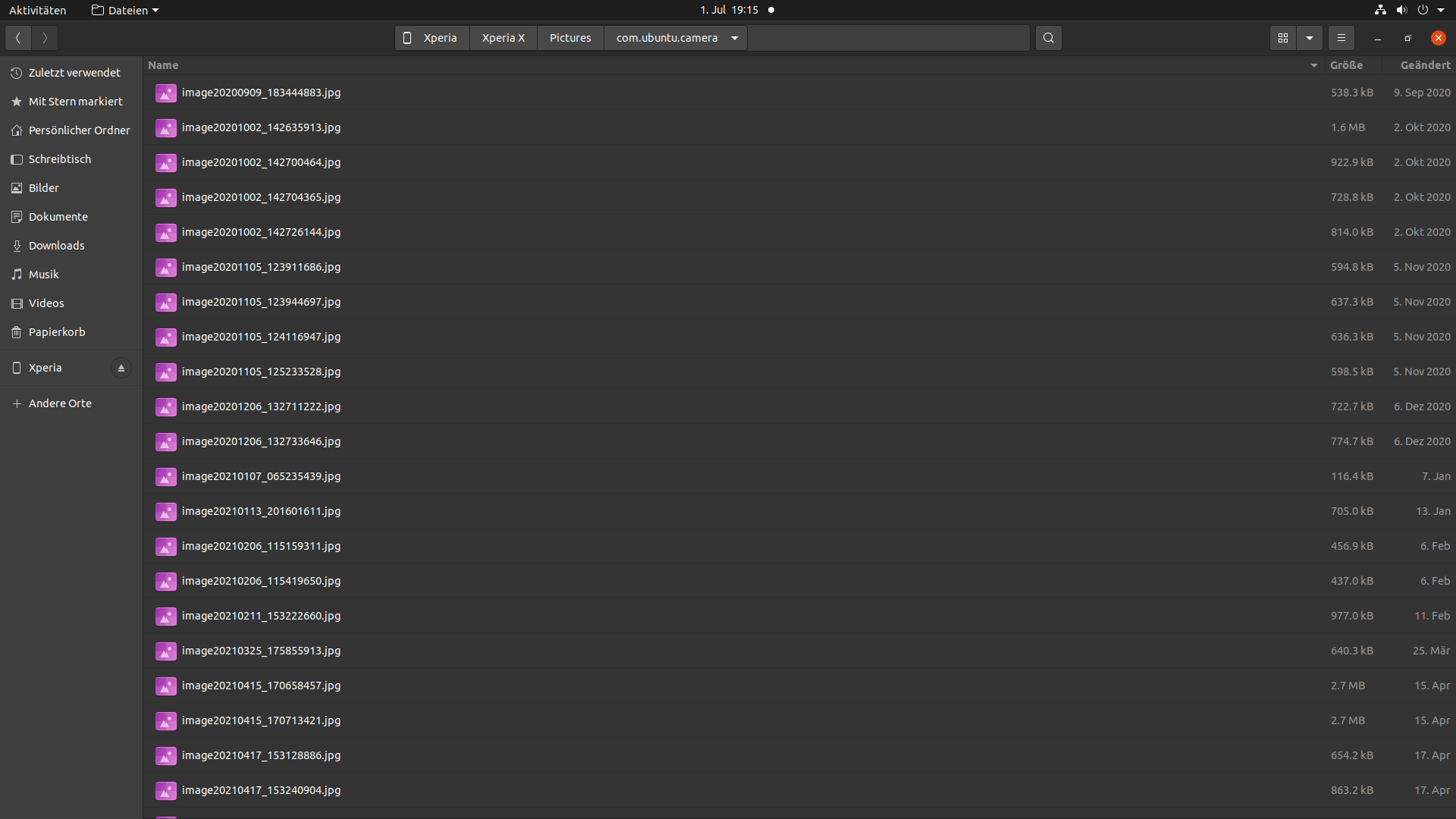
-
-
@cliffcoggin hi, um sorry.
 :folded_hands:
:folded_hands:
I accidentally replied to you. The how to do list should be for wilkinsonp should be intended. :winking_face:
Greetings mario -
@wilkinsonp
This is probably what you need from Mario's post :unlock the touch screen on the phone -
@mario-ch Don't worry about it. I did exactly the same thing a few hours ago. The delineation between posts is unclear.