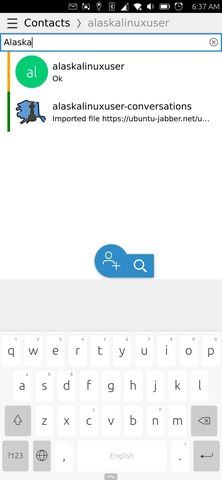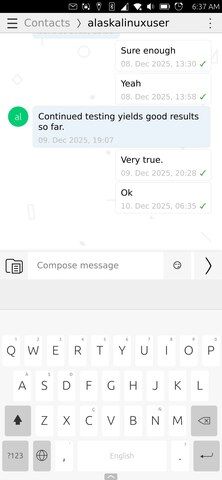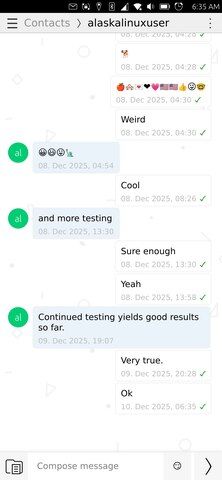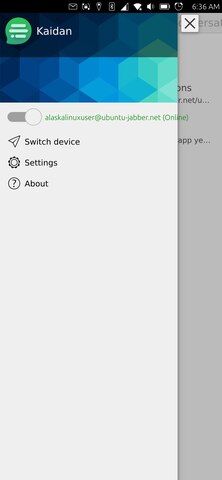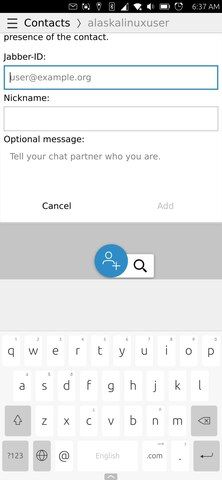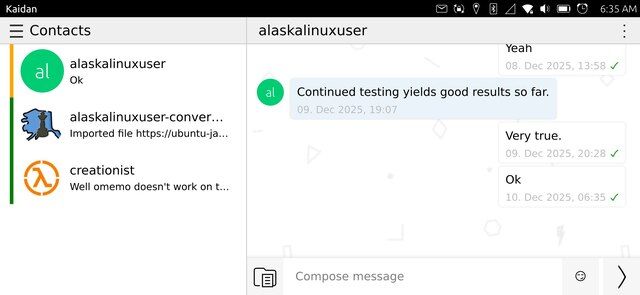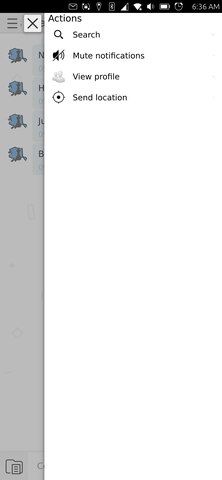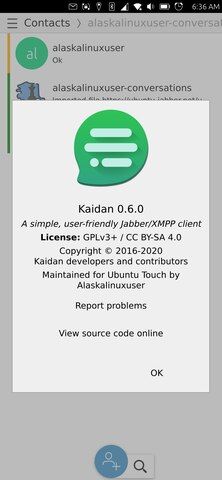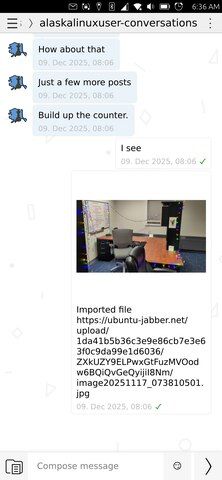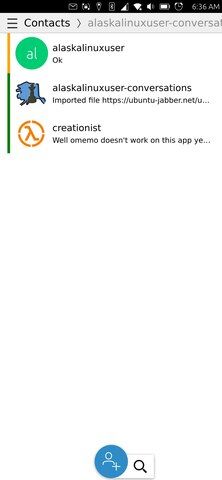Hey all, as you know I went through (with lots of help) and updated tons of apps from Xenial to Focal, and then moved most of those on to Noble.
One of the apps that I really wanted to update was Kaidan, the xmpp messaging click. It was too big of a project for me when I started, and maybe still is now, but I have a fully working click now, and was wondering if some folks would like to test it.
This app is built for Focal, but I have been using it on Noble daily. Need focal testers and noble testers. The original app stopped at Kaidan 0.4.2, and I have upgraded it to Kaidan 0.6.0, which is the last version to support QT5.12.
All functions work for me, I added content hub, some lomiri things, and got some great keyboard help as well. I hope to start work now on a Noble version with the higher QT and Kaidan with Omemo, because Kaidan 0.6.0 does not support Omemo encryption.
Hope to do a thourough test for a week, please pm/dm me or respond here. Screenshots or logs welcome. Please scrub private information if desired.