New Comer Guide to UTouch
-
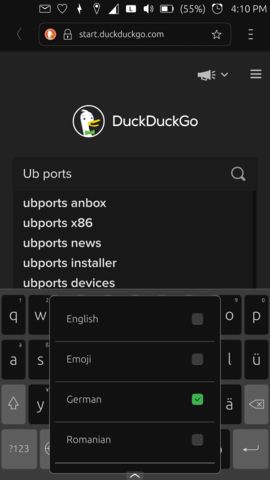
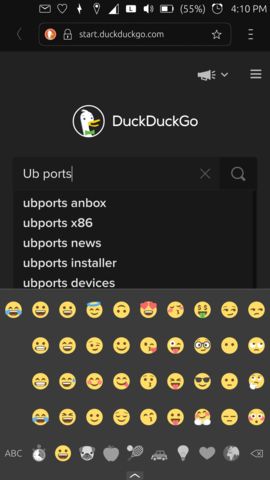
Tag: KEYBOARD
EMOJI / SPECIAL CHARACTERSOn the same keyboard you'll find down at the bottom, left to the space bar, a globe icon. A LONG PRES will reveal options related to emoji or languages. To exit back from this mode just pres ABC in the corner down-left.
-
@AppLee said in New Comer Guide to UTouch:
I'm starting a new thread to stay on topic.
So basically the idea here is to document the hidden features of UT that we may use without thinking but are not that obvious for a new user.As a start I think a simple document might do the job.
And as @C0n57an71n mentioned a video would be great but it can be done in a second phase.In order to share the work Framapad may help I think or a wiki page on Gitlab.
Thanks @C0n57an71n for your time

That would be very welcome by me as a newcomer to smart phones. Ideally a straightforward text document with the minimum of pictures that could be stored on the phone or desk computer, and printed as necessary.
-
@cliffcoggin
Did you already manage to find out some things (by yourself or with help) we should add to this guide.
Having an app to do so or a file on the phone is actually a good idea. But lets see later for how we will render this information accessible. -
@thilov said in New Comer Guide to UTouch:
But what is the launcher, the dash etc... ? :face_screaming_in_fear:
This is very interesting. I was thinking that we might need a «dictionary» for the UI:
- Launcher: left bar were you can pin apps (always visible)
- Dash: window with all apps on the system (long right swipe from outside, tap on Ubuntu logo)
- App spread: selector of the active apps (left long swipe from outside)
- Bottom edge menu: the little arrow on the bottom of OSK (On Screen Keyboard) and other apps like clock, contacts, etc. (swipe up from outside)
- Indicators bar: Top bar (always visible). Bar that holds Notification indicator, Connectivity indicator, Session indicator, etc. Down swipe from outside on the indicator you want to see, and to the sides to select other indicators. Long swipe down to open an indicator
Other
- Short left swipe from outside when 2 or ore apps are open to swicht between them
- On app spread: swipe up or down on and app to close it / them. Depending on device you can swipe several apps at the same time
- On tablets: swipe with 3 fingers on an app to the right to side stage it
- Depending on the device: on Desktop mode, tap with 3 finger to show app window handlers for scaling and window placement
-
Additional punctuation marks are accessible on the keyboard by long press on comma (,) and full stop (.)
-
@cliffcoggin
Thanks!
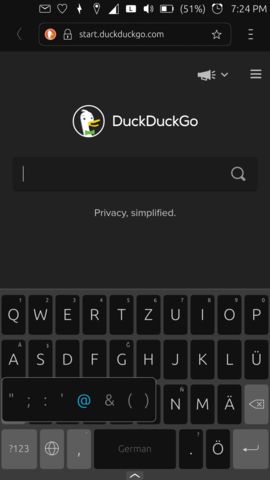
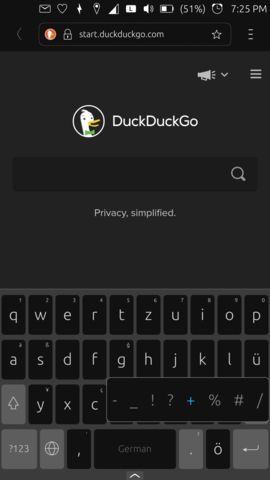
**KEYBOARD (OSK)
PUNCTUATION MARKS
SHORTCUTS**Additional punctuation marks are accessible on the keyboard by long press on comma (,) and full stop (.)
-
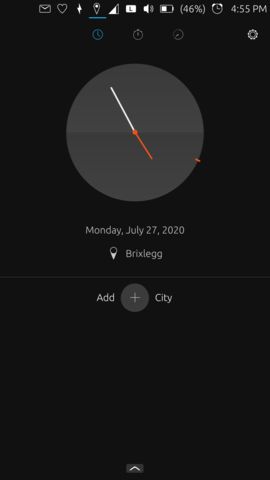
ALARM, CLOCK APP,
I know that in the past were users that had problems finding the alarm in Clock App. You'll find it down at the bottom. Just swipe to the top the bottom arrow and everything will be there.
Other users said that would be nice if the Clock App would have a hand for seconds. Well... It has... It's that little red line at the edge of the gray disk, -
@cliffcoggin said in New Comer Guide to UTouch:
Additional punctuation marks are accessible on the keyboard by long press on comma (,) and full stop (.)
I would say: Long tap on any key with additional characters
-
Some blogs might be well readings
OSK
https://ubports.com/blog/ubports-blogs-news-1/post/ubuntu-touch-on-screen-keyboard-osk-3057Lockscreen
https://ubports.com/blog/ubports-blogs-news-1/post/ubuntu-touch-lock-screen-3060VPN
https://ubports.com/blog/ubports-blogs-news-1/post/using-vpn-in-ubuntu-touch-3065Terminal
https://ubports.com/blog/ubports-blogs-news-1/post/terminal-chapter-1-3082
https://ubports.com/blog/ubports-blogs-news-1/post/terminal-chapter-2-3078
https://ubports.com/blog/ubports-blogs-news-1/post/terminal-chapter-3-3073
https://ubports.com/blog/ubports-blogs-news-1/post/terminal-chapter-4-3072Logviwwer
https://ubports.com/blog/ubports-blogs-news-1/post/logviewer-3093 -
@CiberSheep said in New Comer Guide to UTouch:
@cliffcoggin said in New Comer Guide to UTouch:
Additional punctuation marks are accessible on the keyboard by long press on comma (,) and full stop (.)
I would say: Long tap on any key with additional characters
True, but the additional characters on the comma and full stop are almost invisible compared to those on other keys. I thought at first they were specks of dirt on the screen.
-
Great Idea! It is vital to set goals first, like who is going to watch it, when, where, those things also essential for user journey—creating these kinds of assets highly impotent to the community and one of my priorities. Once you finish with the research, I can help turn it to good looking storyboard, then it would be much easier to convert it to a video or some kind of animation.
Good luck with the process, let me know how I can assist (I'm at GMT+3) @kaizennn on telegram
-
@AppLee Not practical, use this instead https://www.sketch.com/s/21be7a9a-e57a-4b82-b5e8-a2aac22c119c
Also, tell me what you need. I will provide more relevant stuff for your project
-
@Kaizen said in New Comer Guide to UTouch:
use this instead
That is very nice, thanks. Better than snapshots IMHO
@C0n57an71n what do you think ? -
@AppLee I will have a look today when I'm in front of the laptop and see how user friendly it is. If manageable, then why not?
-
I have summarized (I hope all) here
-
Users of phones with physical buttons are able to launch the sidebar by tapping right button.
-
Depending on the definition of 'hidden featured' worth mentioning is the ability to use alternative launchers like Launcher Modular, opening a new world of organizing and customization apps, widgets, Newsfeeder, etc. at your fingertips
-
@3T_Ed I think we should stick to basic OS features.
Unconfined apps should not be addressed to new user (that's why I didn't include UT Tweak Tool). Apps that can break the system should not be promoted here -
@CiberSheep said in New Comer Guide to UTouch:
@3T_Ed I think we should stick to basic OS features.
Agreed

-
Section Safety/Security/(non)tracking
Morph browser (standard browser) allows you to open in private modus by default (settings-privacy&permissions-tick 'open in privacy mode')In browser, tap bottom bar, this will allow you to open multiple windows (+add private tab), switch between them and have an overview of all open tabs at a glance