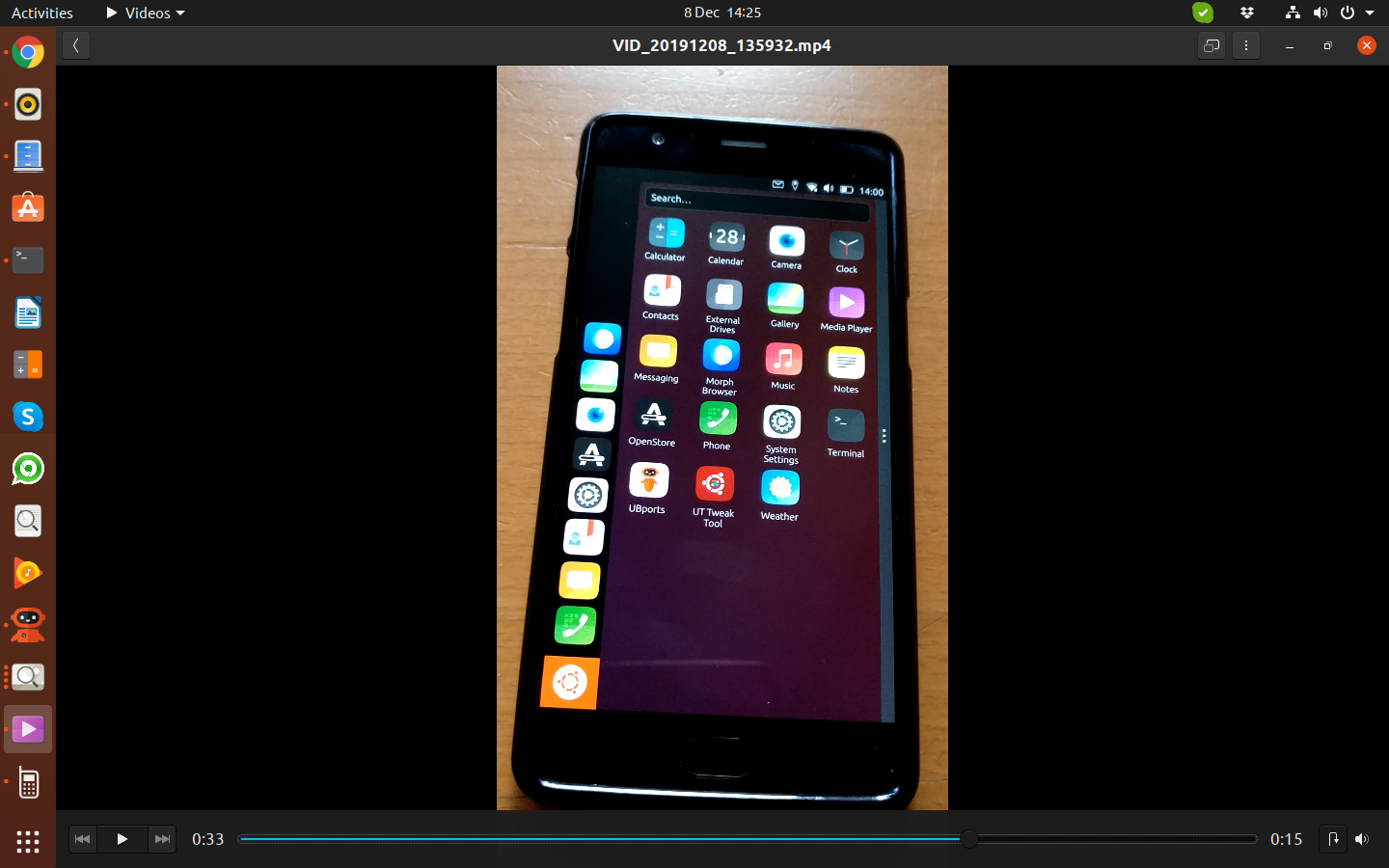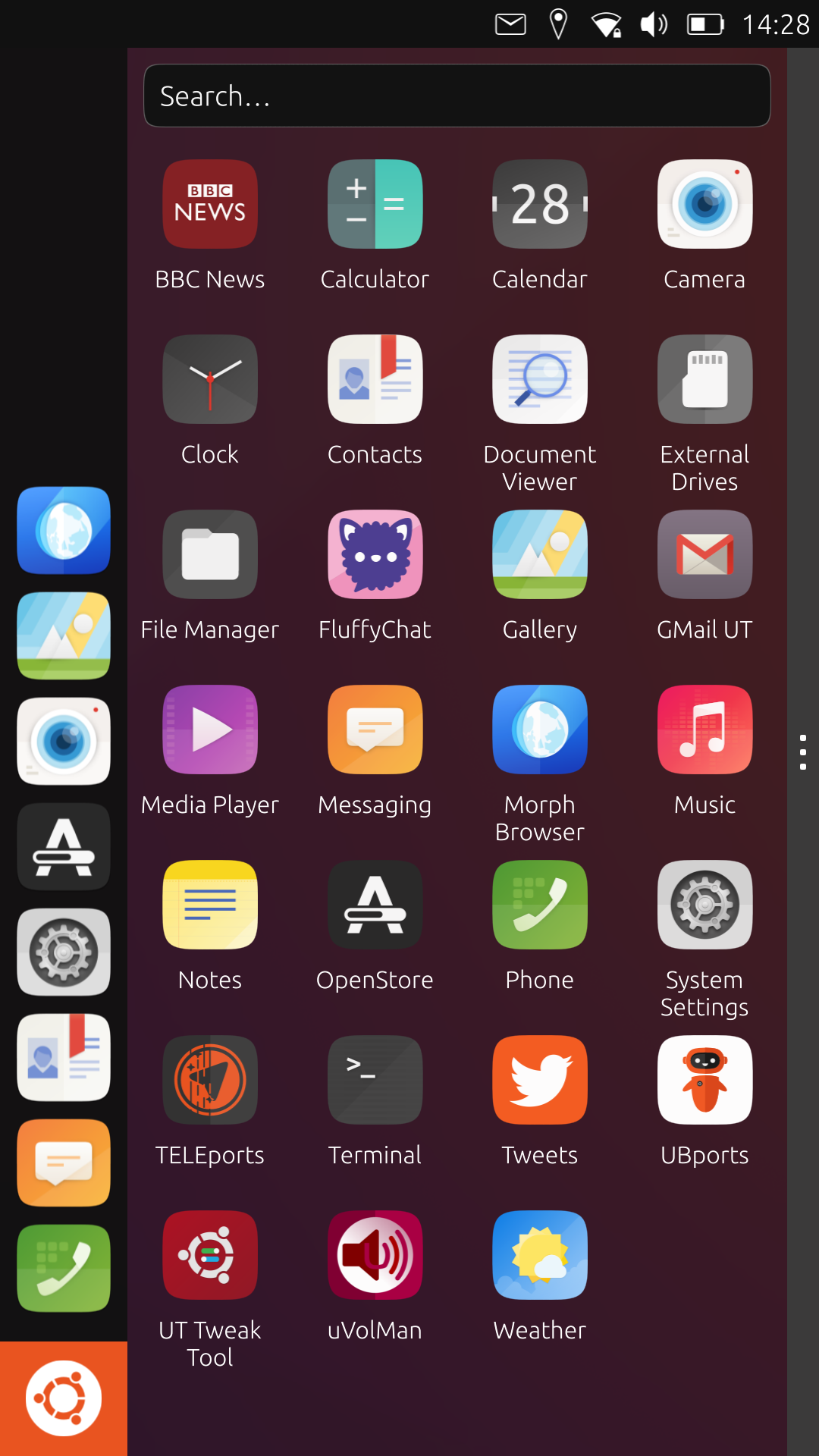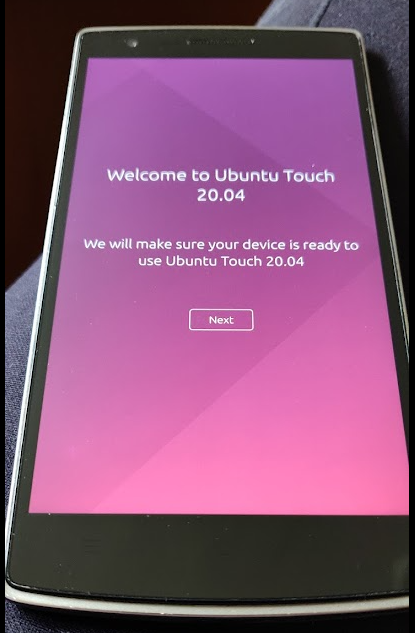Well I could not use Ubuntu Touch without glasses until I had been given a tip which looks fiddly but is in fact not so fiddly and works for all the devices
It involves using the terminal (dont worry as it is easier than you think) and you can use copy and paste to prevent mistakes
My eyesight means I have to wear reading glasses of about 1.5 so this is how mine is set up
It makes fonts/icons everything bigger so you may want to play around with it til it works
Ok
First start up the terminal
Then paste this command in as it is exactly without the quotes
"sudo nano .config/upstart/gu.conf"
Using the keyboard then press return/enter
This then makes a file in your phone/tablet called gu.conf and it is displayed for you to edit using nano (a programme)
Then paste this in and note in two lines without the quotes
"start on starting dbus
exec initctl set-env --global GRID_UNIT_PX=28"
in the terminal then press the bottom left button to change the keyboard and select Nano then you press CTRL+O which then asks to save the file. Here hit the enter /return key
Then press CTRL+X to exit nano
Then type sudo reboot
Phone shuts down
Phone boots back up..
Things look a lot bigger and better
In that file you can play around with the numbers which I think are a little on the small side until you are happy. Mine works with it set at 28...much bigger and some of the buttons start disappearing. However for me it meant I could actually read the writing...and use the phone.
Will grab some screenies if that helps