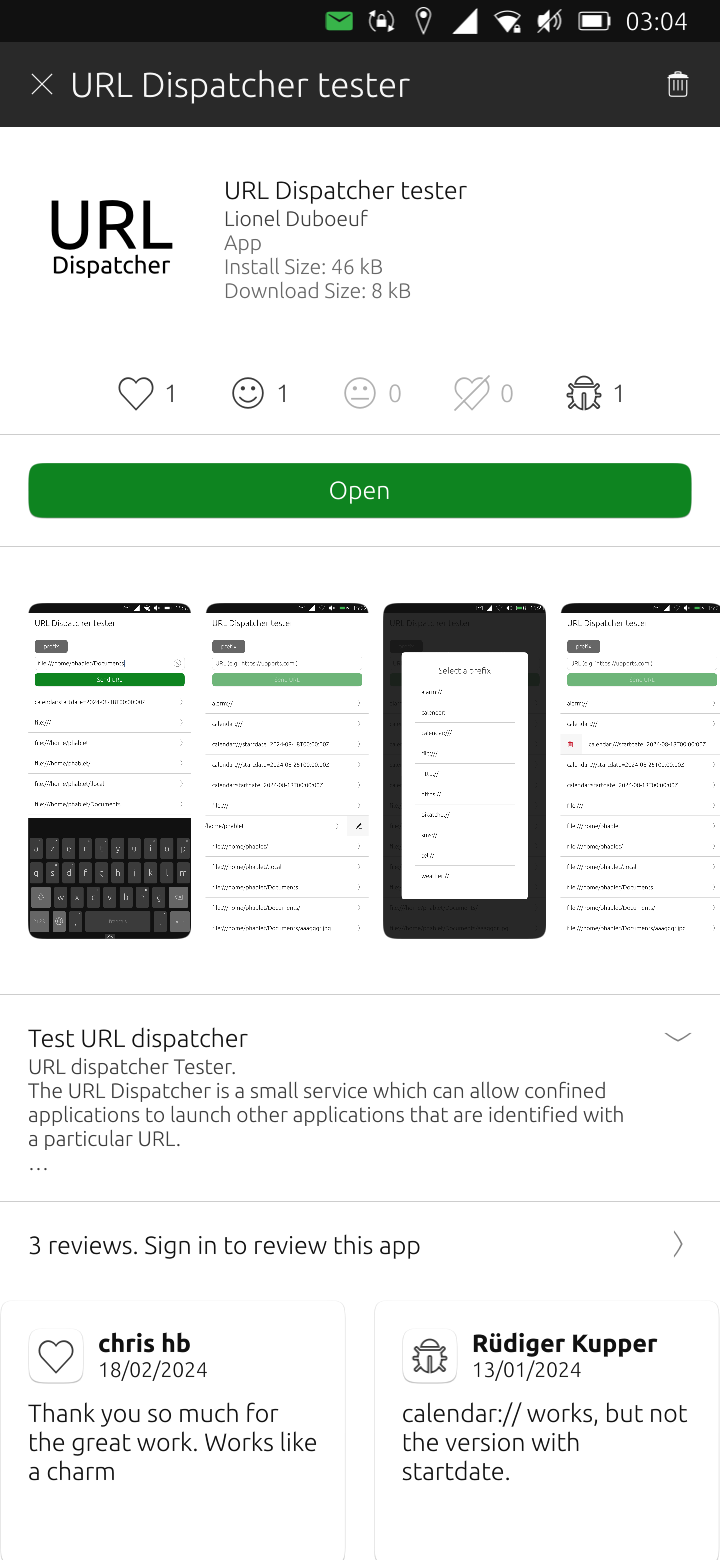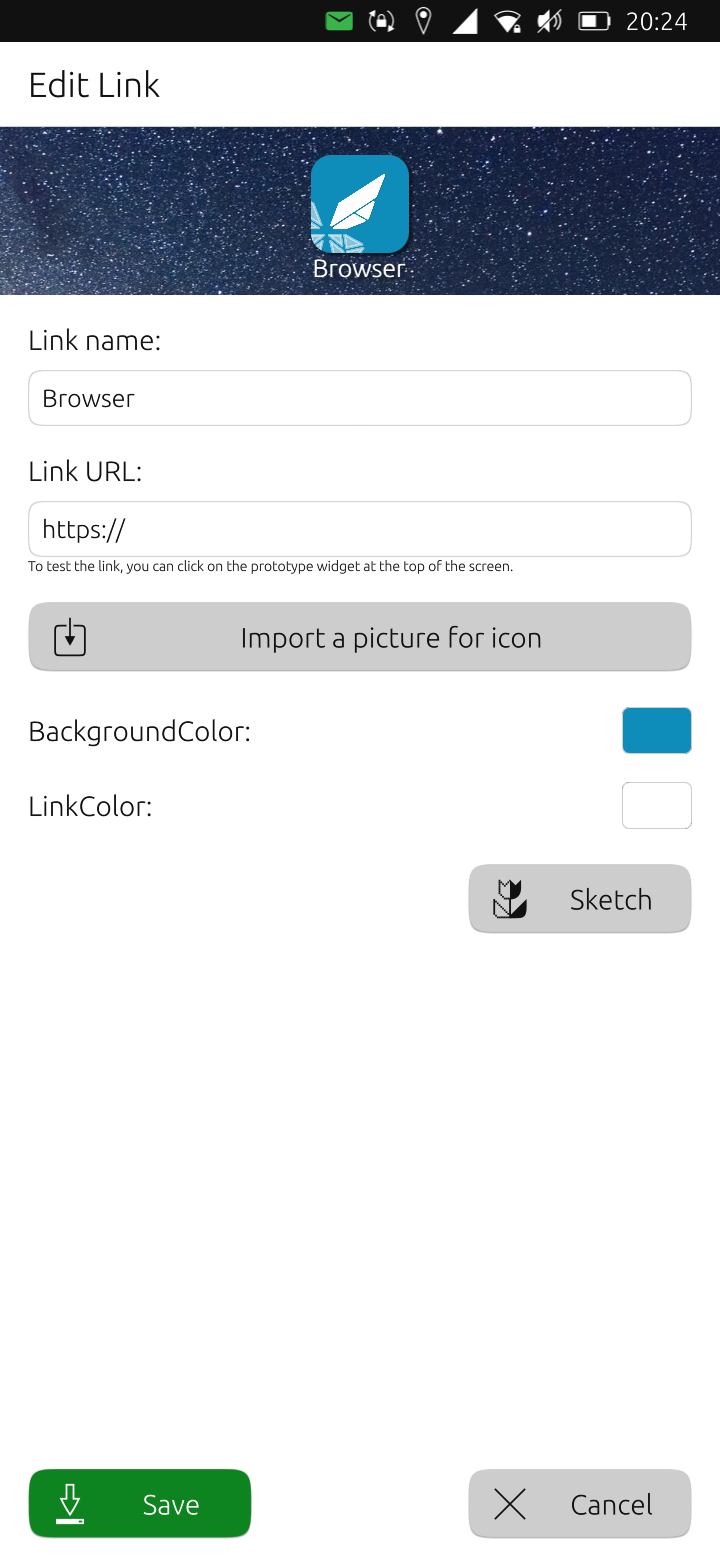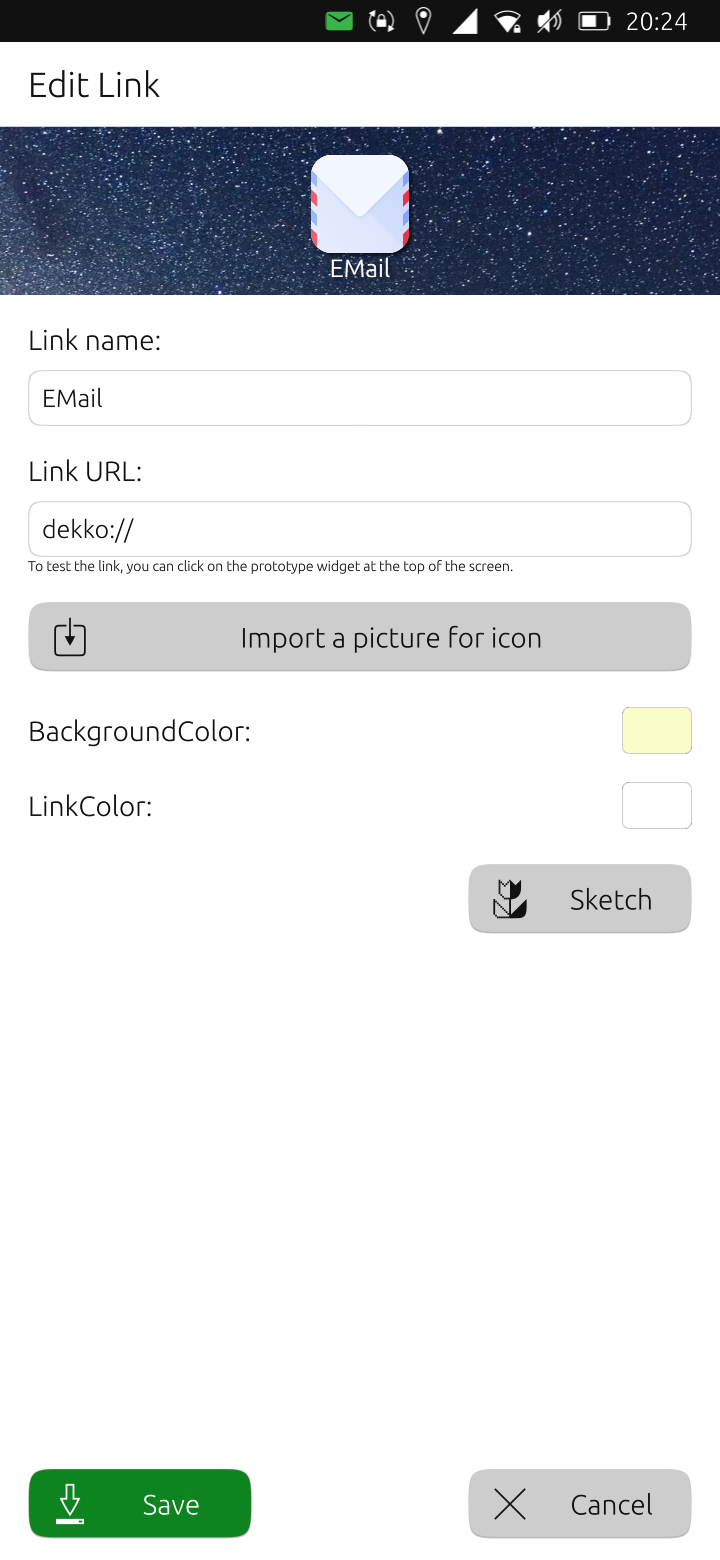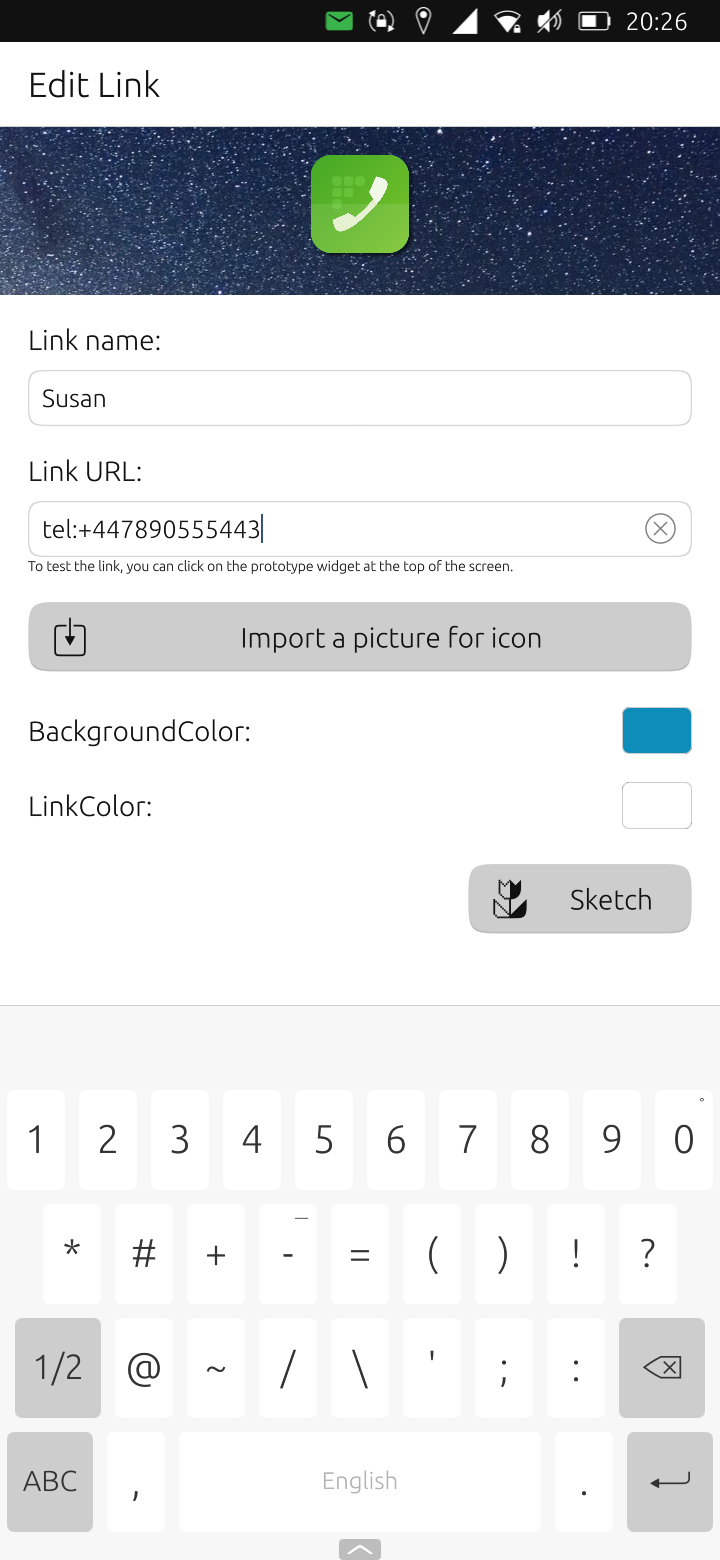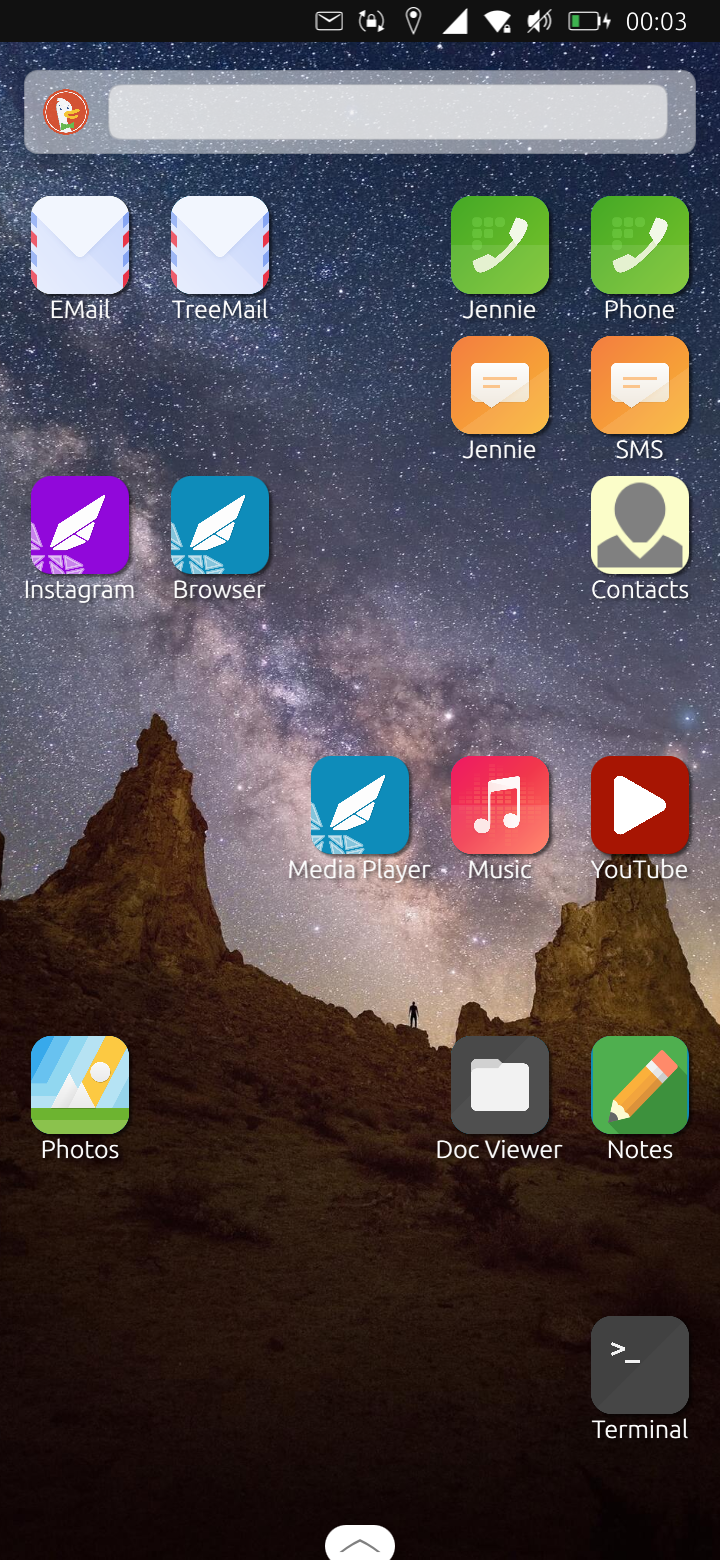UBPorts 20.n vs Home App: Shortcut commands
These notes relate to the 'Home' desktop app (not the home automation app). Thanks to @kugiigi for very useful advice.
The 'Home' app provides a 'desktop' layout onto which widgets and shortcut icons can be added.
There are two challenges with using the Home app:
- It was developed for UBPorts 16.n and has not been migrated to 20.n so far. As a result it is not currently available in the OpenStore app.
- While a few example shortcuts are provided in the installed desktop, and suggestions that apps can be launched, there does not appear to be any documentation on what this entails.
The following explains how to install 'Home' on UBPorts 20.n, and some suprisingly powerful shortcut 'commands' which can be used in ubPorts. I think it would be good forsomeone familiar to add it to the user guide.
While 'Home' is not available in the OpenStore app for 20.n users, it IS downloadable from the OpenStore website. Go to [https://open-store.io/]. Search for 'Home' and select the 'Home screen for Ubuntu Touch with widgets support' Home app. I recommend downloading the click package and then installing. To install, double-click on the downloaded click package.
Launch Home and 'long press' on the desktop to add a new widget.Click the cog which displays the 'Edit Link'dialog. The 'Link URL' is where a http url or other command can be entered. It is these commands that have not been well explained previously. The field actually holds a 'URL Dispatcher' command. In principle each app has an associated command through which it can be launched.
There are two categories of app
- Core apps distributed as deb packages. These define their commands in config files located in ```
/usr/share/lomiri-url-dispatcher/url
2) Optional apps distributed as click packages. these define their commands in ```
/opt/click.ubuntu.com/
Icons usable in the shortcuts are in these folders too.
The core apps can be launched using the following commands. In some cases more than one command can be used. Commands have a trailing '://' unless described otherwise.
App and command
-------------- ----------------------------------------
Contacts addressbook://
Dialer tel://, dialer://
Media Player video://, audio://,album:// (these all launch Media player)
SMSMessage message://, sms://
Morph Browser http://, https:// (both launch Morph with the chosen one prepopulated. You can for example default to https)
System Settings settings://
I haven't located the definitions of click package commands but the following work:
App command
-------------- ----------------------------------------
Dekko2 dekko://
Calendar calendar://
Doc Viewer document://
Weather weather://
Music music://,album://
Telegram tg://
Terminal terminal://
Gallery photo:// (The Gallery gives access to the camera)
Notes evernote://
Openstore openstore://
uNav (map) geo
Alarm clock alarm
utlnwallet bitcoin,lightning, lnurlw (all launch the utlnwallet BTC app)
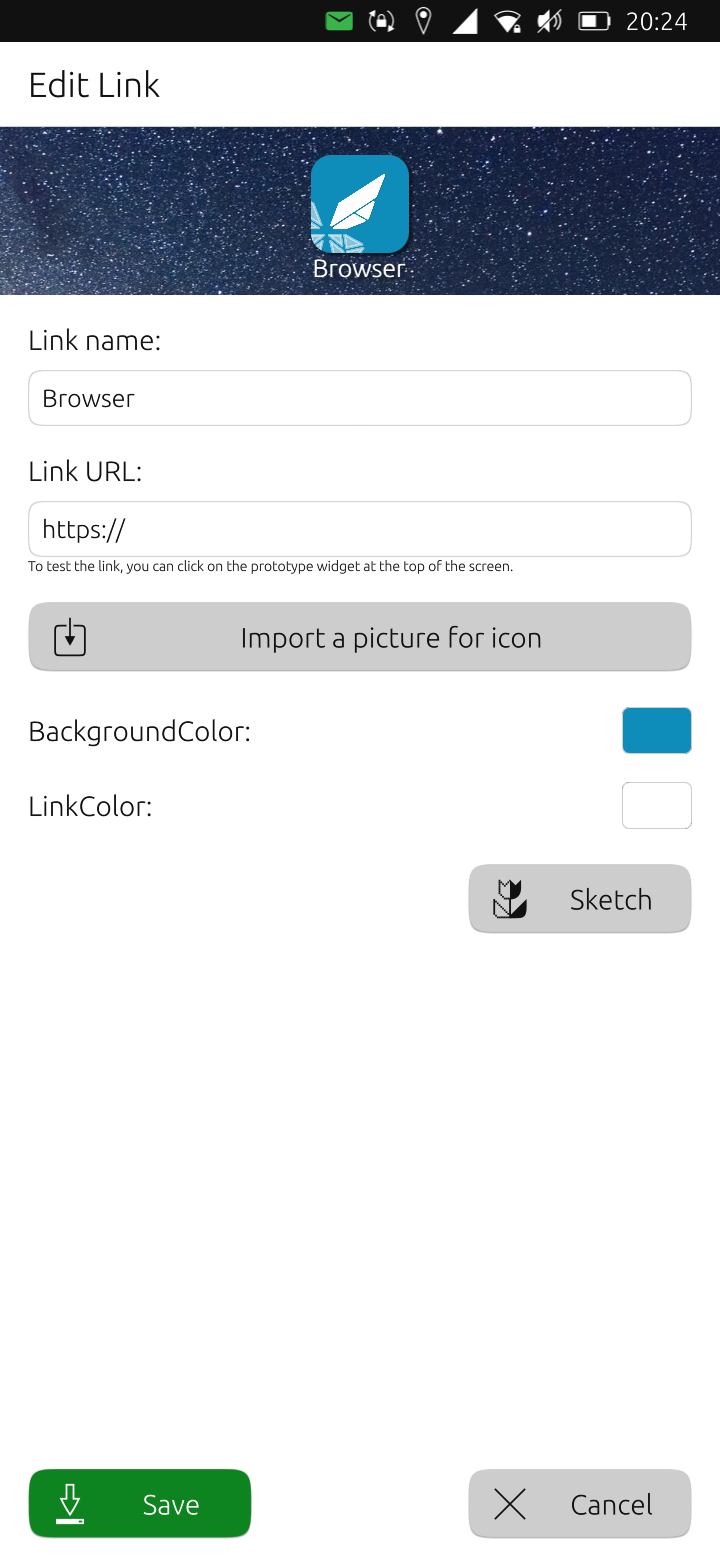
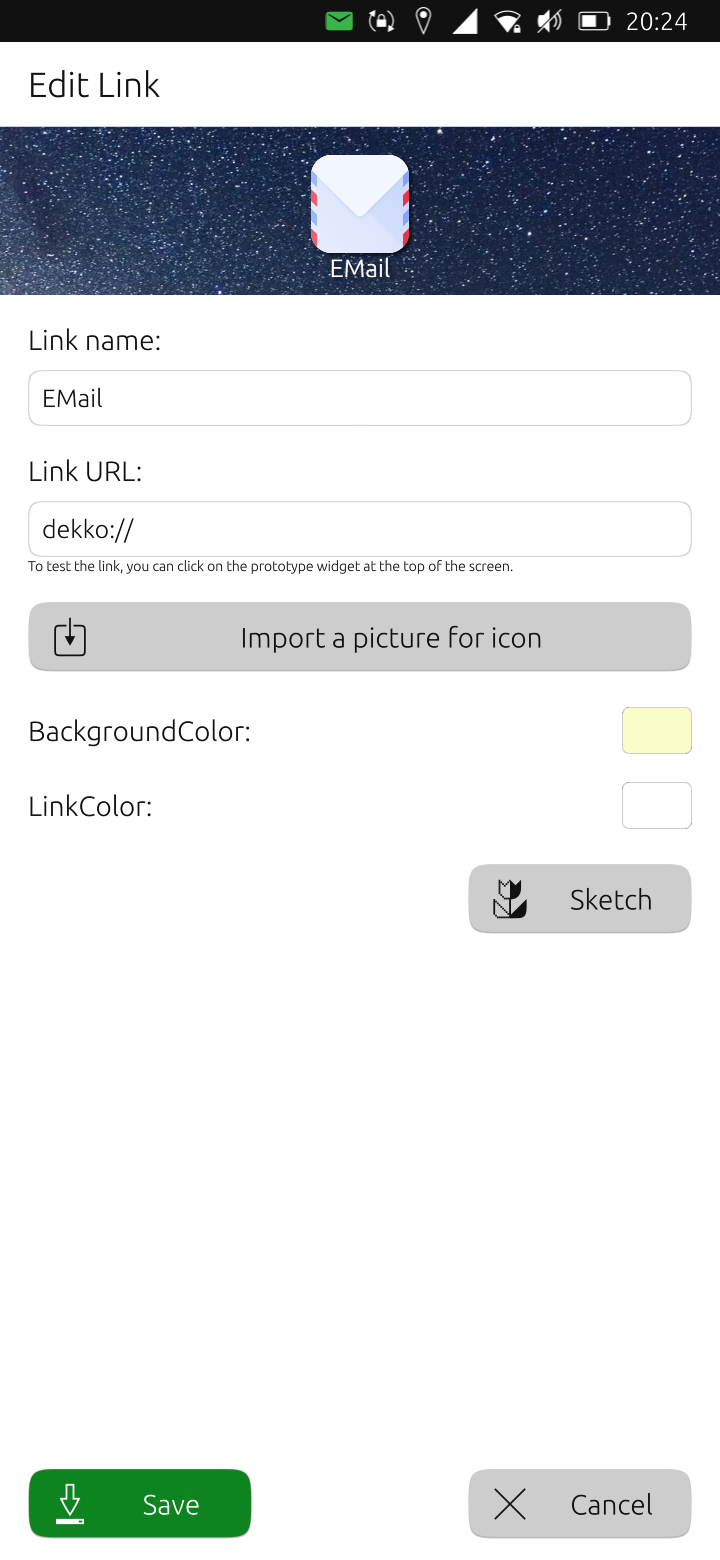
Url_Launcher built in commands
The Home app uses the 'url launcher' package to parse and execute the commands. It has some very useful inbuilt commands, and some of the commands above have extra features.
The url_dispatcher is described at https://pub.dev/packages/url_launcher
Commands include:
https:<URL>
https://flutter.dev
Open <URL> in the default browser
mailto:<email address>?subject=<subject>&body=<body>
mailto:smith@example.org?subject=News&body=New%20plugin
Create email to <email address> in the default email app
nb: email address prepopulates but subject and body not populating in dekko2.
nb: note '%20' in the body rather than a space. url encoding generally is needed so avoid ampersands for example.
tel:<phone number>
tel:+44555010999
Make a phone call to <phone number> using the default phone app
sms:<phone number>
sms:+445550101234
Send an SMS message to <phone number> using the default messaging app
There is an additional command 'file://' which can open a document but this is only available on desktop environments.
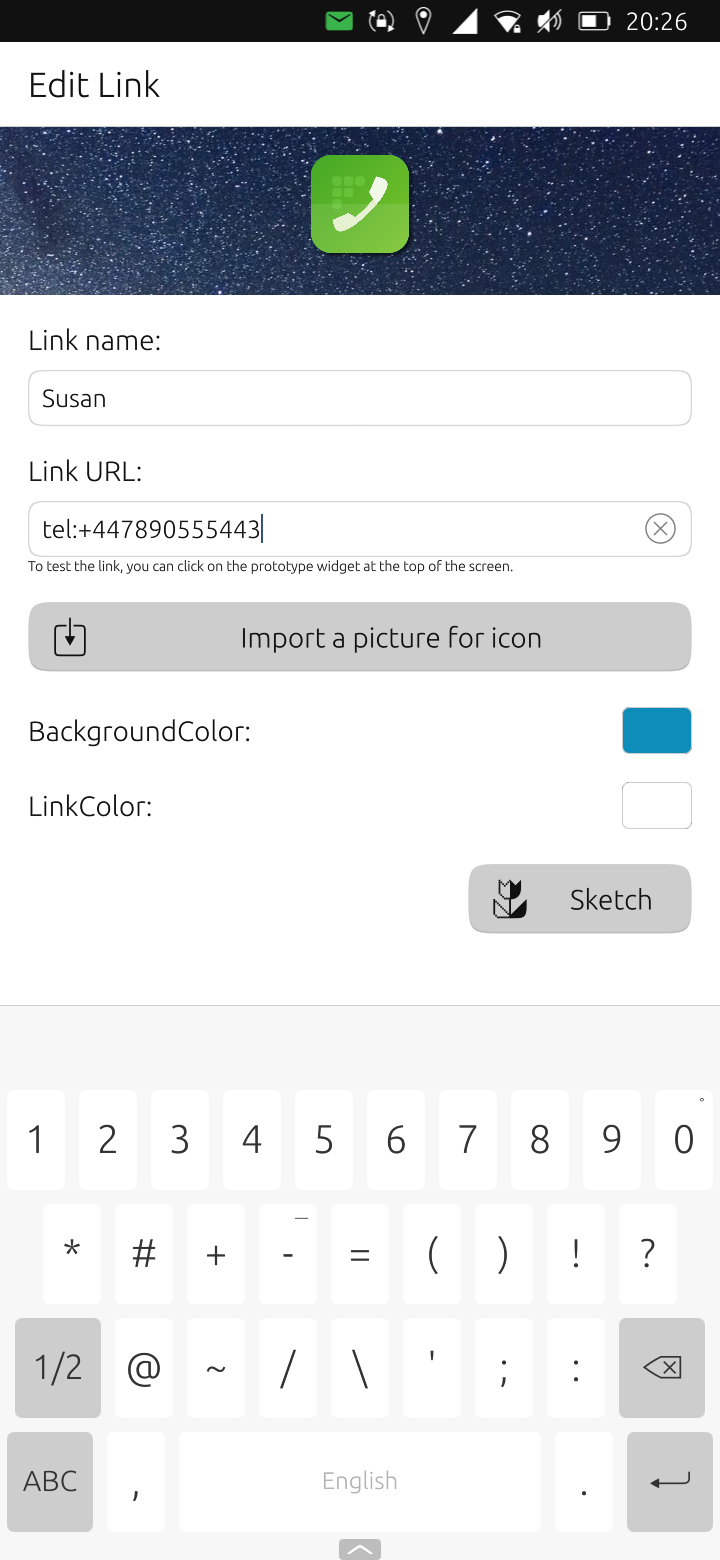
The 'Sketch' button
This button's purpose is not immediately obvious. It is actually a 'wizard' which pre-populates some of the commands described above, or pre-populates a template.
Example Home Desktop
An example Home desktop looks like this:
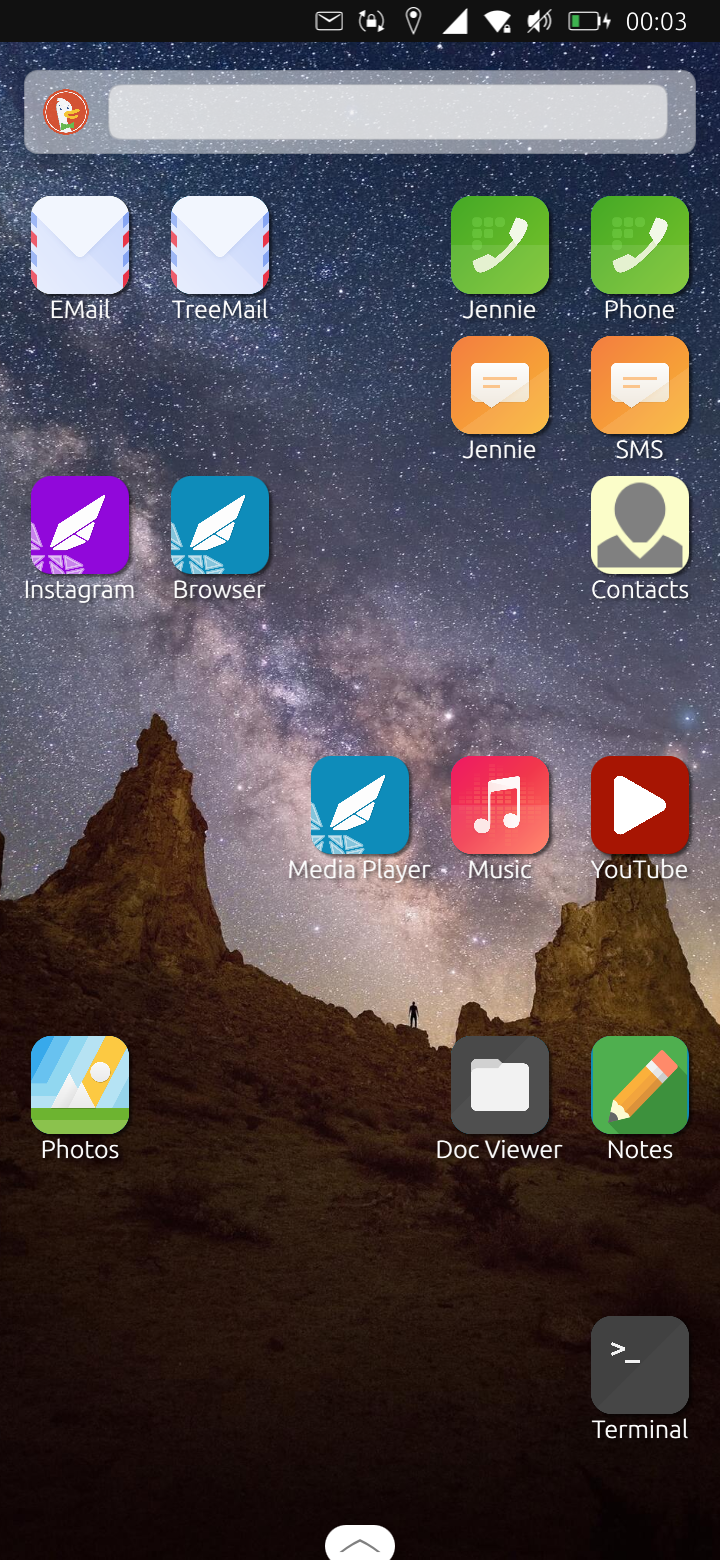
This homepage provides:
- A Dekko launcher
- A Dekko launcher generating a new email pre-addressed to a frequently used email address
- A Dialer launcher
- A Dialer launcher prepopulated with a given person's phone number
- An SMS message launcher
- An SMS launcher prepopulated with a given person's phone number
- A Web Browser launcher
- A Web Browser launcher opening a given web page
- A Contacts launcher
- A Youtube website launcher
- A Music App launcher for playing music stored on the phone
- A Media Player App launcher for playing music/video stored on the phone
- A Document Viewer launcher
- A Notes launcher (Evernote)
- A Photo Gallery launcher (allowing access to the camera)
- A Terminal launcher
lorimi-url-dispatcher-dump
The command names of most core and click apps can be identified using the 'lorimi-url-dispatcher-dump' command which has replaced 'ubuntu-app-launch-appids'. To run the command and pipe the output to a text file open a terminal and enter:
lorimi-url-dispatcher-dump > urls.txt
The commands are in the first column.